View compliance violations reported for your data using inSync Web
Overview
inSync Client backs up your data and stores it in inSync Cloud so that you and the IT team of your organization can restore it whenever required. After your data is backed up, inSync also scans your data as per the details defined in the compliance policies of its Proactive Compliance feature.
Such policies are usually created by the Compliance Team or by the Data Compliance Officer of your organization. The Compliance Team usually creates several such policies that scan your data for various kinds of sensitive information. These policies ensure that your data does not contain any sensitive information or information that you are not allowed to retain. When inSync finds any sensitive information, it reports a violation. Then, the Compliance administrator checks these violations and takes appropriate action.
inSync scans data backed up from your devices such as desktop and laptop, your online drives such as Google Drive and One Drive, and your emails such as Gmail or Exchange Online.
However, these policies cannot differentiate between mock sensitive data and real sensitive data. In such a case, the Compliance Team can ask you to look into your data and identify if the violation is caused by real sensitive data or not. As you own the data, it is much easier for you to check the data and verify if it contains sensitive information or not.
Most likely, you will receive an email that contains information about the violations reported for your data. Use the link in the email to log in to inSync Web portal and view the violations and take appropriate actions.
Resolve a compliance violation
-
Log in to inSync Web using the link received in the email.
-
On the left pane, click File Violation to view violations reported for files or Email Violation to view violations reported for emails.
-
Select the violation that you want to resolve.
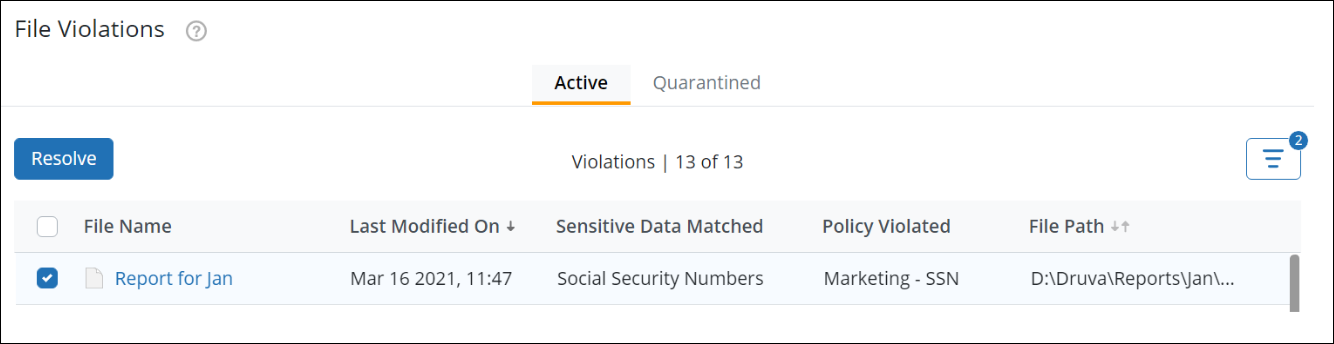
-
Click Resolve.
-
Select the reason why you are resolving the violation. Note that you will only be able to view resolution options that have been configured for your organization. For any queries, contact your Compliance or inSync administrator.
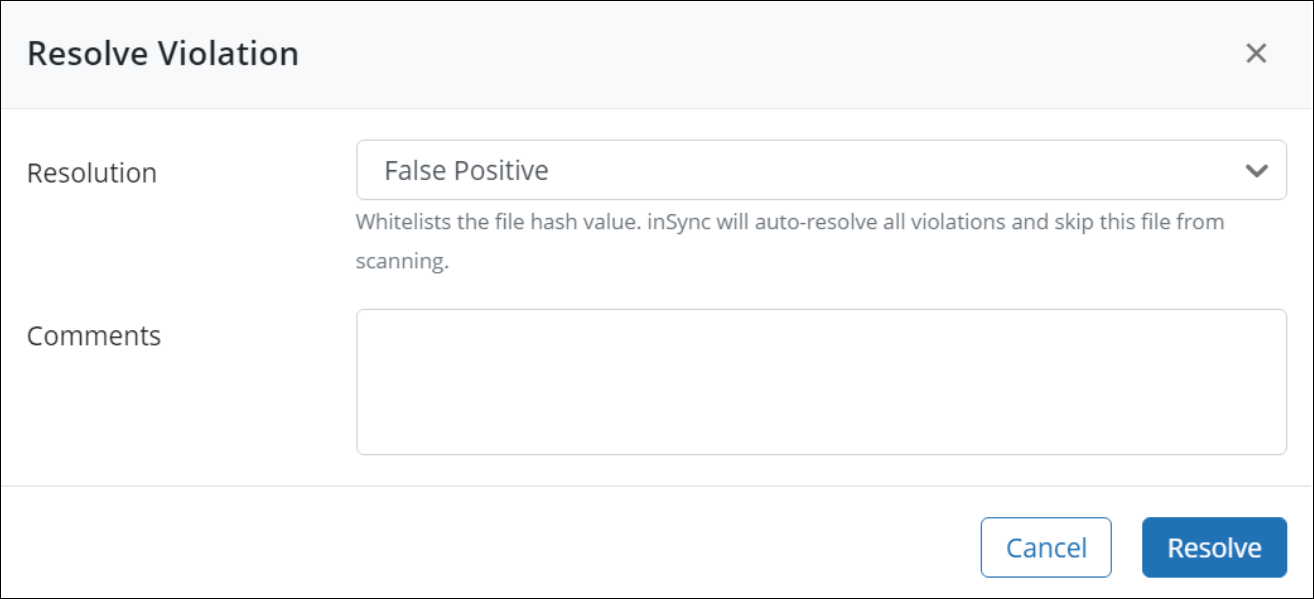
-
Click Resolve.

