Create a Data Source in AccessData
Overview
To enable AccessData to work with inSync, you must create and configure a Data Source in AccessData. Data Sources are sources of data relevant to a project during electronic discovery. For more information on how to configure and use Data Sources in AccessData, see the AccessData ResolutionOne Administrator's Guide.
Before you begin
Before you create a Data Source in AccessData, ensure that:
- You have the Data Access URL that you copied into a text file after you created a Legal Hold in inSync. For example, \\restore-c9-cloud.druva.com@ssl\webdav\AccessData. For more information on how to obtain the Data Access URL, see Obtain the WebDav Access URL.
- You are a inSync Legal Administrator or inSync Cloud administrator who has access to the Legal Hold policies created within inSync.
Procedure
To create a Data Source for inSync in AccessData
- Log on to AccessData as an AccessData administrator.
- Click the Data Sources tab.
- On the Data Sources page, click the Druva tab.
- Click Add
 . The Druva Details pane appears.
. The Druva Details pane appears.
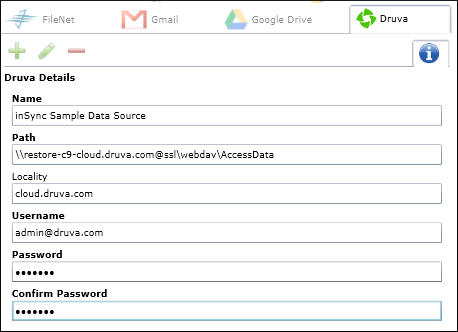
- Provide the appropriate information for each field.
Field Description Name Type the name for this inSync Data Source.
Note: The data source name is case-sensitive.Path Type the path to the Data Access URL that you copied into a text file after you created a Legal Hold in inSync. For example, \\restore-c9-cloud.druva.com@ssl\webdav\AccessData. For more information on how to obtain the Data Access URL, see Obtain the WebDav Access URL.
Note: This path must be an SSL UNC path.
Locality (Optional) Type the name of the locality with which you want to associate the inSync server. For example, you can specify if you are using cloud.druva.com or an IP address if you have inSync On-Premises. Username Type the user name of the inSync Cloud administrator or Legal Administrator who has access to the Legal Hold policies created in inSync.
Password Type the password for this inSync Cloud administrator or Legal Administrator who has access to the Legal Hold policies created in inSync.
AccessData needs this password to collect data from inSync.Confirm Password Type the same password again. - Click OK.

