Server and backup sets details
 Business
Business  Enterprise
Enterprise  Elite
Elite
Overview
This topic provides instructions for viewing and editing the File server and backup set details using the Server and backup set details Details page.
Access Path
- Log on to Management Console.
- Select the workload from the Protect menu. Note that if the All Organizations menu is enabled, you have to first select an organization and then select the workload.
The File Servers page opens with a list of registered servers. - In the Registered Servers page, in the Server Name column, click the server name for which you want to view details. The unconfigured server names are not clickable.
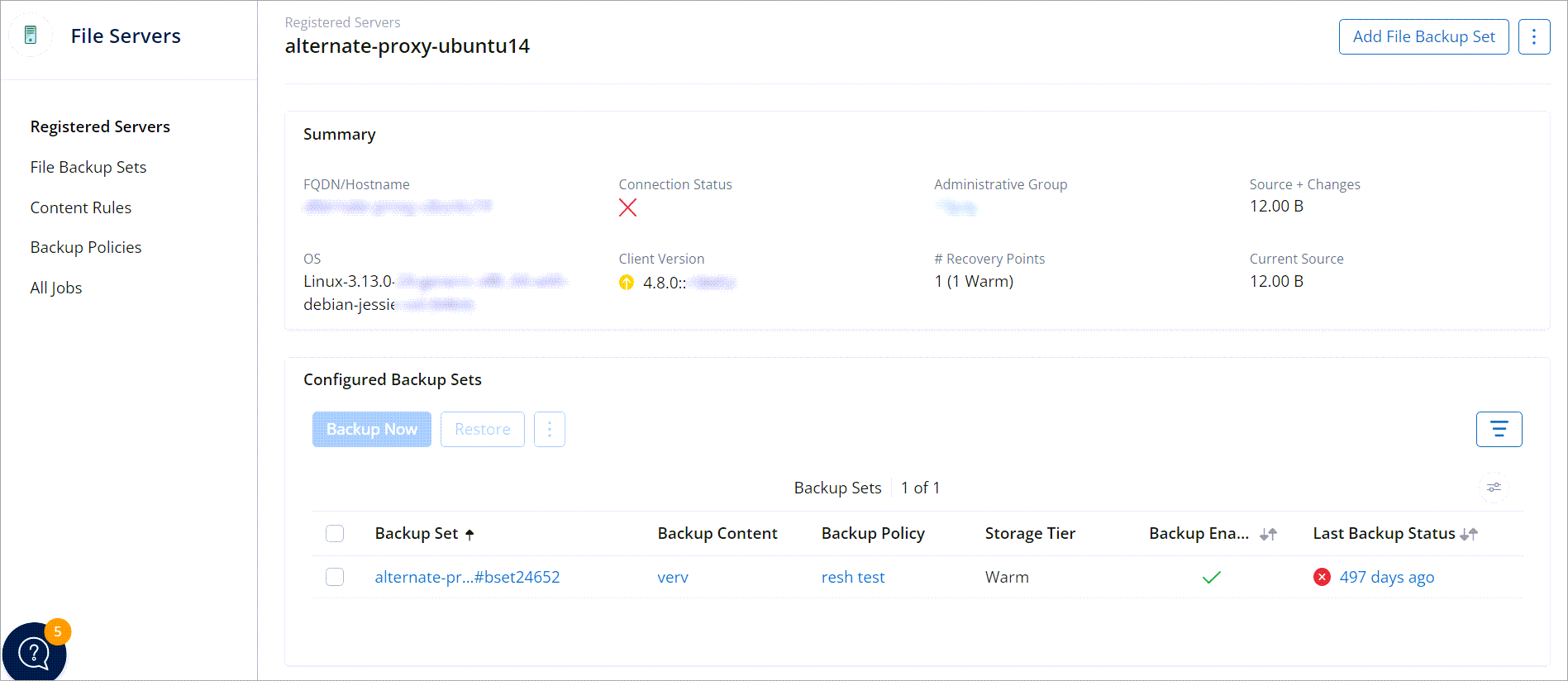
Field Description
The following table lists the fields on the Server Details page.
| Field | Description |
|---|---|
| FQDN/Hostname | The fully qualified domain name or hostname of the server. |
| Connection Status | The current connection status of the server. |
| Administrative group |
The administrative group associated with the server. |
| OS | The operating system running on the server. |
| Client Version | Displays version of the Enterprise Workloads agent running on the server. |
| Configured Backup Sets | The file backup sets associated with the server. |
| Backup Set | The name of the backup set associated with the server. Click the backup set name for more details. |
| Backup Content | Hover over the backup content for details on the backup folders included for backup, subfolders excluded from backup, and the included/excluded file types. |
| Backup Policy | The name of the backup policy. Click the backup policy to view policy details. |
| Backup Enabled | The status of the backup policy. |
| Last Backup Status | This indicates the status of the last backup job associated with this backup set, when the job ran, and the job ID. |
Actions
The following table lists the actions on the Server Details page.
| Action | Description |
|---|---|
|
Add File Backup Set |
Click the button to add a new File backup set to the selected server. |
| More options next to Add File Backup Set | |
| Edit Server Name |
Select this option to edit the server name. For more information, see Edit server name. |
| Upgrade Client |
Select this option to upgrade the Enterprise Workloads agent on the selected server. For more information, see Upgrading the Enterprise Workloads agent. |
| Re-Register Server |
Select this option to re-register the server. For more information, see Server re-registration. |
| Restore |
Select a backup set and then click Restore, to restore data from that backup set. For more information, see Restore a File server to the original server and Restore a File server to an alternate server. |
| More options next to Restore | |
|
Backup Now |
Select a backup set, click more options, and then click Backup Now to back up the server manually. For more information, see Manually back up a File server. |
| Edit |
Select a backup set, click more options, and then Edit to edit the backup settings and backup content. For more information, see Edit a backup set. |
| Enable Backup |
Select a backup set, click more options and then click Enable Backup to enable backups for the selected backup set. For more information, see Disable and enable backup of a backup set. |
| Disable Backup |
Select a backup set, click more options and then click Disable Backup to disable backups for the selected backup set. For more information, see Disable and enable backup of a backup set. |
30274

