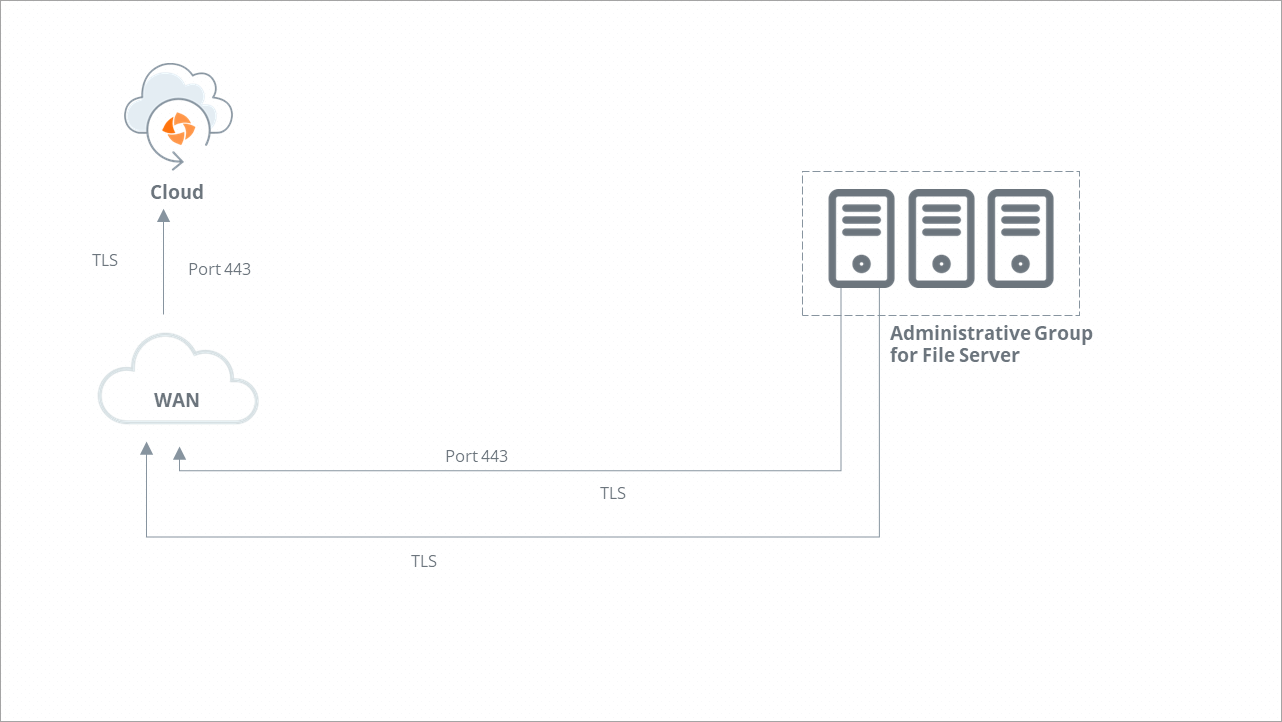Prerequisites for File servers
Enterprise Workloads Editions:  Business
Business  Enterprise
Enterprise  Elite
Elite
 Business
Business  Enterprise
Enterprise  Elite
Elite
This topic contains the following sections:
- Prerequisites
- Supported operating systems
- Hardware requirements
- Supported browsers
- Network requirements
Prerequisites
Before setting up Druva to back up your files and folder, review the following requirements:
- You are logged in as an administrator to the server that you want to back up.
- Click Download on the Register New Server page to download the Enterprise Workloads agent installer on your server. The installer is available on the Druva Downloads page.
- Ensure that Local System Account has read and write permissions for all the files and folders you configure for backup.
- If you plan to create a new content rule at the time of configuration, read About File server content rule to know the best practices for creating content rules.
- If you plan to create a new backup policy at the time of configuration, read About File server backup policies to know the best practices for creating backup policies.
Supported operating systems
Note: For File servers running on Windows operating system, Enterprise Workloads agent interacts with Volume Shadow Copy Service to back up your data. Druva recommends that you use the Microsoft Native VSS provider to successfully back up your data. If you are using any third-party VSS provider, you must configure Enterprise Workloads agents to recognize this third-party VSS provider. For more information, see Configure Enterprise Workloads agent to recognize a VSS provider.
- For File server running on Linux operating system, Enterprise Workloads agent performs the live files and folder scan.
- For Windows UNC shares of File server, Enterprise Workloads agent uses CIFS and SMB.
- For Linux mounted shares of File server, Enterprise Workloads agent uses NFS.
Hardware requirements
- CPU: 3 CPUs (Minimum)
- RAM: 3 GB (Minimum)
- Free space: Druva app data utilizes 2% of the total source data.
Supported browsers
- Google Chrome 78
- Microsoft Edge 92
- Mozilla Firefox 70
- Safari 14