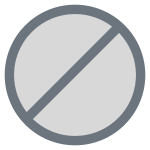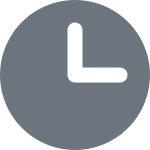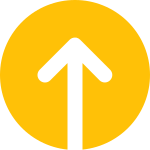Upgrade File server agent on Windows and Linux servers from the Management Console
 Business
Business  Enterprise
Enterprise  Elite
Elite You can upgrade the Druva File server agents to the latest versions by downloading the upgraded version from the Druva portal.
Note: Before triggering an upgrade, it is advisable to close the applications (such as Notepad or Explorer) that are accessing any files or folders in the C:\ProgramData\Phoenix directory.
This topic describes how you can upgrade Druva File server agent to the recent version on a Windows and Linux server.
Note: The Agent Upgrade feature is supported from version 4.5 and later. You must manually upgrade to version 4.5 or later to use this feature.
Limitations
- If you have installed a hotfix on your existing Druva version, you cannot automatically upgrade to the next version from the Druva portal. You must manually upgrade to the next available version.
- If the client machine restarts during the upgrade then you must manually upgrade or rollback the client version.
- After triggering the update, if you have any ongoing schedule backup and restore jobs, they will resume after the upgrade.
- If the old version is not present on the client machine then upgrade rollback will fail. In this scenario, you must manually upgrade or rollback the client.
To upgrade Enterprise Workloads agent
- Log on to Management Console.
- Select the workload from the Protect menu. Note that if the All Organizations menu is enabled, you have to first select an organization and then select the workload.
- In the Registered Servers page, the right pane lists the current status for each agent under the Client Version column.
| Status | Icon | Description |
|---|---|---|
|
Latest |
|
The current version is the latest version that is available. |
|
Not Upgradable |
|
The current version cannot be upgraded to the latest version through the Druva portal. |
|
Upgrade Scheduled |
|
There is an upgrade in progress.
|
|
Upgradable |
|
The current version can be upgraded to the latest available version. |
-
Select one or more servers that you want to upgrade, click more options, and then click Upgrade.
-
On the confirmation dialog box, click Yes.
Note: Automatic rollback for RPM upgrade is supported from version 4.6 and later. A system reboot is not required after manual or auto upgrade. After an upgrade, the Enterprise Workloads agent is activated automatically. You do not require a separate Enterprise Workloads agent activation.
Upgrade the Enterprise Workloads agent while preserving credentials
-
Log in to the Management Console.
-
Select the workload from the Protect menu. Note that if the All Organizations menu is enabled, you have to first select an organization and then select the workload.
-
In the Registered Servers page, select the server whose client needs to be upgraded, click more options, and then click Manage Credentials.For detailed instructions on how to assign a credential to a server, see Manage your server
Note: Credentials assigned to Linux servers will not persist post an agent upgrade.
-
In the Registered Servers page, select the server, click more options, and then click Upgrade.
-
In the Are you sure you want to start upgrade of selected Client(s)? dialog box, click Yes.
When the upgrade has completed successfully, notice that the credential that you assigned in the Management Console has persisted. The credential for the Enterprise Workloads agent service on the client machine remains unaltered and is the same as the credential assigned to the server in the Management Console.