Manage credentials for Windows servers
 Business
Business  Enterprise
Enterprise  Elite
Elite
Overview
Druva now allows you to assign credentials to Windows Servers and MS-SQL server. These credentials are in turn assigned to the Druva service on the Windows file server and persist through the agent upgrades. Druva stores these credentials securely. When you assign a credential to a server, Druva automatically assigns it to the Druva service on the Windows file server, and this credential does not get overwritten by default user settings during an agent upgrade. Assigning credentials to Windows file servers and SQL servers is not mandatory during server registration.
You can manage credentials for Windows servers and MS-SQL server from the Registered Servers page under File Servers.

The Credentials column in the Registered Servers page displays the credentials assigned to each server in the list. If a credential is incorrect, the Credentials column displays an Invalid Credentials warning. The validation status is displayed if the Client Version on the Windows server is up to date.

Note: Though you can assign credentials to Linux servers, these credentials do not persist post the Enterprise Workloads agent upgrade. Druva does not display the validation status for Linux servers.
You can use the Manage Credentials button to:
- Create a new credential
- Assign credentials
- Unassign credentials
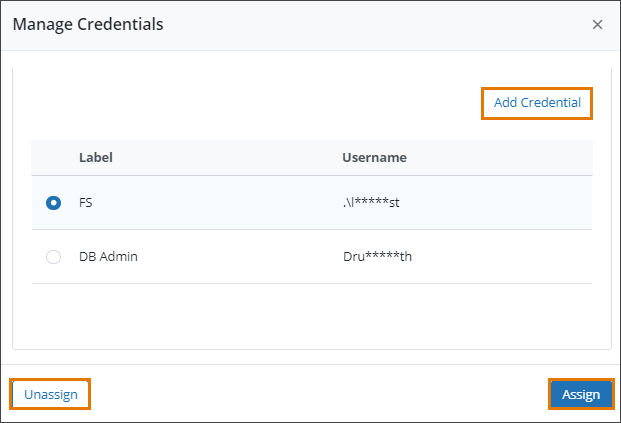
Note: You can Update or Delete credentials from Settings
> Credential Store. For more information, see the Credentials Store article.
Manage Credentials
-
Log in to the Management Console.
-
Select the workload from the Protect menu. Note that if the All Organizations menu is enabled, you have to first select an organization and then select the workload.
-
In the Registered Servers page, select the server whose credentials you want to manage, click more options, and then click Manage Credentials.
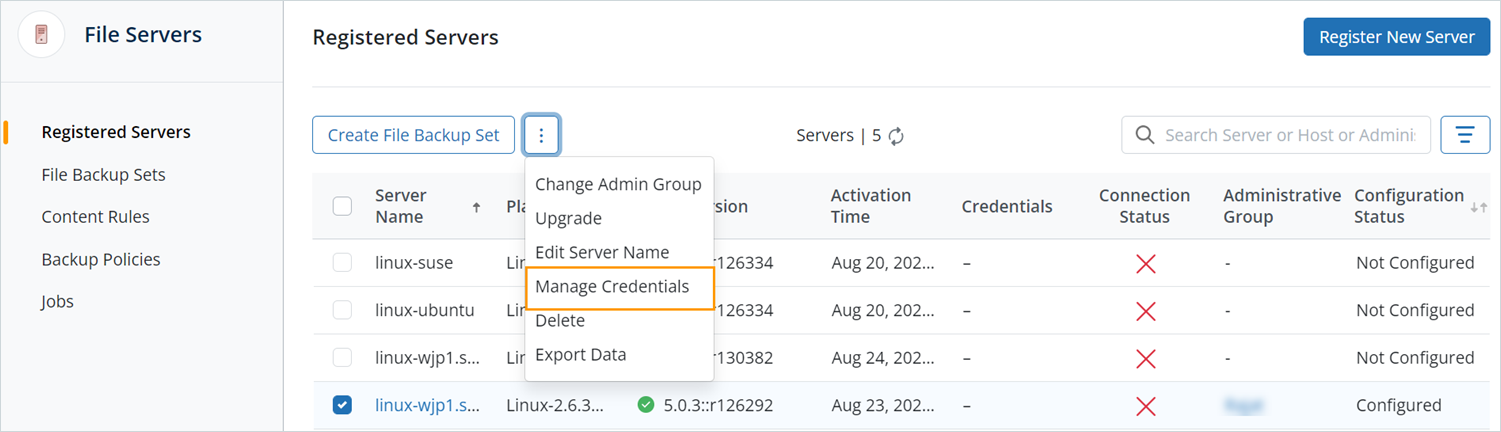
-
In the Manage Credentials dialog box, perform the following tasks:
| Field | Description |
|---|---|
| Add Credential. |
Create a new credential. In the Add Credentials dialog box, enter the following details:
|
| Assign | Assign the selected credential to the server. The selected credential replaces any previously assigned credential. |
| Unassign Credential |
Unassign the selected credential from the server. Note: Some functions like a client upgrade may not work if the credentials are unassigned from the server. |
Note: You can use the same credential for multiple servers. However, a server can only be assigned a single credential.

