CloudCache Details page
 Business
Business  Enterprise
Enterprise  Elite
Elite
Overview
The CloudCache Details page provides information about the CloudCache server configuration, cache usage, and the backup sets that are associated with a CloudCache server. The Data Sync Trend charts shows the data that has been synced from the CloudCache server to the Druva Cloud and helps the administrators to plan and monitor the usage of the CloudCache server.
Access Path
- Log in to the Management Console.
- Click Manage > CloudCache. Note that if the All Organizations menu is enabled, you have to first select an organization and then click Manage > CloudCache.
The All CloudCache Devices page opens with the summary of all configured CloudCache. - Click the Configured tab.
- In the CloudCache Name column, click the CloudCache name for which you want to view the details.
The CloudCache Details page opens.
The CloudCache Details page consists of the following tabs:
Overview tab
The Overview tab helps the administrators view the current status and configuration of the selected CloudCache Server. Information about the cache usage and current schedule and resources consumed helps the administrators determine the pattern in which the CloudCache server capacity is consumed. The Data Sync Trend charts shows the data that has been synced from the CloudCache server to the Druva Cloud and helps the administrators to plan and monitor the usage of the CloudCache server.
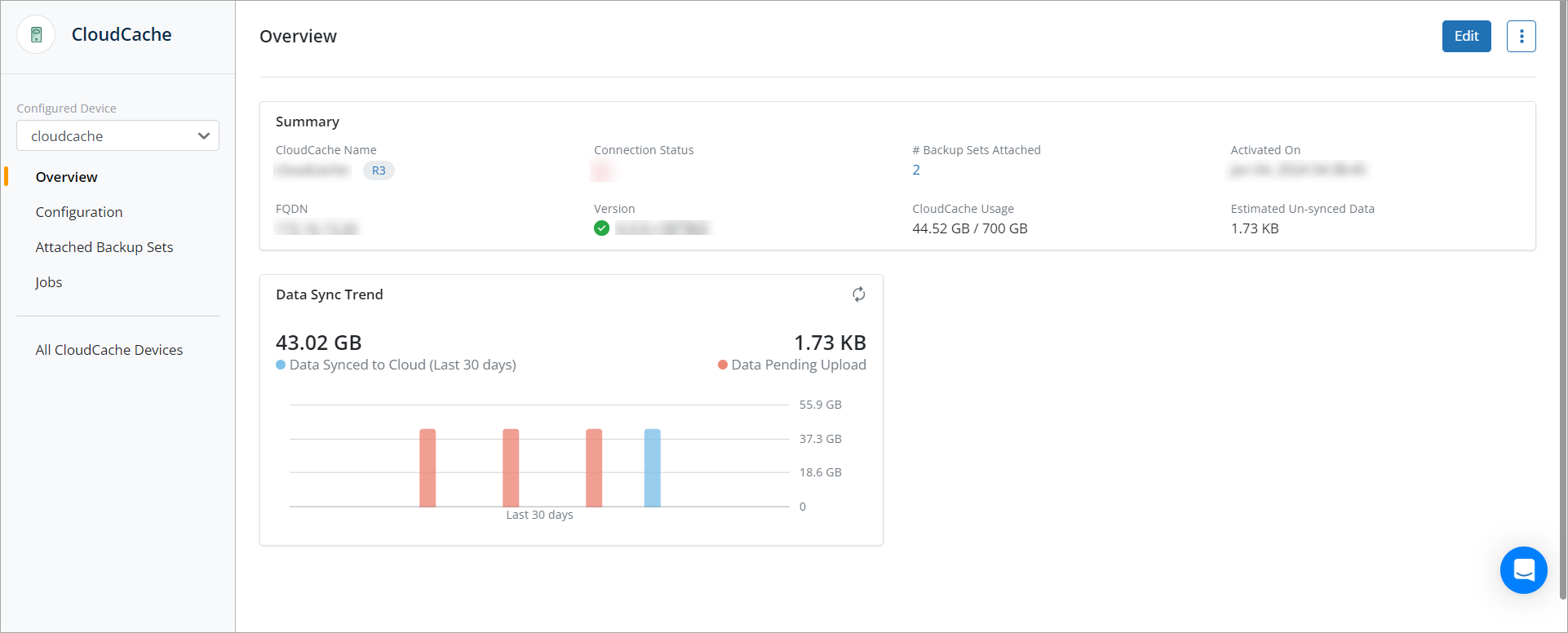
Description
The following table lists the fields on the Overview tab.
|
Field |
Description |
|---|---|
|
Summary |
|
| CloudCache Name | The name of the CloudCache, along with its release version. |
|
Connection Status |
The current connection status of the CloudCache server. |
| # Backup Sets Attached | The number of backup sets attached to this CloudCache. |
| Activated On | The date and time when the CloudCache server is activated. |
| FQDN | The fully qualified domain name of the CloudCache server. |
|
Version |
The current version of the CloudCache server. |
| CloudCache Usage | The total size used on the CloudCache server and the total allocated size. |
|
Estimated Un-Synced Data |
The estimation of the data that is currently not synced with the Druva Cloud. |
| Data Sync Trend | |
| Data Synced to Cloud |
The amount of backup data synchronized by the CloudCache server with the Druva Cloud synchronized in the last 30 days.
|
| Data Pending Upload | The amount of backup data that was not synchronized by the CloudCache server with the Druva Cloud. |
Actions
An administrator can update CloudCache details, upgrade the CloudCache, or decommission the CloudCache Server on this page. The following table lists the actions that can be performed on the CloudCache Server on the Overview page.
| Action | Description |
|---|---|
| Edit | Click the button to edit the CloudCache details.
For more information, see Edit CloudCache details. |
| Upgrade Client | Click to upgrade the CloudCache to the latest version. For more information, see Upgrade CloudCache. |
| Decommission Cache | Click the button to decommission the CloudCache.
For more information, see Decommission CloudCache. |
Configuration tab
The Configuration tab provides the administrator information about the upload schedule of the CloudCache and the data volume details for backup on CloudCache.
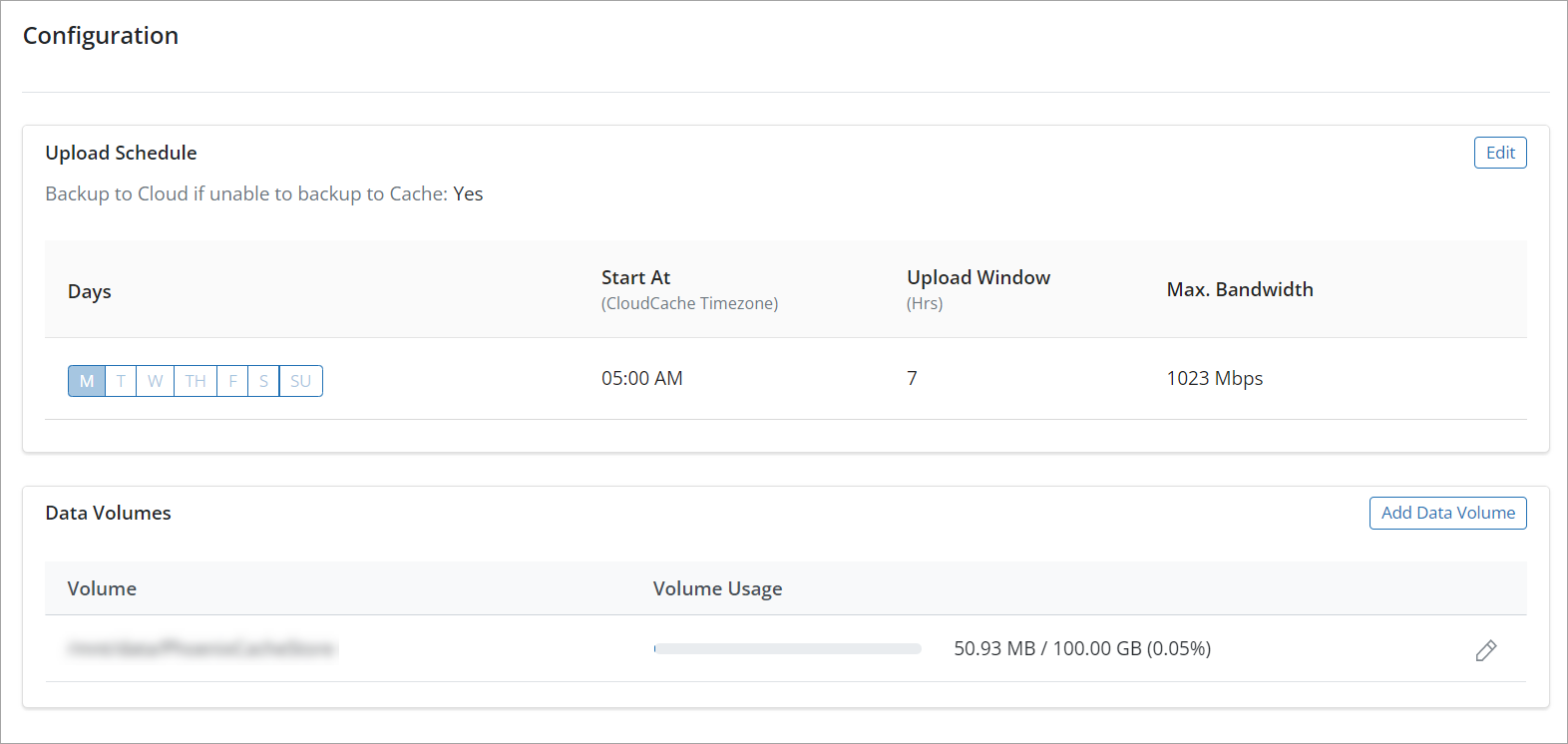
Description
The following table lists the fields on the Configuration tab.
| Field | Description |
|---|---|
| Upload Schedule | |
| Backup to Cloud if unable to backup to Cache | The status that indicates whether you selected an option to back up to the cloud if unable to back up to the CloudCache. |
| Days | The days on which you want the CloudCache to synchronize backup data to the cloud storage. |
| Start At (CloudCache Timezone) | The time when you want the CloudCache to start synchronization. |
| Upload Window (Hrs) | The duration in hours within which you want synchronization to occur.
Note: If the synchronization completes within this duration, CloudCache checks for data additions every 10 minutes. If new data is backed up during this period, CloudCache synchronizes this new data to the Druva Cloud. For example, if you set Start time to 9 AM and duration to 4 hours, and the synchronization completes before 1 PM, CloudCache checks for new data every 10 minutes. CloudCache synchronizes this data to the cloud. CloudCache considers this synchronization operation as complete at 1 PM. |
| Max. Bandwidth | The bandwidth in Mbps that you want the CloudCache to consume at the time of synchronizing backup data to the cloud storage. |
| Data Volumes | |
| Volume | The data volume or the folder on the CloudCache server created for data backup. |
| Volume Usage | The total size of the volume used for data backup and the total size allocated to the data volume. |
Actions
An administrator can update the upload schedule, add new upload schedule, or update the data volume details of the data to be backed up to the CloudCache on this page. The following table lists the actions that can be performed on the Configuration page:
| Action | Section | Description |
|---|---|---|
| Edit | Upload Schedule | Click the button to edit the synchronization schedule for the CloudCache. For more information, see Update synchronization schedule for a CloudCache. |
| Add Data Volume | Data Volumes | Click the button to add a data volume to the CloudCache. For more information, see Add Data Volumes. |
| Edit | Data Volumes | Click the |
Attached Backup Sets tab
The Attached Backup Sets tab provides the administrator information about the backup sets that are attached to the CloudCache Server, manage the backup sets and their settings. You can search for a specific backup set by providing the backup set name. Additionally, you can also filter the backup sets based on the backup set type. The available options are:
- Files
- MS-SQL
- NAS
- VMWare
- HyperV

Description
The following table lists the fields on the Backup Sets tab.
| Fields | Description |
|---|---|
|
Backup Set Type |
The type of content that is defined for backup. |
|
Administrative Group |
The name of the administrative group mapped to the server. |
|
Retention period |
The number of days for which the backup data will be retained by CloudCache. |
Actions
The following table lists the actions on the Backup Sets tab.
| Action | Description |
|---|---|
|
Edit Retention |
Click the button to change the retention period. For more information, see Update the retention period of a backup set. |
|
Detach |
Click the button to detach the mapped backup set or virtual machine from the CloudCache. For more information, see Detach a backup set. |
|
Attach More Backup Sets |
Click the button to add or map a backup set to the CloudCache. For more information, see Attach a new backup set. |
Jobs tab
The Jobs page provides a list of all backup, restore, and log request jobs.
| Field | Description |
|---|---|
| Job ID | A unique identification number associated with the job. Click on the job ID to view the job details. |
| Job Type | The type of job operation, such as Upload. |
| Data Uploaded | The size of the data uploaded to the cloud. |
| Start time | The time when the job started. |
| End time | The time when the job completed. |
| Status |
The status of the job:
|

