Attach a new backup set
 Business
Business  Enterprise
Enterprise  Elite
Elite
To start server data backups to the CloudCache, you need to attach the corresponding backup set to the CloudCache.
After you attach the backup set, the data from the servers configured in the backup set is stored on the CloudCache for the configured retention period. The CloudCache synchronizes the data with the Druva Cloud and tries to free the space by considering the non-referenced data and how frequently the data is changed on the CloudCache.
Note: CloudCache synchronizes data to the Druva Cloud following the schedule that you specified at the time of the CloudCache configuration. Synchronization operations are continuous, while the retention period only determines the duration for which the CloudCache stores backup data.
Procedure
-
- Log in to the Management Console.
- Click Manage > CloudCache. Note that if the All Organizations menu is enabled, you have to first select an organization and then click Manage > CloudCache.
- On the Configured tab, click the CloudCache to which you want to attach a backup set.
- In the Attach Backup Sets tab, click Attach More Backup Sets. For more information on backup sets, see its definition under Key concepts and terms.
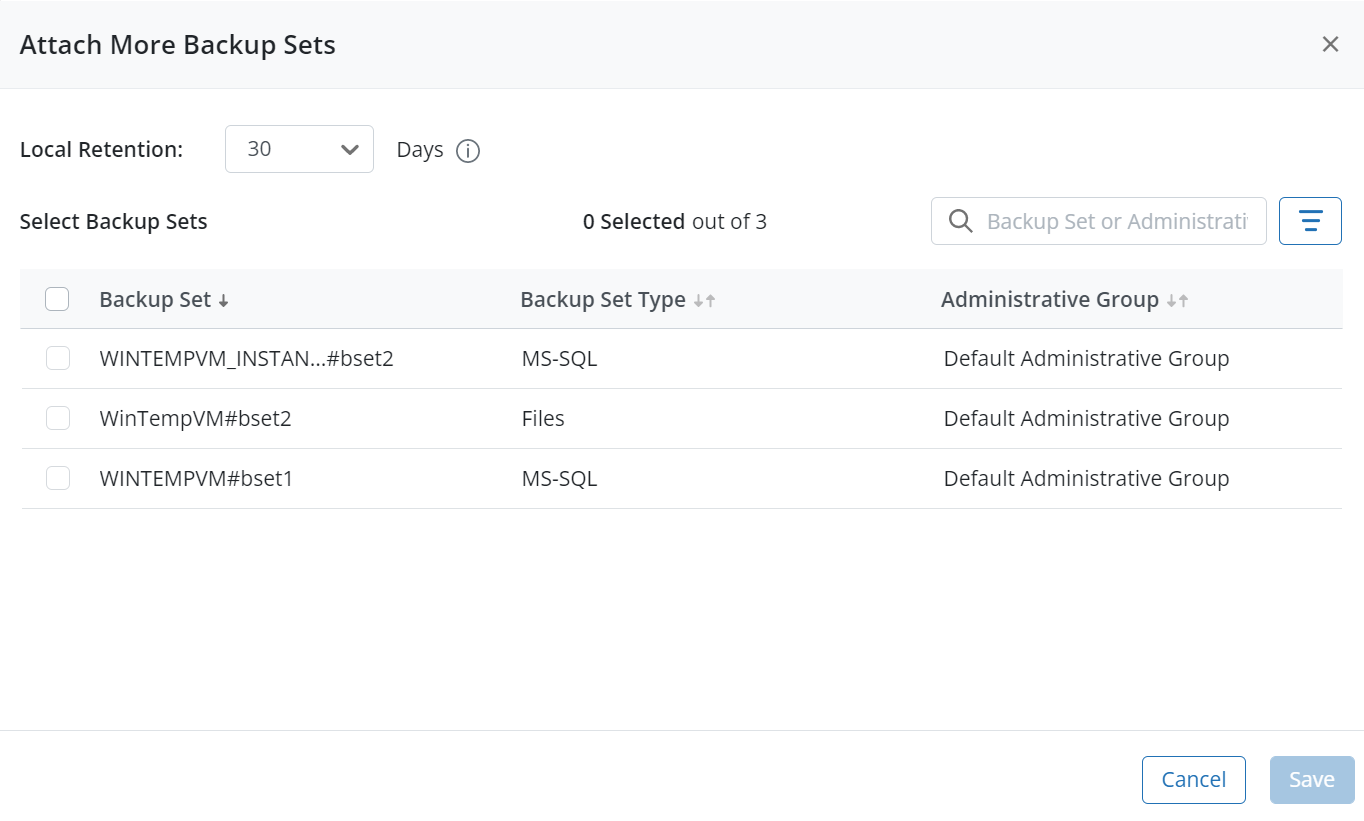
- On the Attach More Backup Sets page, select appropriate values in the following fields:
- Local Retention: Select the duration in days for which you want CloudCache to store your data. You can set the retention period to a maximum duration of 30 days.
Note: The CloudCache schedule uploads the data to the cloud but does not delete the snapshot if it's the latest snapshot for a particular backup set.
- Backup Set: Select one or multiple backup sets corresponding to the administrative group that you want to map. You can use the search box to select the backup set based on the backup set name or the administritive group. You can also filter the backup sets based on the backup set type.
Notes: If you map or re-map the backup set to the CloudCache, the first backup after the mapping will be a full backup to the CloudCache.
After you change the cache time zone, restart the CloudCache. - Local Retention: Select the duration in days for which you want CloudCache to store your data. You can set the retention period to a maximum duration of 30 days.
- Click Save.
Note: All future backups for a newly associated backup set or virtual machine on CloudCache will be synchronized with the Druva Cloud. Data that has already been backed up will continue to reside on the Druva Cloud.

