System requirements
 Business
Business  Enterprise
Enterprise  Elite
Elite
The following table lists the system requirements for deploying CloudCache.
Note: The prerequisites for CloudCache depend on factors such as the size of backup data and the number of backup sets that are mapped to the CloudCache. To know the exact prerequisites for your setup, contact Druva Support (support@druva.com).
Software requirements for CloudCache
The following table lists the system requirements for deploying CloudCache.
CloudCache R1 software requirements
|
Operating system |
Editions |
|---|---|
|
Windows |
|
| Linux |
Linux CloudCache can be deployed using an OVA for vCenter. Version: vCenter Server Standard 8.0, 7.0,6.7,6.5 |
CloudCache R3 software requirements
|
Operating system |
Editions |
|---|---|
|
Windows |
Not supported
|
| Linux | Linux CloudCache can be deployed using the following:
|
Hardware requirements
CloudCache R1 hardware
|
Prerequisite |
Minimum Requirement |
|---|---|
|
CPU |
Windows 64-bit, quad-core processor Linux 12 Core |
|
RAM |
Windows 8 GB or greater Linux 16 GB |
| Disk Space |
Linux 1 TB data disk and 50 GB OS disk |
|
Network Traffic rules |
Outgoing network traffic: CloudCache connects to Druva Cloud using port 443. |
|
Firewall |
If a firewall is enabled, allow all outgoing TCP/IP traffic to port 443 for "*.druva.com". |
| Web proxy | Druva supports the following proxy types:
For more information see: |
To use CloudCache 3.3-7649 or later, install the following agents on the servers that you want to protect:
- Linux RPM version 4.6.1-7433 or later.
- Windows 64/32 bit agent version 4.6.1-7430 or later.
If you do not use the recommended agents, the following errors will be displayed:
- PHOENIX 146 error for agent.
- KeyError 101 error for CloudCache.
CloudCache R3 hardware
|
Prerequisite |
Minimum Requirement |
|---|---|
|
CPU |
12 Core |
|
RAM |
12 GB |
| Disk Space |
1 TB data disk and 50 GB OS disk |
|
Network Traffic rules |
Outgoing network traffic: CloudCache connects to Druva Cloud using port 443. |
| Web proxy | Druva supports the following proxy types:
For more information see: |
Note: Druva does not support 4K native drives in the CloudCache R1 environment. We recommend you use 512 native drives for backup. CloudCache R3 supports 4K native drives.
Ports and communication protocols for Druva
CloudCache communicates with your servers and Druva Cloud to back up and restore the data. This communication happens through ports and protocols that are secure for communication and transition of data.
CloudCache uses Transport Layer Security (TLS) protocol to establish a connection and initiate communication with Druva components.
The following diagram depicts the ports and communication protocols that are used by CloudCache for secure connection and communication during the backup and restore operations.
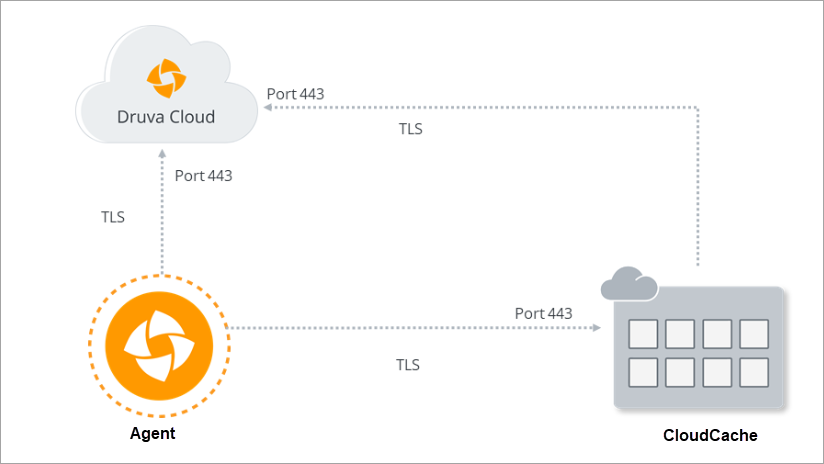
Deployment considerations
The optimum deployment for CloudCache depends on the size and amount of activity that you expect your Druva setup to handle. In most cases, we recommend that you analyze your organization’s needs to determine the aspects described in this section.
Note: For assistance with setting up CloudCache, contact the Druva Support.
Licensing considerations
CloudCache license comes bundled with the Enterprise and Elite editions.
Note: CloudCache is not available for the Business edition.
Location considerations
Druva recommends installing CloudCache within the perimeter of each remote office location. A local installation of CloudCache ensures that Hybrid Workloads agents can connect to CloudCache through Local Area Network (LAN). This ensures faster backups and restores to and from CloudCache.
Note: In a production environment, we recommend that you configure one CloudCache for each remote office location.
Sizing and setup considerations
To ensure that CloudCache can handle multiple backup and restore requests, you must set an optimum size for CloudCache. You must also plan for the number of CloudCache instances that you require at your remote office locations.
The size of CloudCache and the number of CloudCache installations that you require depend on the factors, such as:
- The number of servers that you want to back up.
- The type of data backed up.
- Size of the backup data (including incremental backups).
To know more about deployment considerations, contact Druva Support.
Resources considerations
The prerequisites for CloudCache depend on factors, such as the size of backup data and the number of backup sets that are mapped to the CloudCache. To know the exact prerequisites for your setup, contact Druva Support.
Note: In general, we recommend that in a production environment, you install CloudCache on a dedicated server.
Workload considerations
Currently, two versions of CloudCache are available – CloudCache R1 and CloudCache R3.
Depending on the workload, select the appropriate version of CloudCache. For more information, see About Phoenix CloudCache.
Backup set mapping considerations
You can map one, multiple, or all the backup sets to a single instance of a CloudCache. You can also choose a one-to-one mapping of the backup sets and the CloudCache.
The mapping approach that you choose depends on your organization's policies. We recommend that you ensure that your CloudCache has sufficient storage to address the requirements of the assigned backup sets.

