Detach a backup set
Enterprise Workloads Editions:  Business
Business  Enterprise
Enterprise  Elite
Elite
 Business
Business  Enterprise
Enterprise  Elite
Elite
After you detach a backup set, CloudCache synchronizes backup data of the backup set to the cloud storage. Thereafter, data from the servers is directly backed up to the Druva Cloud storage. However, any existing CloudCache data, which is not referenced by any other servers, continue to reside on the CloudCache until synchronization. After the CloudCache is successfully synchronized with the Druva Cloud storage, the existing CloudCache data is deleted and the CloudCache storage is freed.
Procedure
-
- Log in to the Management Console.
- Click Manage > CloudCache. Note that if the All Organizations menu is enabled, you have to first select an organization and then click Manage > CloudCache.
- In the Configured tab, click the CloudCache from which you want to detach the backup set.
- In the Attached Backup Sets tab, select the backup set and click Detach.
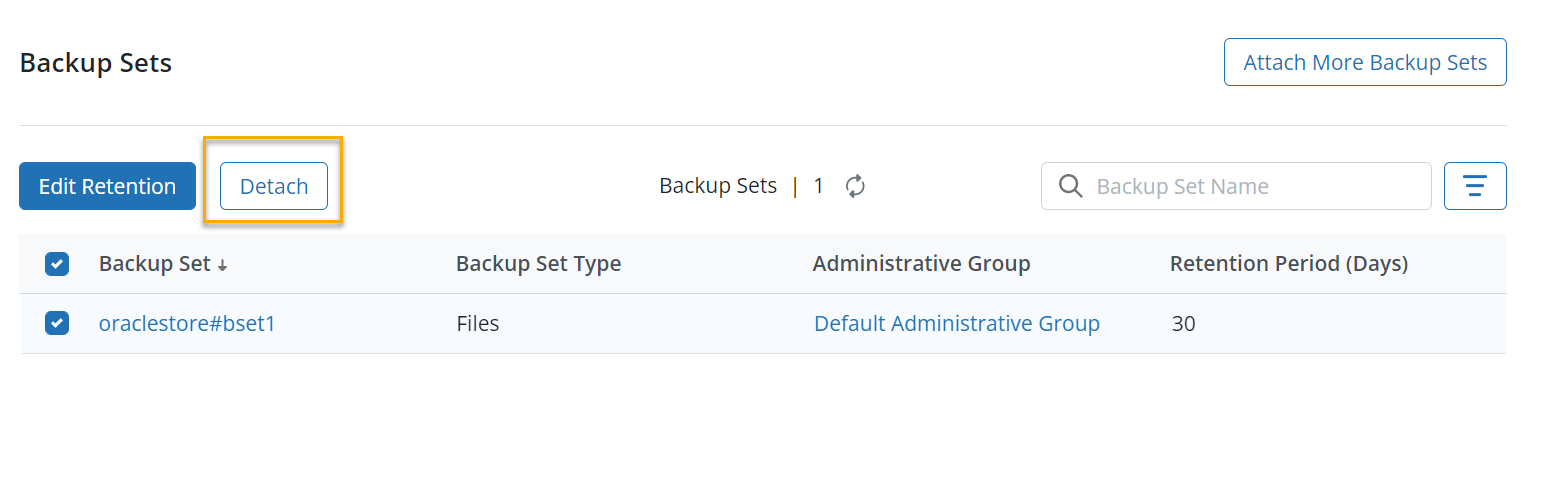
- On the confirmation dialog box, click Yes.

