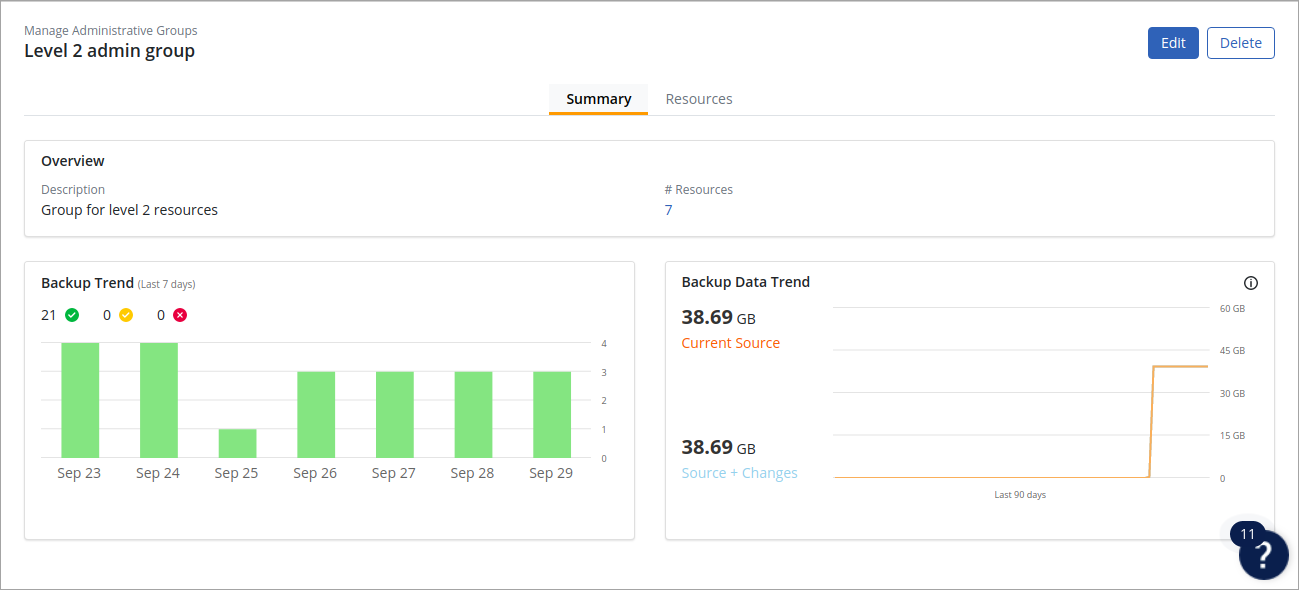Manage administrative groups for NAS shares
 Business
Business  Enterprise
Enterprise  Elite
Elite
Overview
An administrative group is a logical categorization of the NAS shares that share something in common. The administrative group allows you to organize your NAS shares for better management. To manage the shares under one group, you can assign a group administrator. It is mandatory that you create an administrative group and attach NAS shares to it. For NAS devices, you can group NAS shares assigned to the same organization under one administrative group. You can create multiple administrative groups based on your grouping criteria and add NAS shares to the groups.
Add an administrative group
An administrative group is assigned to a NAS share when the first backup set is created for it. A new administrative group for the NAS share can be created while creating a backup set for the share.
- Log in to the Management Console.
-
Select the workload from the Protect menu. Note that if the All Organizations menu is enabled, you have to first select an organization that has your NAS device and then select the workload.
-
In the device-specific navigation pane on the left, select the NAS device from the dropdown.
-
On the NAS shares page, click the NAS share that needs to be backed up, and then click Create Backup Set.
-
In the Create Backup Set dialog box, click New Administrative Group to create a new admin group.
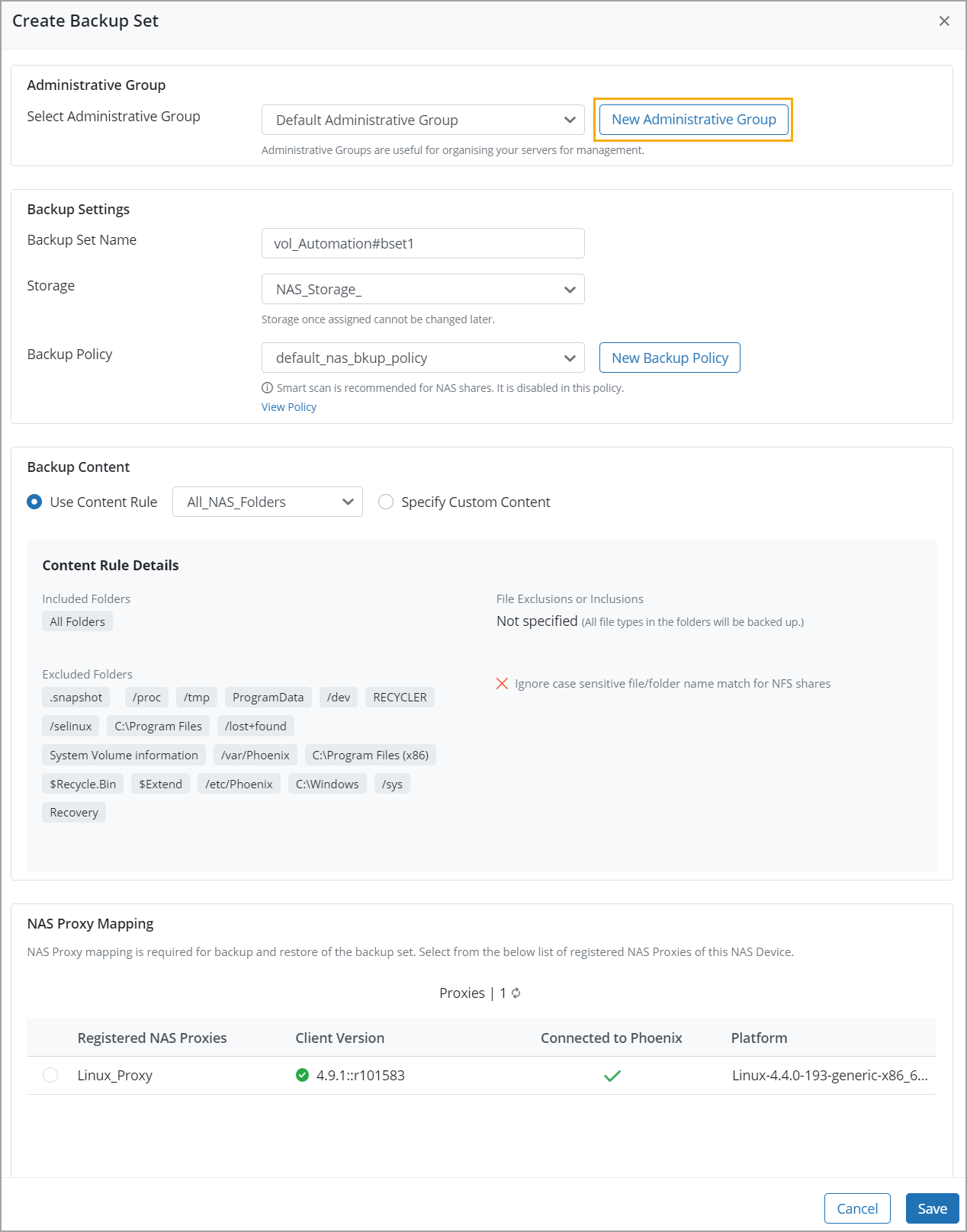
-
In the Create Administrative Group dialog box, enter the following details:
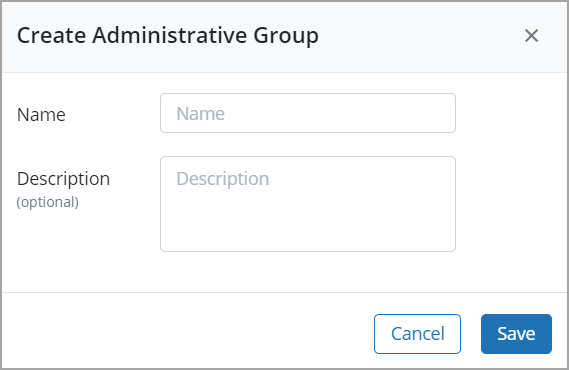
-
Name: The name of the administrative group.
-
Description: The description for the administrative group.
-
-
Click Save. The administrative group created now appears on the Manage Administrative Groups page.
Note: You can also create an administrative group from the Manage Administrative Groups page. For more details, see Create a new administrative group from Manage Administrative Groups
Change Admin Group
- Log in to the Management Console.
- Select the workload from the Protect menu. Note that if the All Organizations menu is enabled, you have to first select an organization that has your NAS device and then select the workload.
- In the device-specific navigation pane on the left, select the NAS device from the dropdown.
- Change the administrative group from two locations:
- NAS share page
In the NAS share details page, select the NAS share whose administrative group needs to be changed, click more options, and then click Change Admin Group.
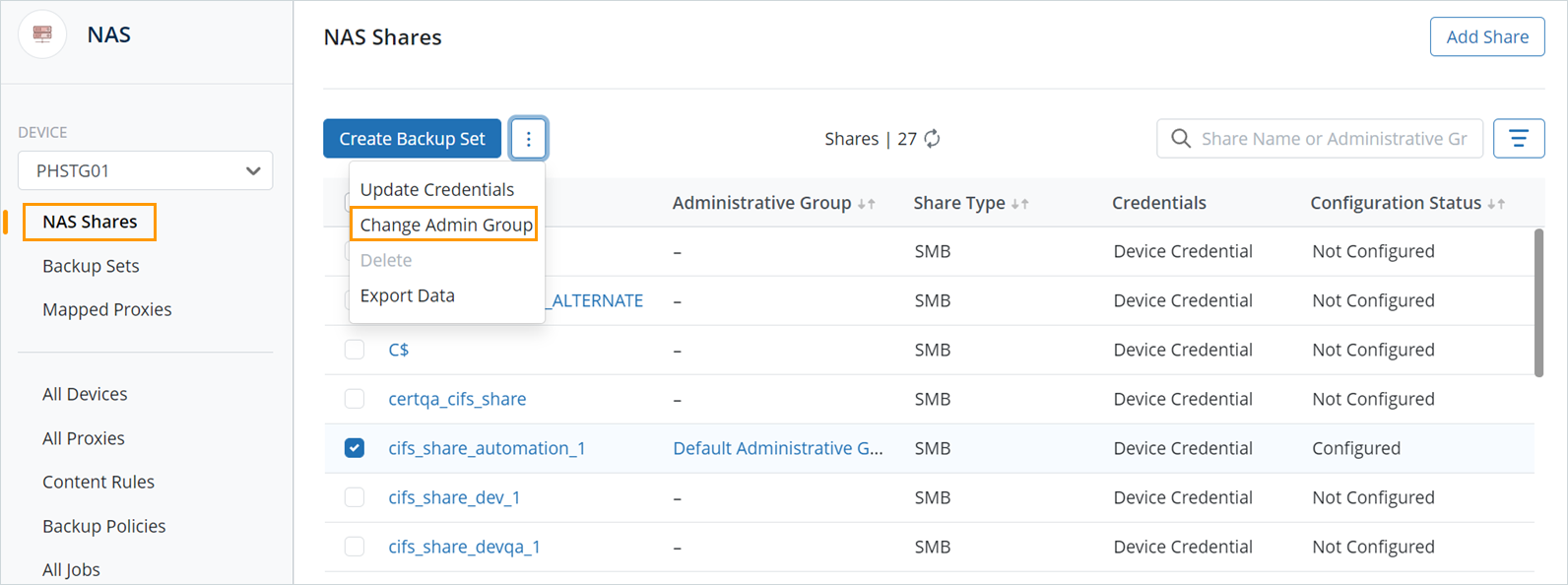
- NAS shares details page
Click the NAS share whose administrative group needs to be changed. In the NAS shares details page, in the top right corner click more options, and then select Change Admin Group.
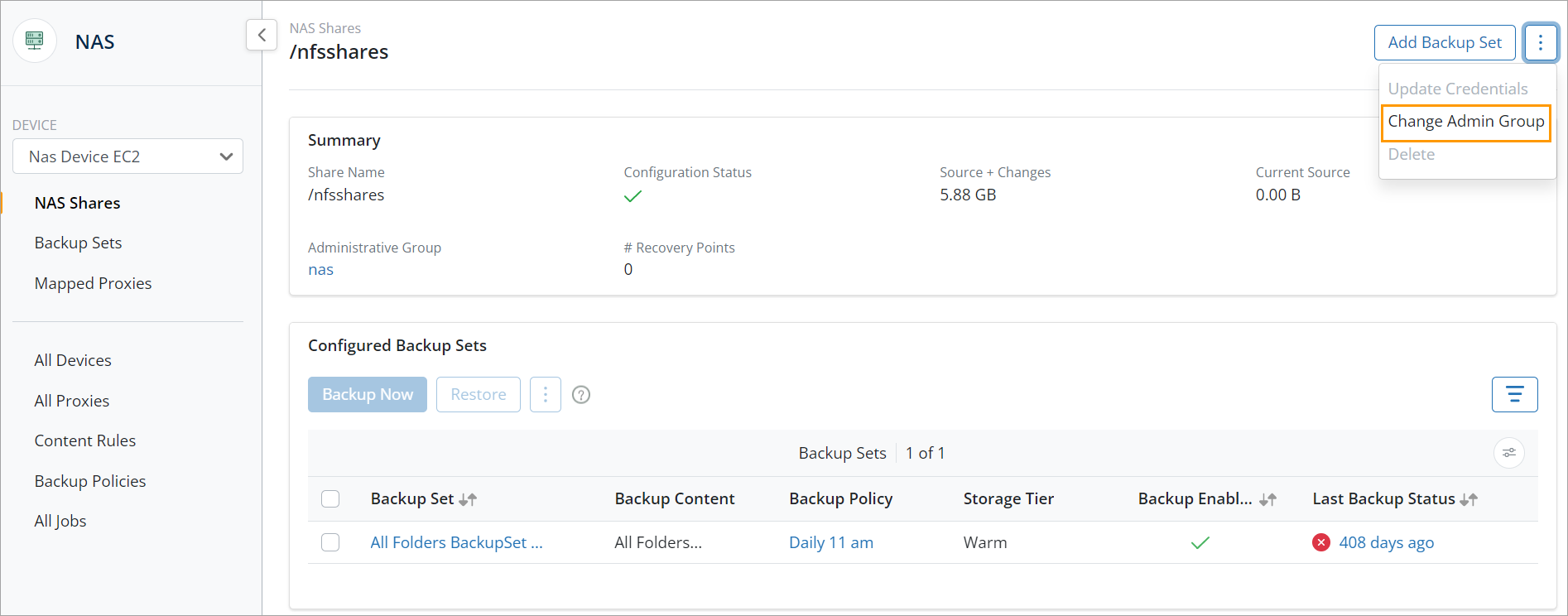
- NAS share page
- In the Change Administrative Group dialog box, select the administrative group that you want to change to from the dropdown, and then click Save. The NAS share will get added to the new administrative group.
View administrative groups from Manage Administrative Groups
Create a new administrative group from Manage Administrative Groups
Update administrative group details from Manage Administrative Groups
Delete an administrative group from Manage Administrative Groups
A cloud administrator can delete the administrative groups associated with the organization administrators. An organization administrator can delete the administrative groups associated with the group administrators.
33892