System requirements for NAS devices
 Business
Business  Enterprise
Enterprise  Elite
Elite
Software requirements for NAS devices
Druva provides vendor-agnostic support for NAS devices. The supported protocol for SMB and NAS shares is as mentioned below. Druva can perform backup and restore provided your configuration adheres to the following NAS proxy mappings.
| Share type on the NAS device | NAS device is mapped to | Shares discovered |
|---|---|---|
| CIFS/SMB | Windows NAS proxy | CIFS/SMB |
| NFS | Linux NAS proxy | NFS |
| CIFS/SMB and NFS | Windows NAS proxy | CIFS/SMB |
| CIFS/SMB and NFS | Linux NAS proxy | NFS |
| CIFS/SMB and NFS | Windows NAS proxy and Linux NAS proxy | CIFS/SMB and NFS |
Note:
- The NAS proxy must be version 4.8.16-98358 or later for share auto-discovery to work.
- Druva validates the NAS device credentials before adding the NAS device. Ensure that you have valid device credentials.
- Druva supports Amazon FSx for Windows and Amazon EFS shares for backups and restores. You can protect Amazon FSx shares using a Windows proxy, and protect Amazon EFS shares using a Linux proxy. For more information see Druva support for Amazon FSx for Windows and Amazon EFS
- Druva supports Azure Files through SMB and NFS protocols via a NAS proxy. However, auto-discovery of shares is not supported as of now. For more information, see Add a NAS share.
- Druva supports Nutanix Files through SMB and NFS protocols via a NAS proxy. For more information, see Add a NAS share.
- Share discovery will not work if the NFS version on the NAS device is only v4.1 or NFS v4.2.
- NAS proxy uses the showmount command to discover NFS shares. You'll need to install the required packages based on your operating system for this command to work.
You must first check if the required package is installed, as follows:
showmount -e <nas_device_ip>
If the package is not included for <operating_system>, install the packages that include the command. For example, install nfs-common package for Ubuntu and nfs-utils for Linux.
Permissions for NAS share auto-discovery
The IPC$ share must be accessible with the provided device credentials. Druva accesses this share to authenticate itself with the NAS device, after which it can discover the other shares on the device.
Least privileges to protect SMB shares on NetApp
In scenarios where one user account does not have all the required privileges over all folders in the SMB share hierarchy on a NetApp filer, ensure that the user account you use at the NAS device level has the least privileges summarized below for successful backups and restores.
| Job | Use account type | Privileges |
|---|---|---|
| Backups | Domain user or domain admin user | User account must be a member of the Backup Operators group on the NetApp filer. |
| Restores | Domain user or domain admin user |
User account must have write permissions over the target location.
|
Add this account to the credential store and assign it to the NAS shares. For more information, see Credentials in NAS share.
Software requirements for NAS proxy
Since you install the NAS proxy on a Windows or Linux server, the server must comply with the following requirements.
|
Operating System |
Edition |
Support Considerations |
|---|---|---|
|
Windows |
|
Druva supports backup and restore from all SMB share versions supported on the respective Windows Server version. |
|
Linux |
|
Druva supports backup and restore from all NFS share versions supported on the respective Linux Server version and variants. |
Hardware requirements
The following table describes the hardware specifications that the Enterprise Workloads agent requires to run one backup or restore job at a time. By default, the Enterprise Workloads agent for NAS is configured to run six backup jobs in parallel.
|
Hardware |
Minimum Requirement |
|---|---|
|
CPU |
|
|
RAM |
3 GB (per job) |
|
Free space |
|
Supported Encoding
Druva supports valid UTF-8 encoded file names, filepaths, and share names.
Ports and communication protocols for Druva
Druva communicates with your NAS shares to back up and restore the data. This occurs through ports and protocols that are secure for communication and transition of data. Druva uses Transport Layer Security (TLS) protocol to establish a connection and initiate communication between Druva components and your NAS device.
The following diagram depicts the ports and communication protocols that Druva uses for secure connection and communication during the backup and restore operations.
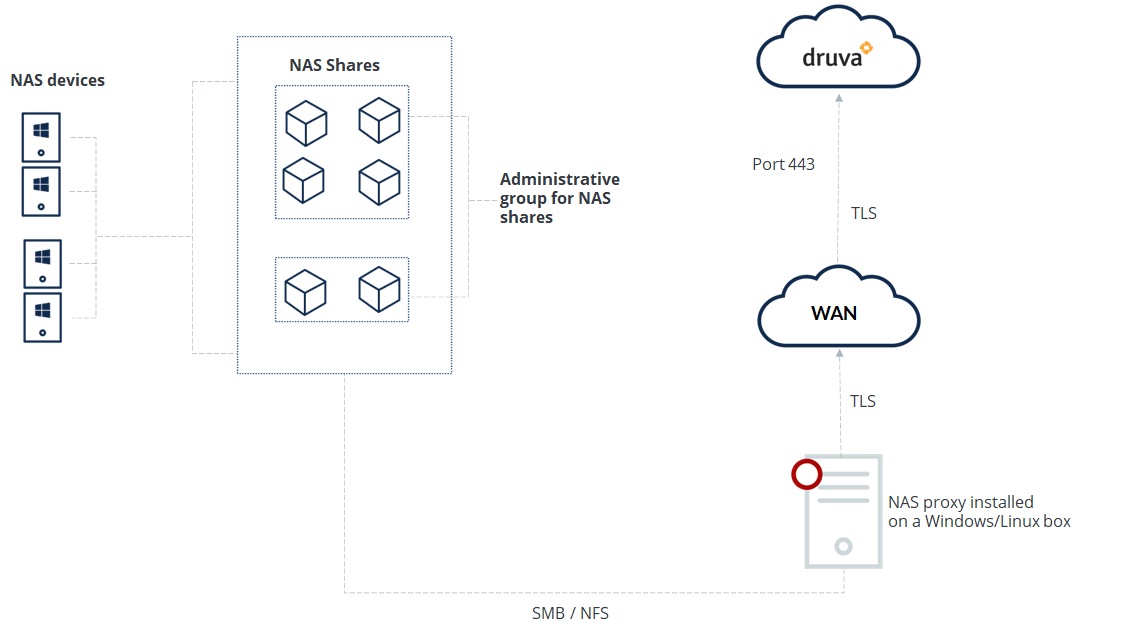
Firewall rules for data protection of NAS devices
If a firewall is configured in your environment, update the settings to allow the following patterns to gather telemetry data.
*s3.amazonaws.com/*
s3-*.amazonaws.com
s3*.*.amazonaws.com
*.druva.com

