About data protection for NAS shares
 Business
Business  Enterprise
Enterprise  Elite
Elite
Druva offers you a viable, cost-effective way of storing, managing, archiving, and recovering your data on NAS devices. The key highlights of the Druva support for NAS devices are as follows:
- Scale-out NAS agent that allows parallel and performant backups for large NAS deployments.
-
Advanced Smart Scan mechanism to perform the file system scan efficiently. For more information, see Advanced Smart Scan.
-
Native data format and vendor-agnostic approach that enables device migration and data intelligence use cases.
Druva components
The Druva components of NAS shares are:
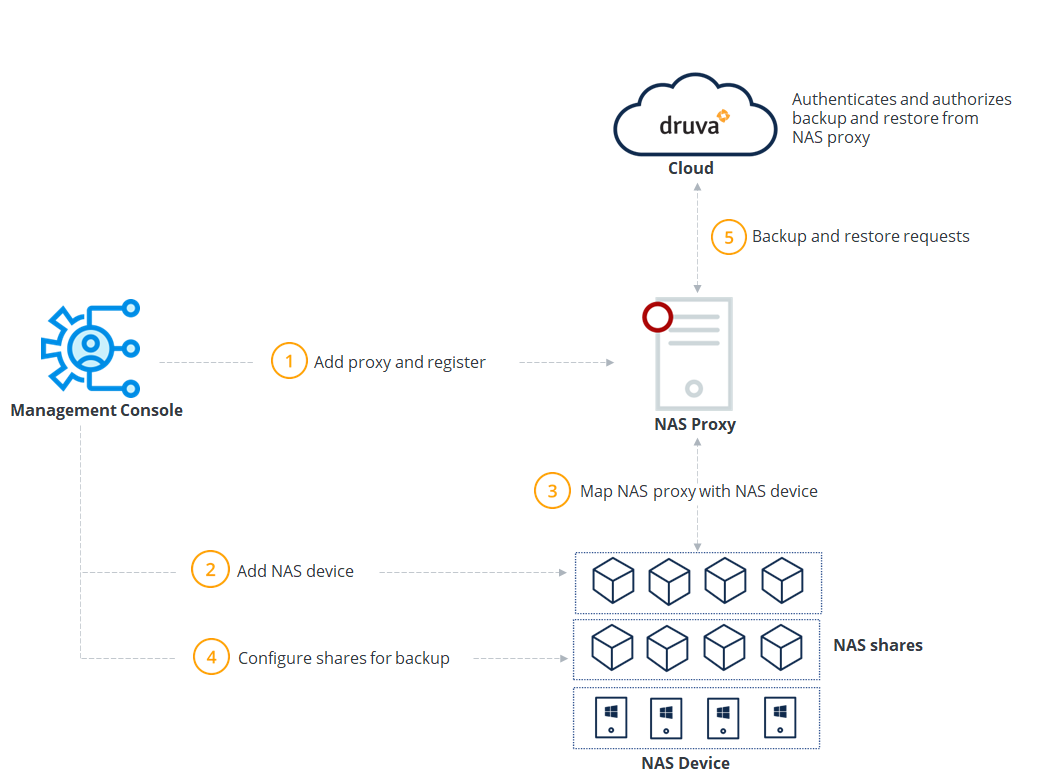
- Druva Cloud: This is the server component of Druva that authenticates and authorizes incoming backup and restore requests from the NAS proxy. The NAS proxy is installed on a separate Windows or Linux server and redirects the requests to the Druva storage.
- Management Console: The Management Console is a web-based, unified console that provides complete visibility and understanding of the health status of the NAS devices and its shares that you manage, wherever those NAS devices reside. You can globally view all of the NAS devices located in your storage infrastructure and configure NAS shares for backup, recovery, and archival of the data. The Management Console provides the administrators with an ability to:
- Register and configure NAS devices and shares for backup in the server infrastructure of the organization.
- Control Druva activities by defining backup content, backup policy, retention period, and more.
- Monitor backup and recovery jobs, activities, and reports.
- NAS proxy: The NAS proxy is the Enterprise Workloads agent installed on a Windows or Linux server, which handles the backup and restore requests from the NAS shares. You need to install and activate the NAS proxy to establish its connectivity with Druva. The link between Druva and a NAS device is established when you map an activated NAS proxy to a NAS device. You can map multiple proxies to a device and can also attach it to multiple backup sets.
Backup capabilities
Druva provides the following backup capabilities for NAS shares:
- Auto-discovery of NAS shares
- Manual backup
- Backup empty folders
- Advanced Smart Scan
- Pre-backup and post-backup scripts for NAS shares
Auto-discovery of NAS shares
Druva initiates an automatic discovery of shares on the NAS device as soon as you add or edit the NAS device. You can also use the Discover Shares option to run a share auto-discovery on demand. Share auto-discovery is particularly useful when the NAS device has a large number of shares and manual addition one by one is cumbersome. You can still add shares manually if required. The share auto-discovery process runs periodically. The frequency or time of NAS share auto-discovery cannot be altered.
The following table explains the mapping required between a NAS proxy and NAS device to discover SMB and NFS shares.
| Share type on the NAS device | NAS device is mapped to | Shares discovered |
|---|---|---|
| CIFS/SMB | Windows NAS proxy | CIFS/SMB |
| NFS | Linux NAS proxy | NFS |
| CIFS/SMB and NFS | Windows NAS proxy | CIFS/SMB |
| CIFS/SMB and NFS | Linux NAS proxy | NFS |
| CIFS/SMB and NFS | Windows NAS proxy and Linux NAS proxy | CIFS/SMB and NFS |
The Discover Shares feature will automatically discover shares only if your NAS device is:
- mapped to a NAS proxy with a proxy version 4.8.16-98358 and later, and
- not configured to allow only NFS version v4.1 or NFS version 4.2
- not mapped to an Ubuntu14 NAS proxy
Manual backup
During manual backups, Druva only backs up data as defined in the backup policy. The backup window defined in the backup policy does not restrict a manual backup. Instead, it continues until all the data is backed up. In the event of a network connection failure during backup, the NAS proxy attempts to connect to the Druva Cloud. After the connectivity is restored, backup resumes from the state in which it was interrupted. Network bandwidth does not restrict a manual backup, as it uses the maximum bandwidth available.
Back up empty folders
Druva can back up and restore empty folders. On SMB shares, the USN journal must be enabled to back up and restore an empty folder.
Advanced Smart Scan
Advanced Smart Scan uses a deterministic approach and performs file system scan efficiently. It optimizes the following aspects of the scan:
- Reduces network round-trips
- Reduces API call latencies
- Reduces pressure on the NAS filer (consumes less Input/Output Operations Per Second)
This reduces the overall time consumed during a scan, thereby significantly decreasing the incremental backup job's time. For more information on this method, see Scanning methods in NAS.
Note: Advanced Smart Scan is supported for:
- SMB servers with SMB version 3 and above
- NFS v3
Pre-backup and post-backup scripts for NAS shares
Druva allows administrators to configure pre-backup and post-backup scripts for NAS backups. The pre-backup scripts perform specific pre-backup tasks before backup jobs, while post-backup scripts perform specific post-backup tasks after backup jobs. You can configure the pre and post backup scripts in the backup policy. For more information, see Pre and post scripts for NAS.
File types supported for backup
Druva provides defined file types that you can exclude from or include in your backups. Each file type is associated with specific extensions that are listed when a file type is selected. You can also enter custom extensions if you do not find your extensions under any predefined file type. You can remove extensions from a file type without removing the entire file type. You can also enter file patterns for exclusions or inclusions in your backups.
The following table lists the file types that you can include and exclude from the backup policy.
| File types | File extensions |
|---|---|
| Office files | .doc, .ppt, .xls, .docx, .docm, .xlsx, xlsm, .xts, .xltm, .pptx, .pptm, .odt, .odb, .ods, .odp, .odg, .odc, .odf, .odi, .odm, .ott, .ots, .otp, .otg, .otc, .otf, .oti, .oth, .txt, .adp, .adn, .accdb, .accdr, .accdt, .accde, .dotx, .xltx, .mdb, .mda, .mdt, .mdw, .mdf, .mde, .mam, .maq, .mar, .mat, .maf, .ppl, .mpt, .xlt, .vdx, .vssm, .vsdx, .vsdm, .vtx, .xsn, .one, .pot, .vsd, .dotm, .vsl, .vsw, .vst, .vss, .vsx, .dot, .potm, .vssx, .potx, .vstm, .pub, .vstx |
| Image files | .gif, .jpg, .bmp, .png, .tif, .jpe, .raw, .pic, .pct, .pxr, .sct, .ico, .PSD, .jpeg |
| HTML files | .html, .htm, .mht, .mhtml, .shtml |
| Audio files | .ogg, .mp3, .wav, .flac, .mpc, .au, .aiff, .aac, .m4a, .ra, .ape, .wma |
| PDF files | |
| Video files | .avi, .mpg, .mpeg, .divx, .rmvb, .wmv, .mov, .rm, .swf, .flv, .mkv, .3gp, .mp4 |
| Executables |
.exe, .dll, .msi, .com, .drv, .sys, .cpl, .ocx, .msp, .exec, .osx, .ps1, .sh, .bat, .cmd, .app, .dmg, .pkg, .rpm, .deb |
| Archive Files | .zip, .rar, .gz, .tgz, .bz, .bz2, .bzip, .bzip2, .gzip,. z, .tbz2, .iso, .7z, .cbr, .sitx, .tar.gz, .zipx |
| Backup Files | .bak, .old, .tmp |
| Data Files | .sdf |
| DB files | .db, .dbf, .pdb, .sql, .sqlite-wal |
| Developer files | .c, .class, .cpp, .cs, .dtd, .fla, .h, .java, .lua, .m, .mpp, .pl, .py, .sln, .swift, .vb, .vcxproj, .xcodeproj |
| Disk image files | .bin, .cue, .toast, .vcd |
| Font files | .fnt , .fon , .ttf |
| Game files | .b , .dem , .gam , .nes , .rom , .sav |
| GIS files | .gpx , .kml , .kmz |
| LOG files | .log, .log1 |
| OutLook files | .pst, .ost, .prf, .msg |
| Plugin files | .crx, .plugin |
| Setting files | .cfg, .ini, .yaml |
| System files | .cab, .cur, .deskthemepack , .dmp , .icns , .lnk |
| Vector files | .ai , .eps , .ps , .svg |
| Web files | .asp , .aspx , .cer , .cfm , .csr , .css , .dcr , .js , .jsp , .PHP, .rss |
Note: For content rules created post 21 Dec 2020, no files types are excluded or included by default until you choose the Specify File Exclusions or Inclusions option while creating or editing a content rule. Druva recommends and excludes some folders from backups by default. For more information, see the Folders excluded from NAS share backup section. The existing functionality remains the same for content rules created before 21 December 2020.
Content rules created on or after 21 December 2020 will no longer have the All Executables and All Office Files file types. The file type Executables will contain all extensions in the older Executables and All Executables file type. The file type Office Files will contain all extensions in the older All Office Files and Office Files file type. Content rules created before 21 December 2020 will continue using the older file types selected for inclusion or exclusion. For older content rules:
- If you had selected Office Files for inclusion or exclusion, the Content Rule details page and the Edit Content Rule page will show Office Files [-] under Included/Excluded File Types. Hovering over the [-] icon shows that the extensions that were earlier a part of the All Office Files file type have been removed.
- Similarly, if you had selected Executables for inclusion or inclusion, the Content Rule details page and the Edit Content Rule page will show Executables [-] under Included/Excluded File Types. Hovering over the [-] icon shows the extensions that were earlier a part of the All Executables file type have been removed.
- If the older content rule was using All Executables and All Office Files, the Content Rule details page and the Edit Content Rule page would show Executables and Office Files.
Note: The extensions that were included or excluded in the older content rules will remain unchanged despite the change in the File Types.
Druva also backs up and restores the Symlink and Hardlinks file system objects. Note that only the link files are backed up and not the content of the files or directories they point to.
Folders excluded from NAS share backup
By default, Druva excludes certain folders from the NAS share backup, since both Windows and Linux operating systems contain system-specific files, which can be excluded from backup. For example, the Recycle Bin on the Windows server contains deleted files and folders, which won't require backup.
The following table lists the default folders that Druva excludes from the backup.
| Operating system | Folder names |
|---|---|
|
Windows
|
|
|
Linux
|
|

