Manage disaster recovery plan details
Enterprise Workloads Editions
❌ Business| ✅ Enterprise (Purchase Separately) | ✅ Elite
After creating a DR plan, you can edit the DR plan or delete it.
Editing a DR plan
- Select the DR plan and through the Overview tab, update the DR plan description and replication settings.
- On the top-right corner of the page, click the
icon, and select the Edit Plan option from the list.
- On the Edit DR Plan Details page, edit the required details.
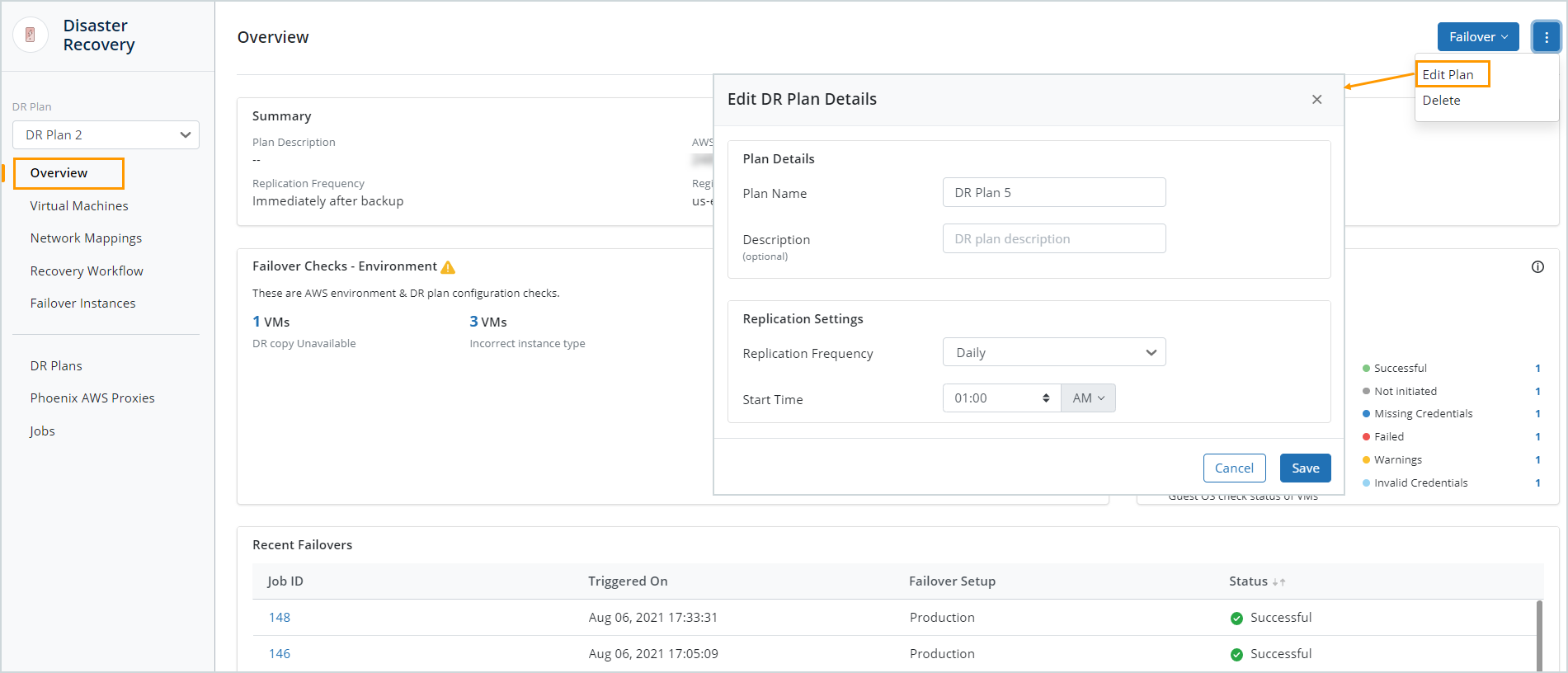
Replication Frequency specifies how often the DR copy is updated on AWS. You can select one of the following options from the drop-down list:Option Description Immediately after backup The DR copy update starts immediately after a successful backup of the virtual machine configured for disaster recovery Daily The DR copy update starts every day at the configured time.
Weekly The DR copy updates every week at the configured time. Start Time: The Start Time list appears only if you select the Daily or Weekly options from the Replication Frequency drop-down list. The time when you want the DR copy update to start. In the adjacent box, select the AM or PM option depending on when you want the DR copy to get updated. - Click Save.
After you update a DR plan, the virtual machines mapped to the DR plan get scheduled for disaster recovery as per the configuration.
Delete a DR plan
Note: To delete a DR plan, you must first delete the VMs that are a part of the DR plan one by one and then delete the DR plan.
To delete a DR plan, click the DR plan to view plan details. In the top-right corner of the Overview page, click more options, and then click Delete.

