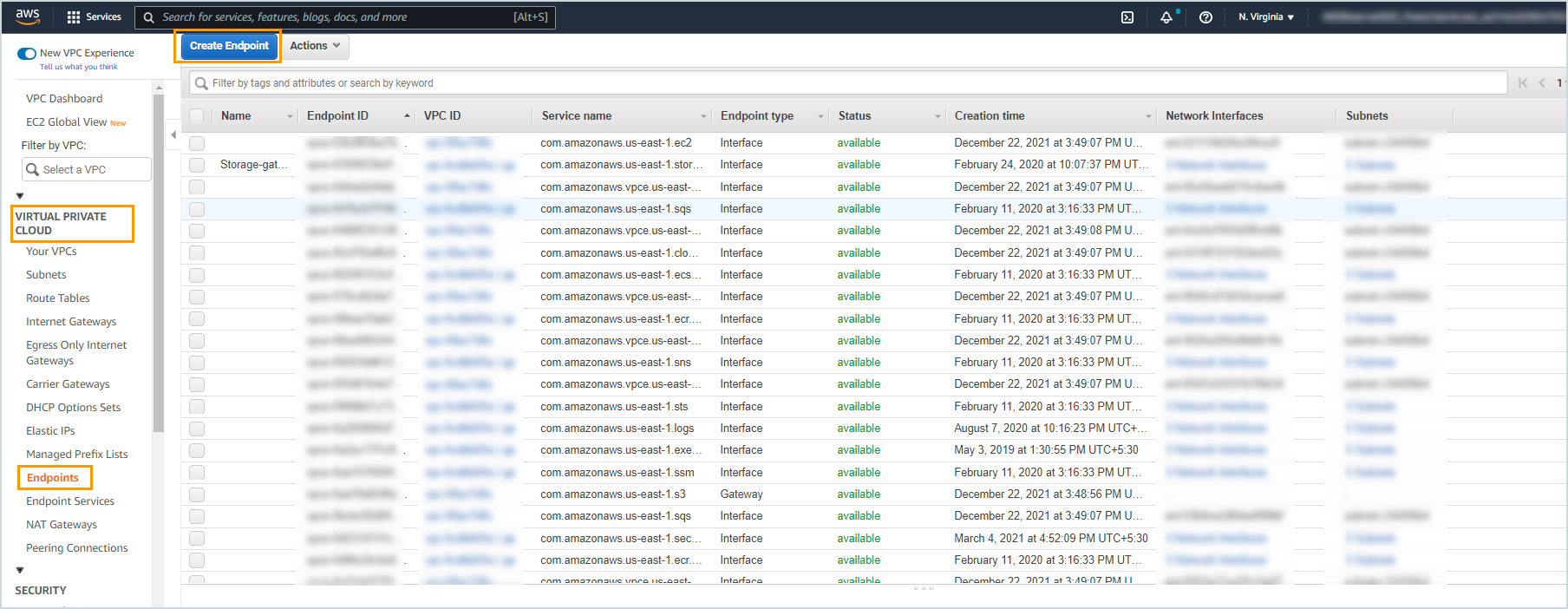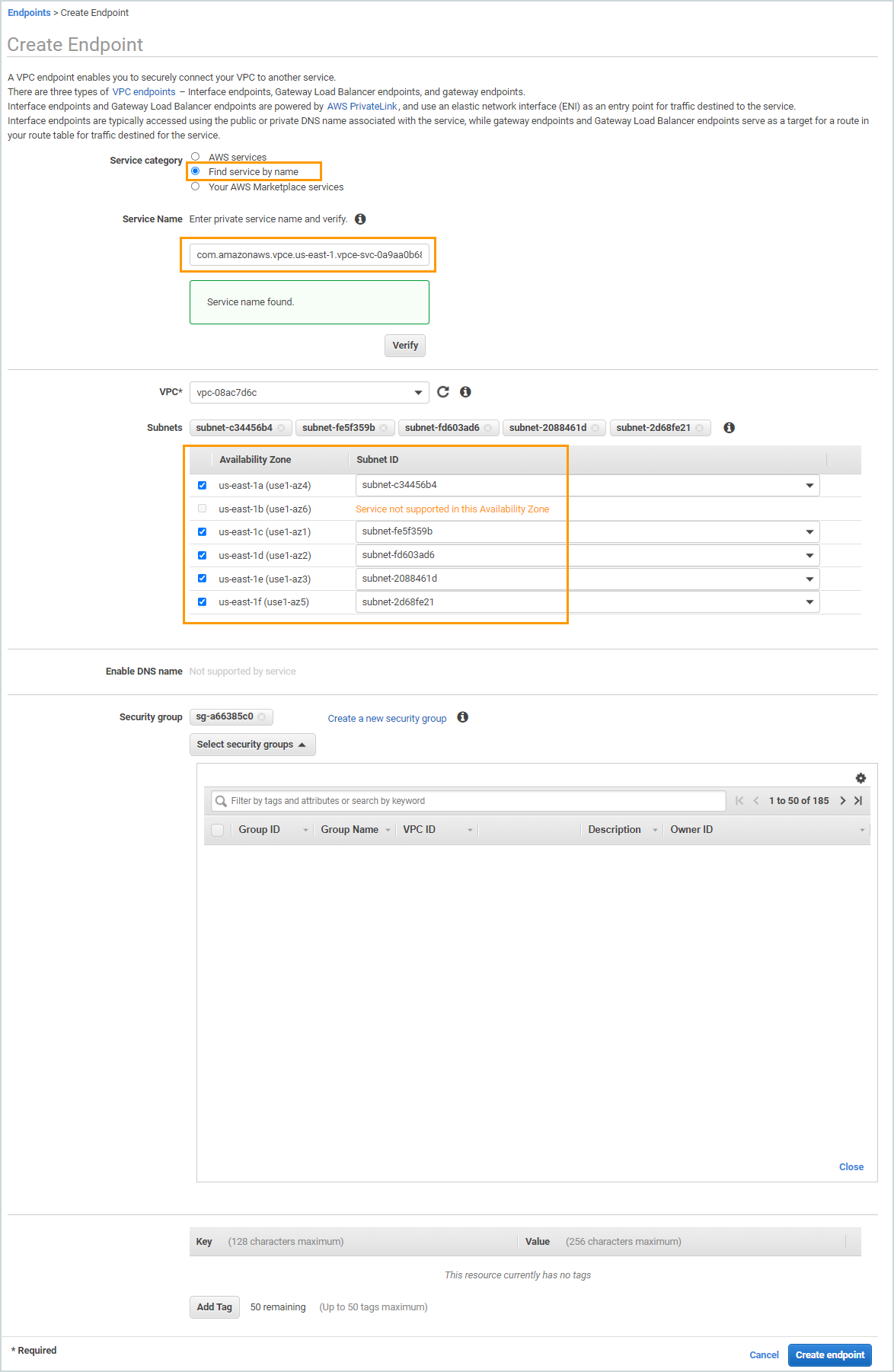Disaster recovery support matrix, prerequisites, and limitations
Enterprise Workloads Editions
❌ Business| ✅ Enterprise (Purchase Separately) | ✅ Elite
Note: Disaster Recovery is supported on both, Public and Gov Cloud.
Support matrix
Disaster Recovery supports failover and failback on the following operating systems:
|
Operating system |
Editions |
File System |
Partition Type |
|---|---|---|---|
|
Windows (64-bit) |
|
NTFS ReFS
|
Primary/GPT/MBR/Dynamic disk |
|
Linux (64-bit) |
|
EXT2/EXT3/EXT4/LVM/XFS |
Primary/Extended |
Notes:
Windows:
Disaster Recovery does not support failback on the FAT and FAT 32.
Disaster Recovery does not support failback on the Extended partition on Windows.
Disaster Recovery supports failback on the Dynamic disk. During failback, Disaster Recovery converts the dynamic disk to basic disk.
ReFS is supported for failover. For failback, ReFS is converted to NTFS.
Linux:
Linux RAID configuration is not supported.
If you have RHEL 9.0 operating system installed, make sure you upgrade your vmware backup proxy to version 6.3.4-403650. Failing to do so may result in receiving an unsupported OS version warning during failback checks.
Supported AWS regions
To know the AWS regions that Druva supports for disaster recovery, see the Downloads page.
In addition, AWS provides other regions that Druva can support for disaster recovery. For more information on regions that AWS provides, see Global Cloud Infrastructure. To know more about the regions that Druva can support for disaster recovery, but are not listed in the previous list, contact Support.
Supported AWS instance types
The following instance types are supported for failover. The instance types are displayed based on the region you have selected and the instances supported by Druva.
| Instance Family | Supported instance types |
|---|---|
| General |
m4.xlarge, m4.large , m4.2xlarge , m4.4xlarge , m4.10xlarge , m4.16xlarge m5.large , m5.2xlarge , m5.4xlarge , m5.10xlarge , m5.16xlarge t2.medium , t2.large , t2.xlarge , t2.2xlarge
|
| Compute optimized |
c4.large , c4.xlarge , c4.2xlarge , c4.4xlarge , c4.8xlarge c5.large , c5.xlarge , c5.2xlarge , c5.4xlarge , c5.8xlarge |
| Accelerated Computing | g3.4xlarge , g3.8xlarge , g3.16xlarge , g2.2xlarge , g2.8xlarge |
| Memory optimized | r4.large , r4.xlarge , r4.2xlarge , r4.4xlarge , r4.8xlarge , r4.16xlarge |
| Storage optimized |
d2.xlarge , d2.2xlarge , d2.4xlarge , d2.8xlarge , i2.xlarge , i2.2xlarge , i2.4xlarge , i2.8xlarge , i3.large , i3.xlarge , i3.2xlarge , i3.4xlarge , i3.8xlarge , i3.16xlarge |
Disaster Recovery prerequisites if you are using Druva AWS proxy version 4.8.0 or later
-
Recommended instance types:
While registering a Druva AWS proxy, it is recommended that you select an instance type of size/family with the following minimum configuration: 8 CPUs, 16 GB memory, 3500 Mbps bandwidth, 10,000 IOPS. For example:-
General purpose: m4.xlarge | m4.2xlarge | m4.4xlarge | m4.8xlarge | m4.10xlarge | m5.xlarge | m5.2xlarge | m5.4xlarge | m5.12xlarge | m5.24xlarge
-
Compute optimized: c5.2xlarge | c5.4xlarge | c5.9xlarge | c5.18xlarge | c5n.large
Note: We recommend selecting the m5 or c5 instance type over the m4 or c4 instance type in the failover settings. If the Auto Assign field is enabled in the failover settings, m5 or c5 instance type will be given precedence over the m4 or c4 instance type.
-
-
You have set up the respective AWS Cloud/GovCloud account.
-
AWS account must have required permissions to create IAM Policy to delegate access to the AWS resources.
-
AWS account must have permissions to create multiple S3 buckets for each region.
-
Subnet entered in failover settings for each virtual machine should be able to reach AWS services like SQS and S3.
-
Security group should be selected appropriately if SSH/RDP is required.
-
All instances launched in public subnet must have a public IP address and the instances launched in private subnet must not have a public IP address.
-
Elastic public IPs should be selected based on available Elastic IPs in the AWS account.
-
Static private IP should be selected appropriately based on the subnet’s Classless Inter-Domain Routing (CIDR) block.
-
IAM role should have the same policies as that available on Management Console.
-
VM should have a minimum of 1 GB free space on the boot partition.
-
If the VM has an outdated Kernel, it will be updated on failover.
Subnet prerequisite for Druva AWS proxy deployment
Virtual machine prerequisites if you are using Druva AWS proxy version 4.8.0 or later
Before you set up Disaster Recovery, go through the following:
-
In case of Linux virtual machines, if there are any devices in fstab mounted at the time of booting up, those devices will not be available in the EC2 instance created after failover.
-
Virtual machine must not have multi-boot partitions.
-
Virtual machine must not boot in the recovery mode.
-
Disks should be online and formatted for Windows.
-
Disks should be formatted and mounted for Linux.
-
"/" and "/boot" should be on the same disk for Linux.
Limitations (for Druva AWS proxy version 4.8.0 or later)
AWS Limitations
-
VMDK disk size should not be greater than 16TB - EBS volume supports up to 16TB.
Druva AWS proxy Limitations
- The update DR copy job does not support restore of VM having the number of VMDKs more than 21. To be able to successfully restore a VM with 21 VMDKs ensure that only one update DR copy job is running on Druva AWS proxy.
- Disaster Recovery does not support VMware Paravirtual SCSI.
DR Restore Limitations
During DR restore, Druva does not support custom tagging for writable snapshots that are being created.
Failover Limitations
- DR failover does not support multiple NICs. Failover Instance will have only one NIC with Public-IP and Private-IP as configured in failover settings of the DR plan.
- If the VM's firmware is UEFI, and if you have not upgraded your AWS and backup proxies to version 6.3.1 or later, then Failover EC2 instance with BIOS firmware will be launched by performing appropriate modifications on the disks.
-
You cannot select a VM if it is of UEFI firmware, and the source VM has a boot disk that is more than 2 TB in size or has more than 4 partitions in the boot disk.
-
AWS supports booting of the EC2 instance only in BIOS mode for the following operating systems even if the source VM might be of UEFI firmware in the vCenter. Druva does not support the failover conversion of such VMs.
-
RHEL 7.0 to 7.3
-
Centos 6.3 to 7.3
-
Oracle Linux 6.1 to 7.4
-
Suse linux 11 SP1 to 12 SP1
-
Ubuntu version below 14.04
-
For more information, see Key considerations.
-
Failback Limitations
- Disaster Recovery does not allow you to resume failback on backup proxy with version earlier than 4.8.8_80128.
- DR failbacks will fail if a VM had an NVMe controller or disk and was configured for DR.
Windows Limitations
- Windows Dynamic Disk as a boot partition is not supported.
- Windows extended partitions are not supported.
- Clustered drives are not supported: if your Windows Servers are a part of a cluster, exclude the clustered drive and perform the migration using the system drive only.
- Disaster Recovery is not supported for Windows VMs with OS-Disk encrypted using BitLocker.
Linux Limitations
- Linux LVM with extended partitions is not supported.
- RAID configurations are not supported.