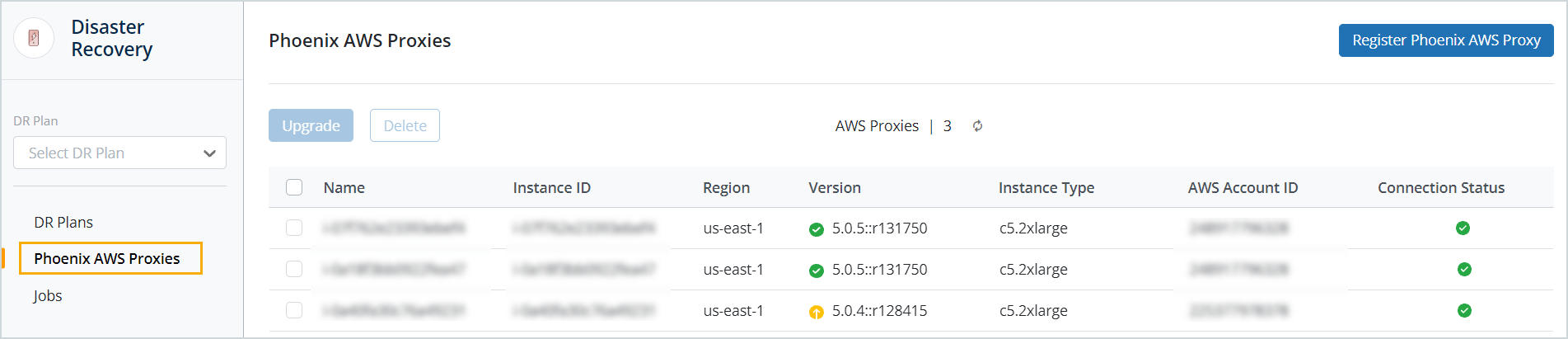Manage AWS proxy
Enterprise Workloads Editions
❌ Business| ✅ Enterprise (Purchase Separately) | ✅ Elite
This topic provides instructions to perform the following tasks on the Management Console:
- Register Druva AWS proxy
- Upgrade Druva AWS proxy
- Delete Druva AWS proxy
- Reactivate Druva AWS proxy
- Verify the health of the Druva AWS proxy
Register Druva AWS proxy
To register Druva AWS proxy on the Management Console, see Register Druva AWS proxy.
Upgrade Druva AWS proxy
To upgrade Druva AWS proxy manually and through the Management Console, see Upgrade Druva AWS proxy.
Delete Druva AWS proxy
If you are an administrator, you can delete an instance of Druva AWS proxy at any time. After the delete operation, Druva AWS proxy loses the persistent connection. However, you can activate Druva AWS proxy again, see Reactivate Druva AWS proxy.
Note:
- You can delete the Druva AWS proxy only if it is not attached to any administrative group, AWS policy, or a DR plan. Also, you can delete a registered AWS account on the Management Console only if all the attached AWS policies are deleted.
- The Druva AWS proxy is associated with a DR plan when it uses the same AWS region and AWS account as the DR plan.
- To delete a DR plan, delete all the VMs that are a part of the DR plan one by one, and then delete the DR plan.
- You can delete multiple Druva AWS proxies simultaneously, provided they are not associated with any DR plans. If a few proxies are associated with DR plans, multiple selections and deletions will only delete those not associated with any DR plans.
Procedure
- Log in to the Management Console.
- On the menu bar, click All Organizations, and select the required organization from the drop-down list.
- On the menu bar, click Disaster Recovery.
- In the left pane, click the Druva AWS proxies tab.
- On the Druva AWS proxies page, select the Druva AWS proxies that you want to delete, or select the checkbox next to the Name column to delete all the proxies, and click Delete.
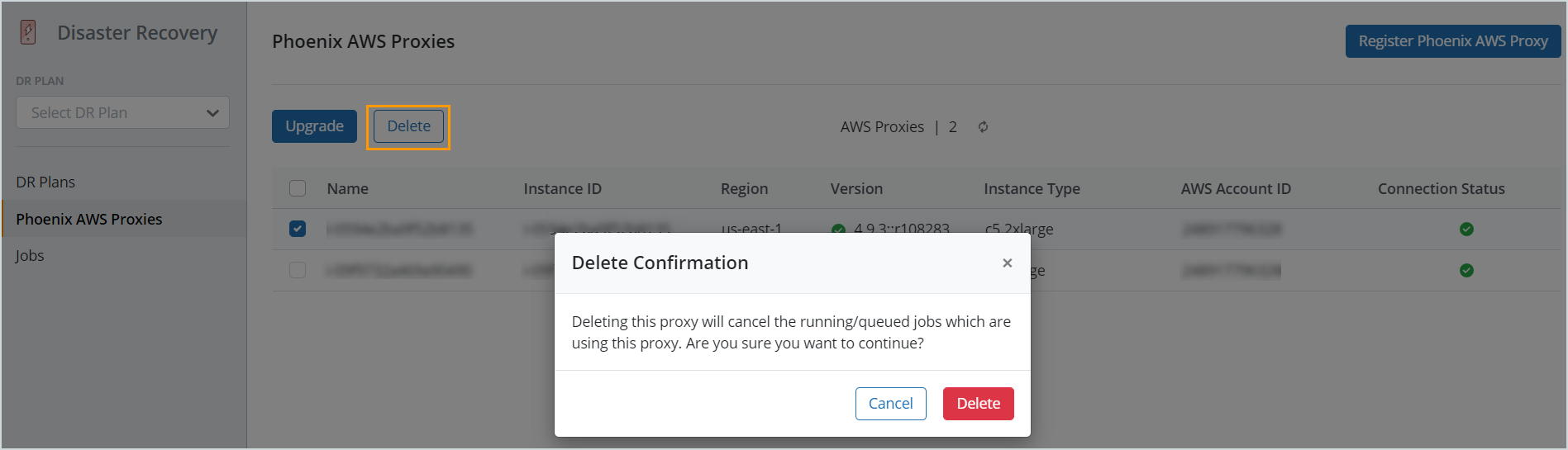
When you delete a Druva AWS proxy, all the ongoing DR restore jobs on that Druva AWS proxy get canceled.
Reactivate Druva AWS proxy
To activate a previously deleted Druva AWS proxy, you must reactivate it. When you reactivate a Druva AWS proxy, it establishes a persistent connection with the Druva Cloud. The Druva AWS proxy is no longer disconnected, and it performs a disaster recovery of the virtual machines across an ESXi or a vCenter Server based on the backup schedule.
For more information, see Register Druva AWS proxy.
Before you begin
Ensure that you save the activation token in a text file during the registration of the Druva AWS proxy. Druva also lists the generated activation token under Manage > Activation Tokens.
Procedure
- Log in to the Druva AWS proxy using the default username centos. If you run into any permission issues, switch to the sudo role using the following command:
sudo suNote: If you have migrated to a Ubuntu-based AWS proxy, use the default username, ubuntu.
- Restart the Druva AWS proxy client service using the following command:
/etc/init.d/Phoenix restart - Once the Druva AWS proxy client service is running, run the following command:
PhoenixActivate <activation_token>
For more information, see How to connect to Phoenix AWS Proxy.
Note: If the Druva AWS proxy is offline with the jobs running or queued on the proxy, and if the new job is triggered for the same virtual machine, all the running and queued jobs are canceled and triggered for another proxy in the same AWS account and region.
Verify the health of the Druva AWS proxy
To check the health of the Druva AWS proxy, perform the following tasks:
- Log in to the Management Console.
- Click the dropdown next to All Organizations, and select the organization that has your Druva AWS proxies.
- In the menu bar, click Disaster Recovery.
- In the navigation pane on the left, click Druva AWS proxies.
- On the Druva AWS proxies page, the Connection Status column:
- Displays a green tick if your Druva AWS proxy is connected to Druva Cloud.
- Displays a red cross if your Druva AWS proxy is not connected to the Druva Cloud. To re-establish a connection between the two:
Ensure that the Druva AWS proxy EC2 instance is up and running. If you are unable to get the Druva AWS proxy EC2 instance to start, deploy another Druva AWS proxy. The proxy deployment should complete in less than ten minutes. For any further assistance, contact Support.