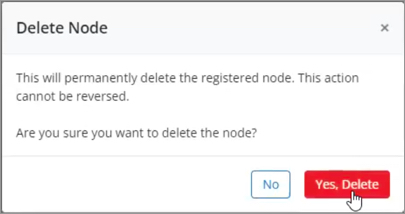Manage SAP HANA Systems and Nodes
 Business
Business  Enterprise
Enterprise  Elite
Elite
Add a new SAP HANA system
To add a new SAP HANA system to Hybrid Workloads for SAP HANA, install the Hybrid Workloads agent and activate it. For details, see Install and activate Hybrid Workloads agent.
After the activation, Hybrid Workloads for SAP HANA runs auto-discovery. After the discovery, you can see the systems listed on the SAP HANA Systems page. You can now proceed with the configuration. See Register SAP HANA Systems for further details.
Discover systems
When you add a node, Hybrid Workloads for SAP HANA runs a discovery and shows all the systems on that node. If you wish to trigger a discovery of systems on a node manually, you can follow these steps.
- Navigate to the SAP HANA Systems page.
- Go to the Registered Nodes tab.
- Select the node.
- Click Discover Systems.
- Click Yes on the confirmation dialog.
This will trigger SAP HANA system discovery for the selected nodes. The discovered systems will appear on the SAP HANA Systems tab.
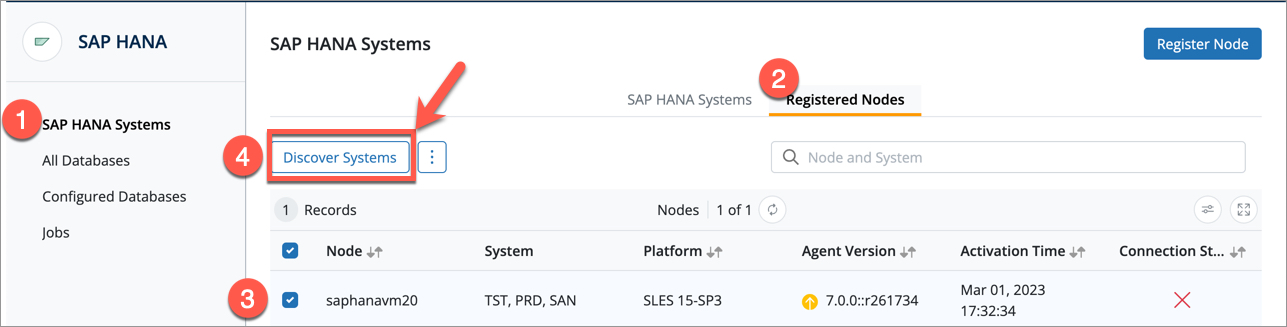
Delete SAP HANA system from Hybrid Workloads for SAP HANA
Deleting an SAP HANA system removes its landscape details stored with Hybrid Workloads for SAP HANA.
Prerequisites
Ensure you have removed the configuration of all the databases of the system you want to delete from Hybrid Workloads for SAP HANA. See Manage SAP HANA Databases to learn how.
Procedure
-
Log into Management Console.
-
Click Protect > SAP HANA. If the All Organizations menu is enabled, select an organization and click Protect > SAP HANA.
-
Locate the SAP HANA system you want to delete, click the more button, and select Delete System.
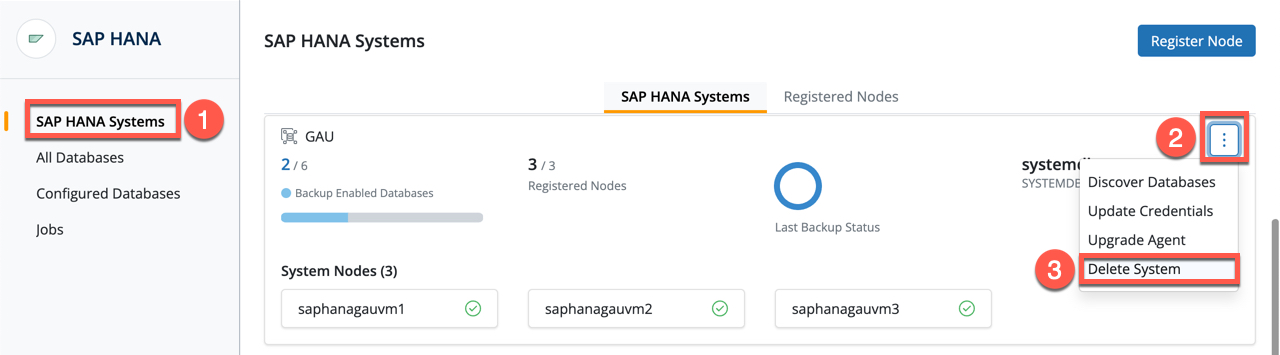
Note: Hybrid Workloads for SAP HANA will check if there are configured databases for this system. If there are such databases, you will need to delete those databases before deleting a system.
-
Click Yes, Delete to delete the system.
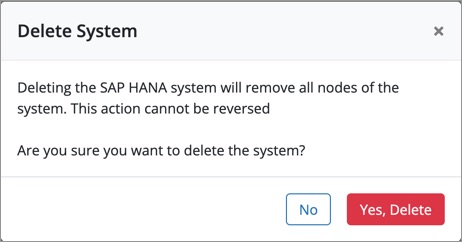
Note: Deleting a system does not delete a node. See Delete SAP HANA Node to learn how to delete a node.
Re-register node
To re-register a node, follow these steps:
- Navigate to the SAP HANA Systems page.
- Go to the Registered Nodes tab.
- Select the node.
- Click the more button, and select Re-register Node.
You will be navigated to the register page, where you can download the latest agent and see the activation command.
Follow the same steps as you would for registering a new node. See Installation and Configuration for more information.
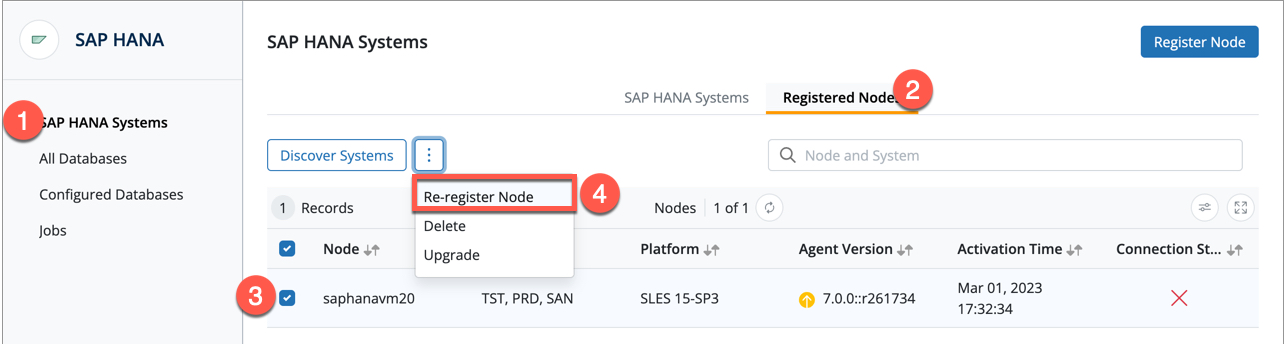
Delete SAP HANA node
Prerequisites
Before deleting a node, ensure you have deleted all the systems from the node you want to delete. If you attempt to delete a node without deleting the system, you will see the following warning:
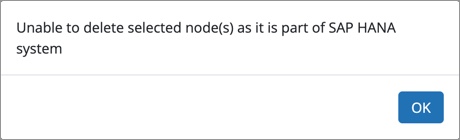
Identifying a node without a system
If you see a node listed without a system on the Registered Node tab of the SAP HANA Systems page, it means the Node does not have any System registered with Hybrid Workloads for SAP HANA. Only these nodes can be deleted from Hybrid Workloads for SAP HANA.
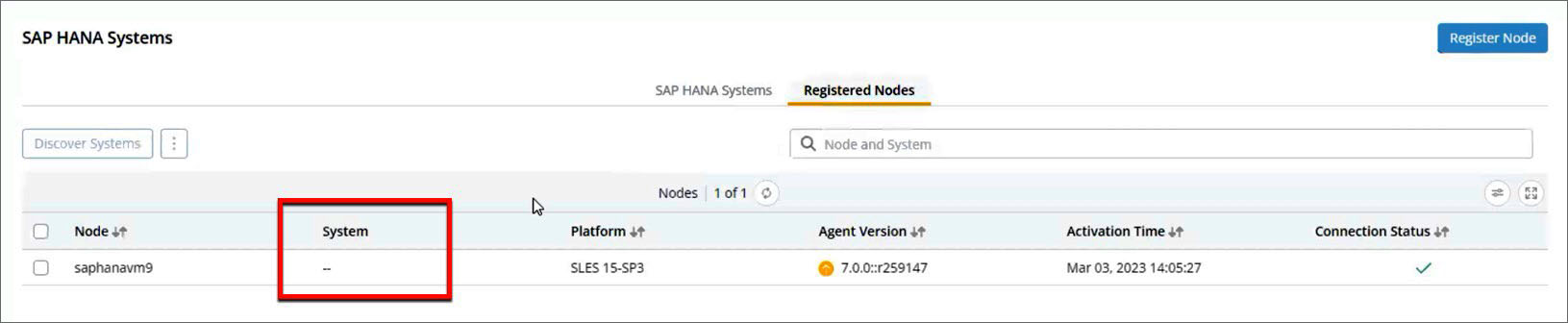
Procedure
-
Log into Management Console.
-
Click Protect > SAP HANA. If the All Organizations menu is enabled, select an organization and click Protect > SAP HANA.
-
Click the Registered Nodes tab on the SAP HANA Systems page and select the node you want to delete.
-
Click the more icon and select Delete.
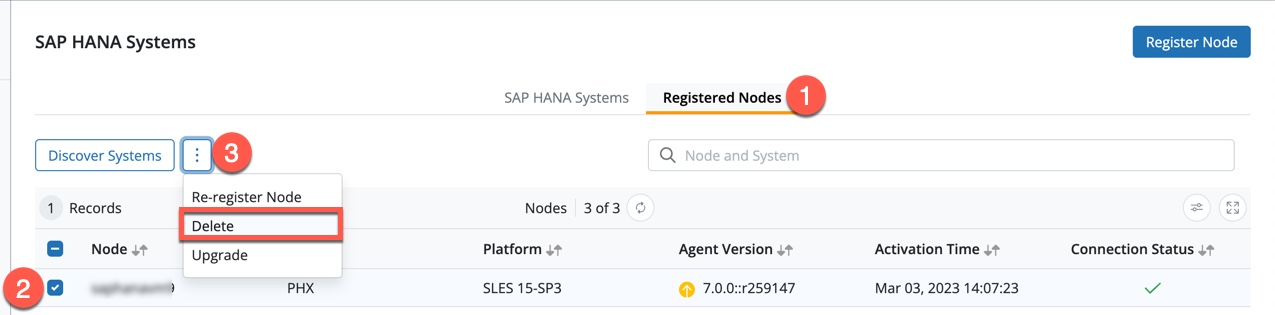
-
Click Yes, Delete to confirm.