Register SAP HANA Systems
 Business
Business  Enterprise
Enterprise  Elite
Elite Once you have installed and activated Hybrid Workloads agent for SAP HANA, you will need to configure the SAP HANA.
Prerequisite
- Install and activate Hybrid Workloads agent on all system nodes. For details, see Install agent for SAP HANA.
- You must install and activate agents for SAP HANA Multiple host systems on all nodes.
Procedure
You can find the following information on this screen:
-
After activating Hybrid Workloads agent for SAP HANA, you will see that the system appears on the SAP HANA System page:

-
Name of the SAP HANA system
-
Information about the nodes for the system
-
You will also see either a Register link or a status icon for each node
-
Depending on the activation status of the Hybrid Workloads agent for each node, you will see one of the following:
-
Register: If you see Register, these nodes do not have the agent installed and activated.
-
Clicking Register navigates to the Register page before proceeding to the next step. See Install and activate Hybrid Workloads agent for more information.
-
Green checkmark
 : It indicates the agent is installed and activated. Proceed to the next step.
: It indicates the agent is installed and activated. Proceed to the next step.
-
The following information is available on the Registered Nodes tab:
|
Option |
Explanation |
|---|---|
|
Search box |
|
|
Node |
Hostname of the SAP HANA node |
|
System |
Discovered systems on this node. Select the row and click the Discover Systems button to refresh the discovered systems. This action triggers a shallow discovery. It might take up to X minutes before the shallow discovery is complete. Refresh the page to see the discovered SAP HANA Systems. To learn more about discovery, see Discover Databases. |
|
Platform |
Displays the operating system of the node. To learn more about supported platforms, see the System requirements for SAP HANA. |
|
Agent Version |
Displays the version of the Hybrid Workloads agent installed on the node. To learn about the icons in this column, see Upgrade agent for SAP HANA. |
|
Activation Time |
Shows the time when the node was activated |
|
Connection Status |
This column displays the connection status between the Hybrid Workloads agent and Druva Cloud
|
-
Click the Assign Credentials button. You will see the SAP HANA System Credentials popup:
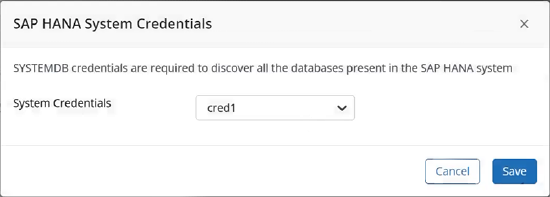
-
Expand the dropdown to see the saved system credentials or add a new credential.
-
Click Save. The credentials will be validated and mapped to the SAP HANA System.
-
When you assign credentials, the system runs a deep discovery. The deep discovery identifies the databases on the system. To learn more about discovery, see Discover Databases.
-
Click the Registered Nodes tab to view the SAP HANA nodes registered with Hybrid Workloads for SAP HANA.
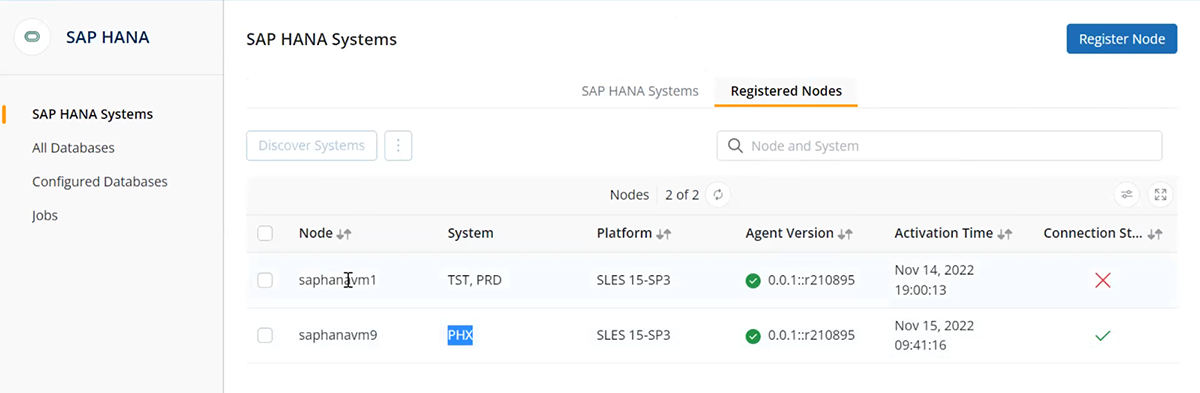
Additionally, you can click the Customize Table Columns icon ![]() to customize the Registered Nodes table displayed. You can perform the following actions:
to customize the Registered Nodes table displayed. You can perform the following actions:
-
Show or hide a column
-
Change the order of the columns,
The column configuration persists across sessions in the same browser.
-
To register a node, click the Register button.
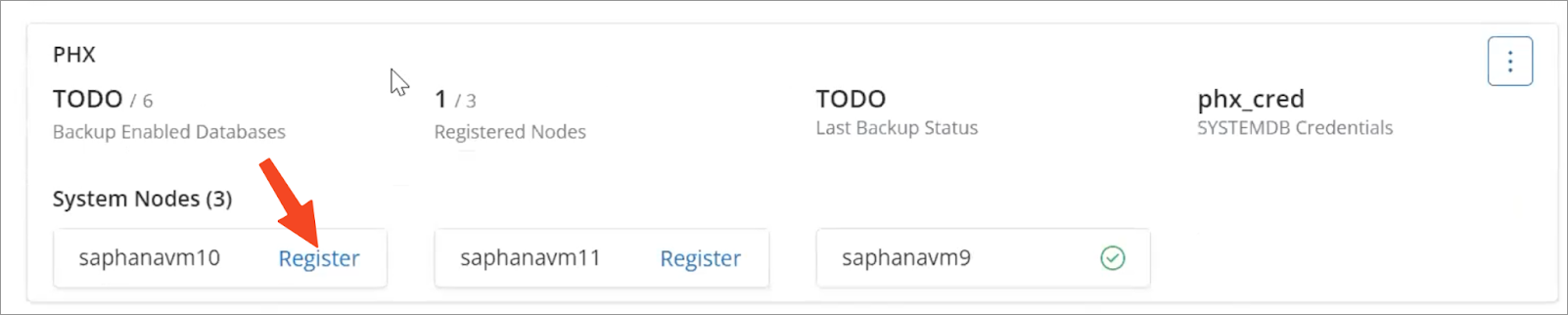
You will be navigated to the Register SAP HANA Node page. Complete the installation and activation by following these steps:
-
Download Hybrid Workloads agent
-
Activate the node
For details, see Install agent for SAP HANA.
-
The node will be listed on the Registered Nodes page after activation.
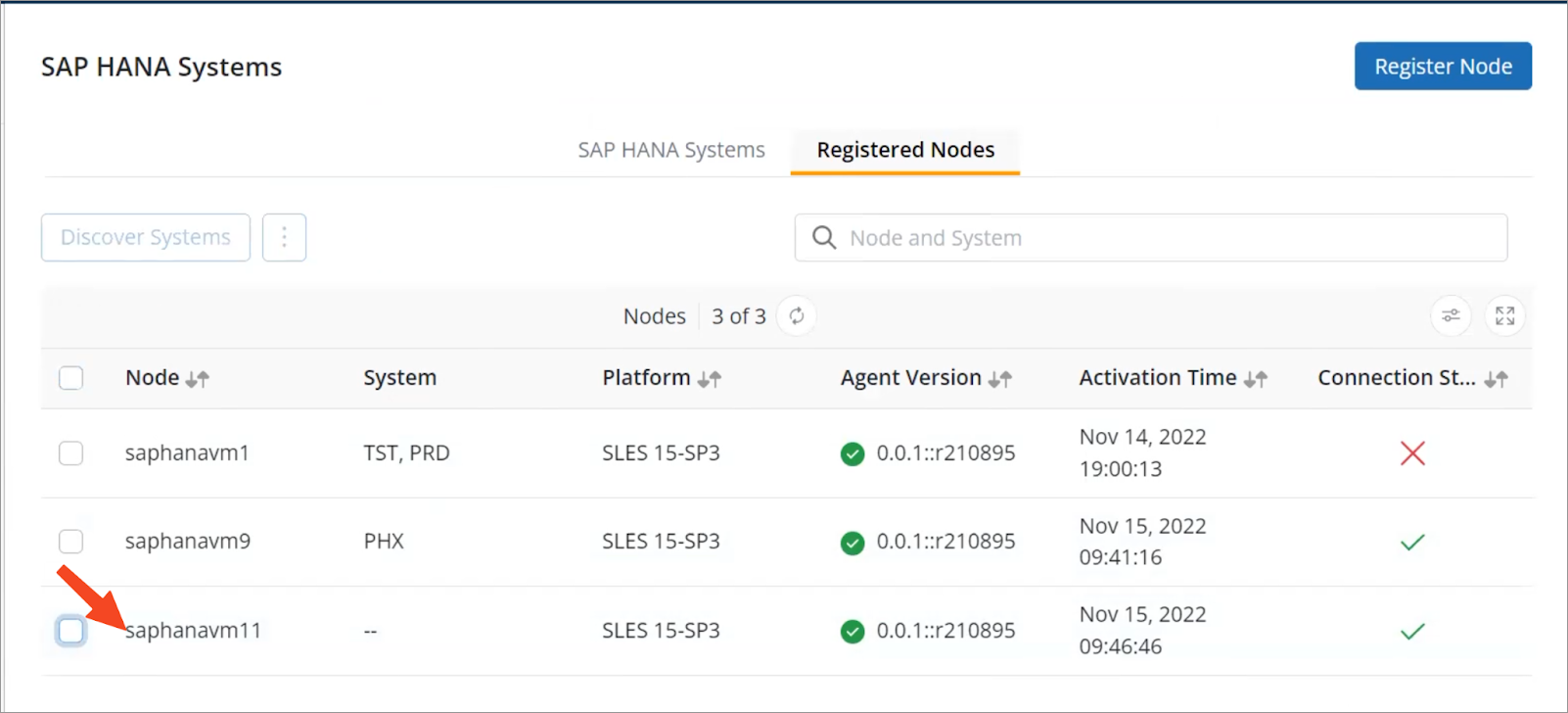
Note: It may take up to one minute before Hybrid Workloads for SAP HANA discovers the SAP HANA Systems after the activation. If you do not see the System name on the Registered Nodes page, refresh the table after one minute. For detailed information, see Discover SAP HANA databases.
Next steps
After registering the systems, the next step would be configuring the SAP HANA cockpit. See Configure backup settings in SAP HANA Cockpit for details.


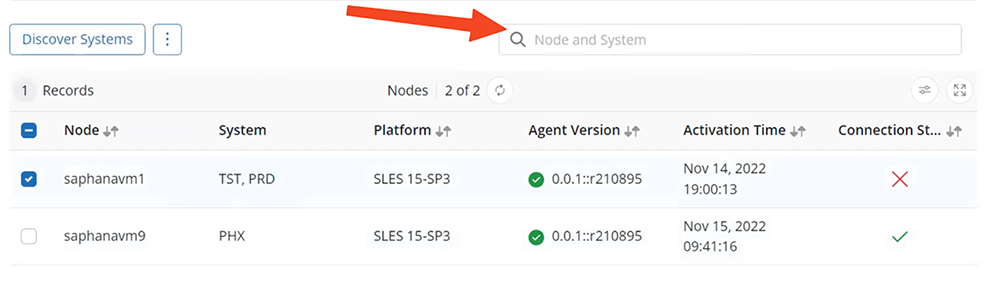 Enter a node or a system name to filter the displayed rows.
Enter a node or a system name to filter the displayed rows. - Not connected
- Not connected - Connected
- Connected