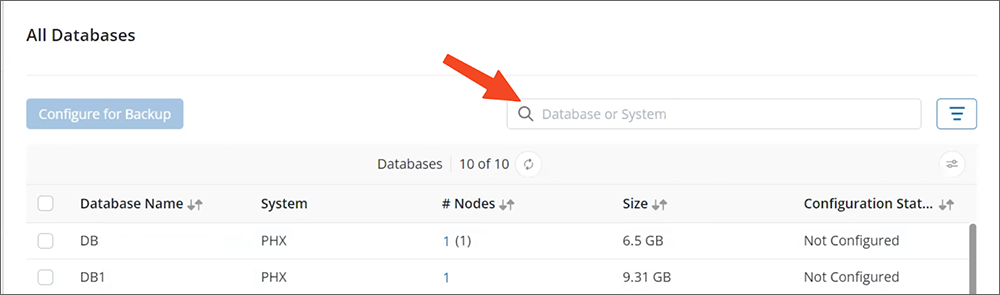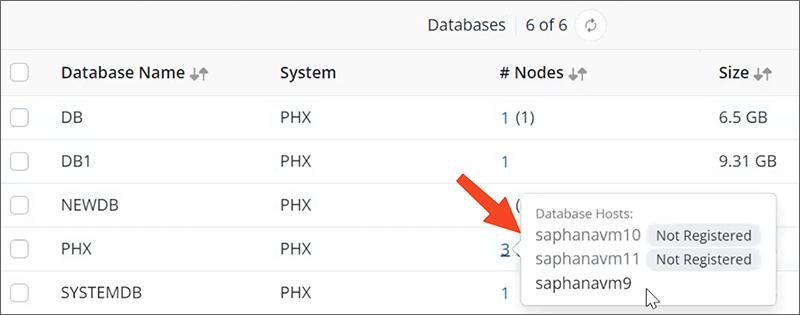Configure SAP HANA databases for backup
 Business
Business  Enterprise
Enterprise  Elite
Elite The Hybrid Workloads agent for SAP HANA discovers databases running on the registered server hosts and fetches their details on the Databases page. However, the discovered databases are not yet ready for backup. You must configure databases to protect their data in the Druva Cloud.
Before you begin
Before configuring SAP HANA databases for backup, ensure that you read the following:
-
You are logged in as an administrator to the SAP HANA server host whose databases you want to back up.
-
Your SAP HANA server matches the requirements listed in the prerequisites topic for the SAP HANA server.
-
The All Databases tab lists the databases you want to back up. If a database you want to backup is not automatically discovered, you can discover databases on demand.
-
Ensure the Hybrid Workloads agent is connected to the Cloud for successful backup and recovery. Ensure you have assigned valid credentials to the SYSTEMDB for successful backup and recovery.
Procedure
-
Log in to the Management Console.
-
Click Protect > SAP HANA. If the All Organizations menu is enabled, select an organization and click Protect > SAP HANA.
-
In the left pane, click the All Databases tab.
The Databases page lists databases on the SAP HANA server hosts registered with Hybrid Workloads for SAP HANA.
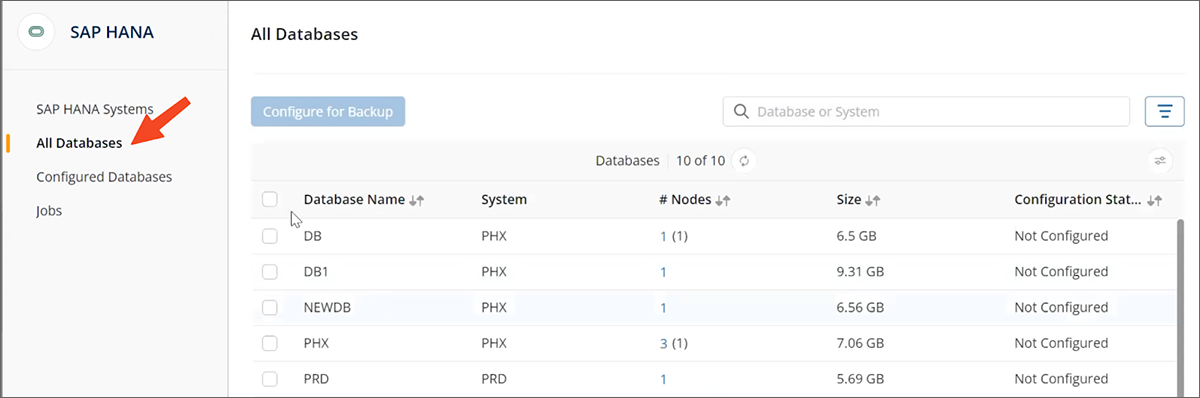
Additionally, you can click the Customize Table Columns icon![]() to customize the Registered Database table. You can perform the following actions:
to customize the Registered Database table. You can perform the following actions:
-
Show or hide a column
-
Change the order of the columns,
The column configuration persists across sessions in the same browser.
You can see the following options on the All Database screen:
|
Option |
Explanation |
|---|---|
|
Search box |
Enter a database or a system name to filter the displayed rows.
|
|
Database Name |
Displays the name of the database discovered as a result of deep discovery |
|
System |
Available SAP HANA systems |
|
# Node |
Column #Nodes shows the number of nodes registered for a database. If there are some unregistered nodes, that number is displayed in brackets. Hover over the value displayed in the Number of Nodes column to view a tooltip. This tooltip shows the host names. You will see the information text next to their name if the nodes are not registered. To register these nodes, install and activate Hybrid Workloads agent
|
|
Size |
Size of the database, including data, logs, and catalog. |
|
Configuration Status |
Displays if the database is configured for backup |
-
Select one or more databases, and click Configure for Backup.
Note: If the checkbox to select a database is grayed out and the Configuration Status is Not Configured, it means that all the nodes for that database are not yet registered. See Register SAP HANA Systems to learn how.
-
The Configure for Backup page opens.
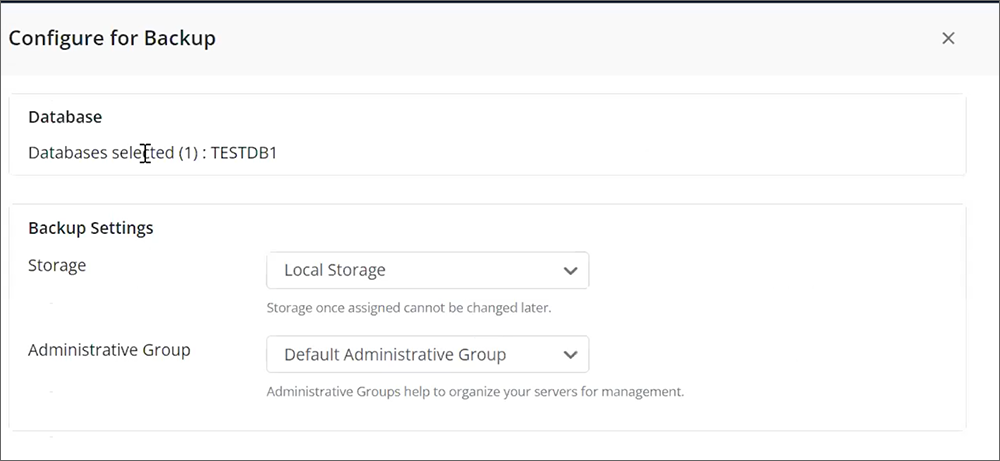
-
The Database section lists the number and names of the database selected for configuration.
-
In the Backup Settings section, provide the following information:
-
Select a storage region from the Storage drop-down list to store your backups.
Note: Storage, once assigned, cannot be changed later.
-
Select the required administrative group from the Administrative Group drop-down list to logically categorize servers for better management. You can attach the databases to an existing administrative group or create a new one. See Manage administrative group.
-
Note: Hybrid Workloads for SAP HANA provides the Default Administrative Group without any servers attached to the group.
-
Click Save. A confirmation message will appear informing you that the SAP HANA database is configured successfully.
The configured databases now appear on the Configured Databases page that lists all the databases you configured.
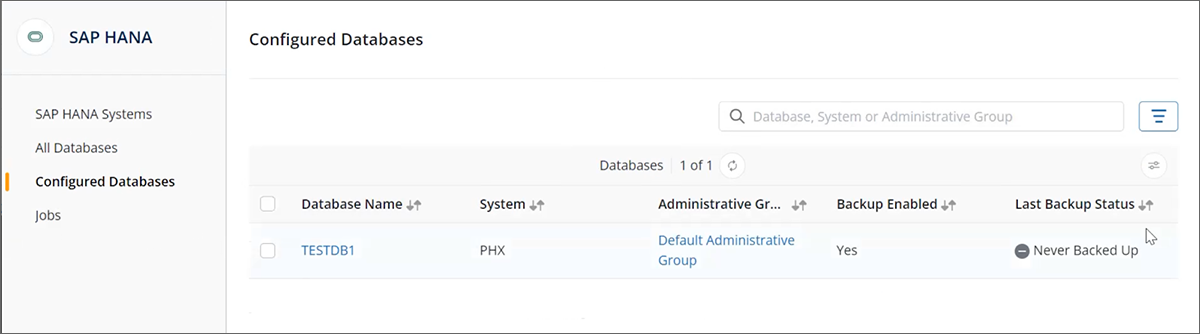
Next steps 
After configuring the databases, configure SAP HANA to use Hybrid Workloads for SAP HANA for backups. See Configure SAP HANA Cockpit for Backup for more information.