Backup and Restore
 Business
Business  Enterprise
Enterprise  Elite
Elite Backup
Continue to use SAP HANA tools such as Cockpit, Studio, or HDBSQL as you normally would.
Create manual backup
You must select Backint as the Destination Type for Hybrid Workloads for SAP HANA. Otherwise, the backups will not be uploaded to Druva Cloud.
See Creating Backups in the SAP HANA Administration Guide for SAP HANA Platform guide for the detailed steps.
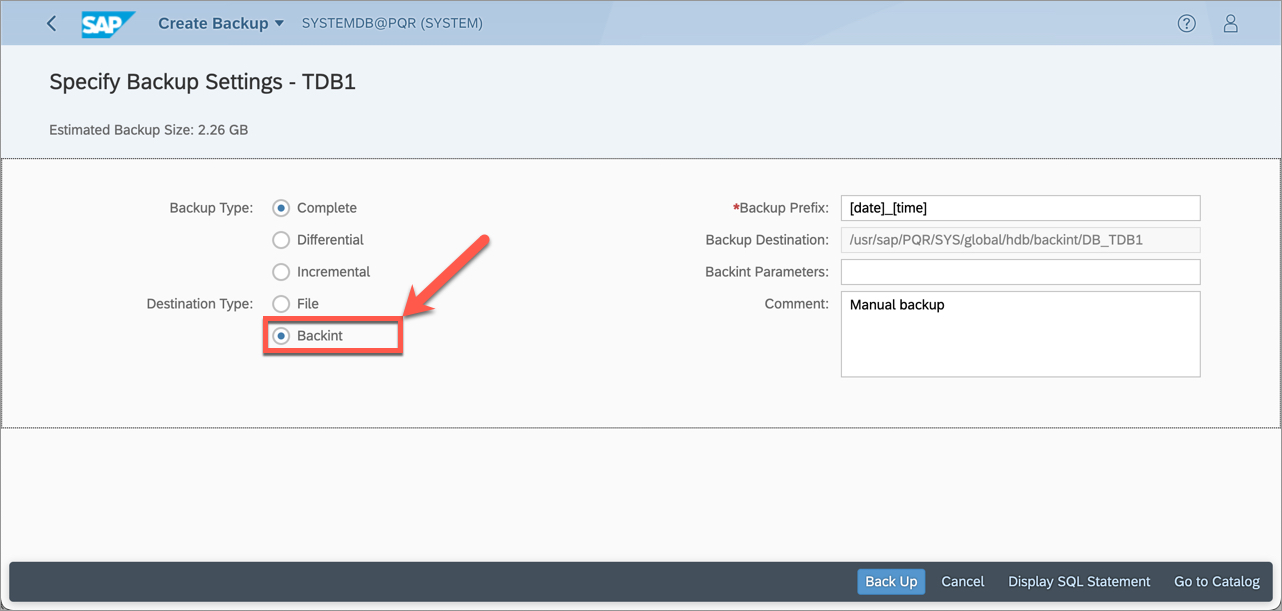
Schedule backups
While scheduling backups, you must select Backint as the Destination Type for Hybrid Workloads for SAP HANA to work.
See Scheduling Backups in the SAP HANA Administration with SAP HANA Cockpit guide for the detailed steps.
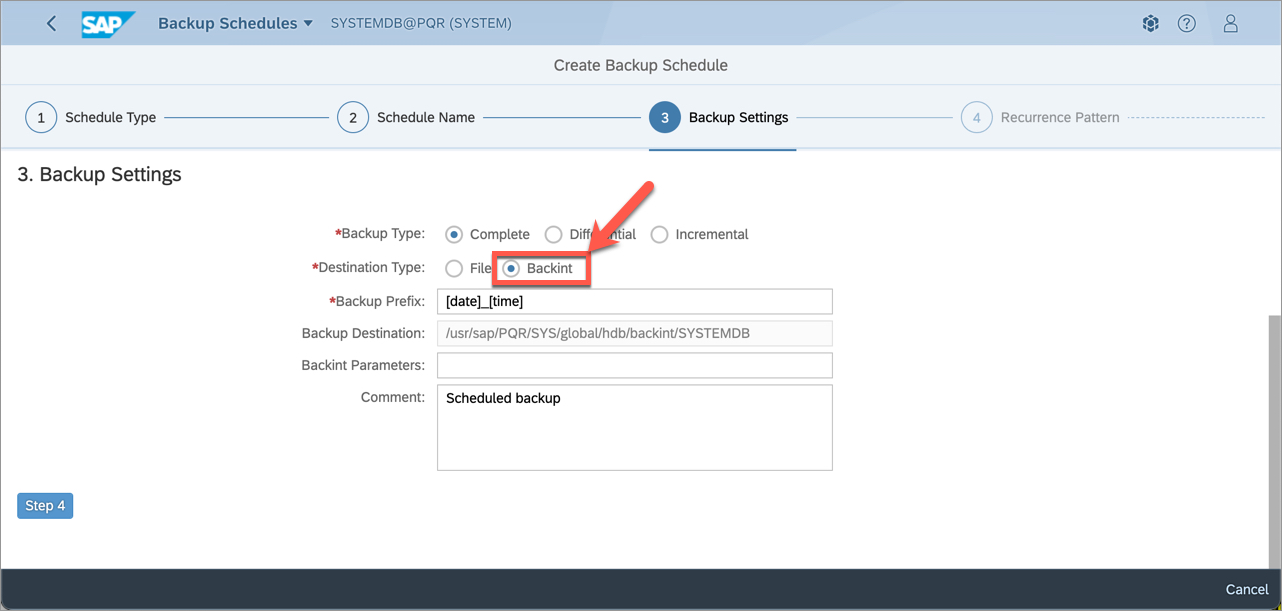
Restore
Continue to use SAP HANA tools such as Cockpit, Studio, or HDBSQL as you normally would.
You must select the Location of Backup Catalog as Backint location only to view the available backups on Druva Cloud.
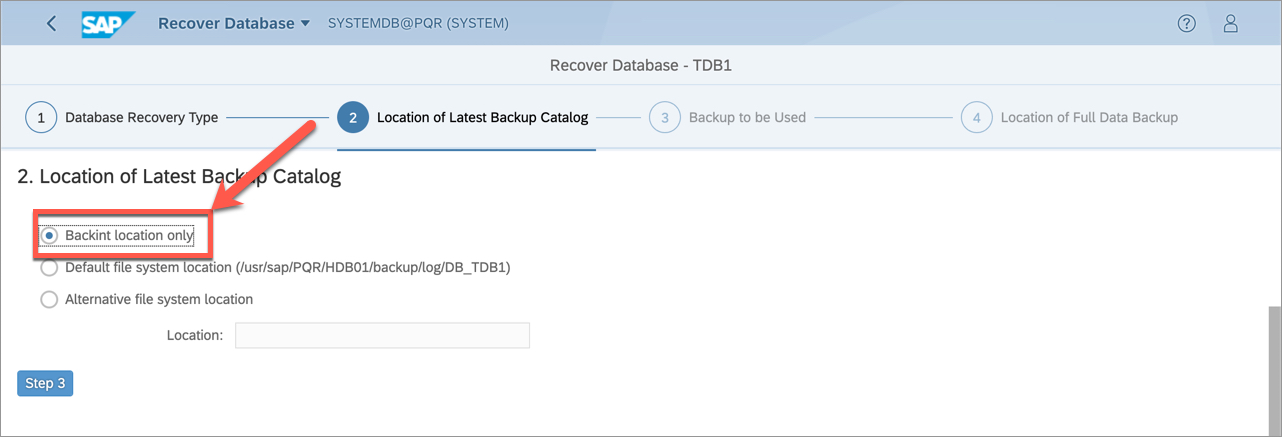
Note: Copying a database using backup and recovery is currently not supported.
See SAP HANA Recovery in the SAP HANA Administration Guide for SAP HANA Platform guide for the detailed steps.
Copying a Database Using a Backup
You can use the Copying a Database Using Backup and Recovery feature to restore to another system. For more information, see Restore a database to a different SAP HANA System.

