Manage SAP HANA Databases
 Business
Business  Enterprise
Enterprise  Elite
Elite View database details
You can view the list of all databases on the All Database page
You can view a configured database's details from the Configured Database details page.
Procedure
-
Log into Management Console
-
Click Protect > SAP HANA. If the All Organizations menu is enabled, select an organization and click Protect > SAP HANA.
-
Navigate to the Configured Database page.
-
Locate the database and click the database name.
The database details screen opens.
The following table lists all the details you see on this page.
| Component | Description |
|---|---|
| Overview | An overview of the database, such as the SAP HANA system, database version, storage, Administrative Group, System Nodes, Last backup, and number of Recovery points. |
| Backup Schedule |
This backup schedule is read from the SAP HANA configuration. To edit these settings, use the SAP HANA interface, such as Cockpit. Other settings, such as Create Log Backups, Time Limit, etc, are also defined in the SAP HANA interface, such as Cockpit.
|
| Retention | Retention settings are read from SAP HANA and displayed here. To edit these settings, use the SAP HANA interface, such as Cockpit. |
| Backup Trend |
This chart shows the number of backups in the last 7 days. You can also see a count of the successful and failed backups. |
| Backup Data Trend |
This chart focuses on the size of the data, and it shows two trends for 90 days:
|
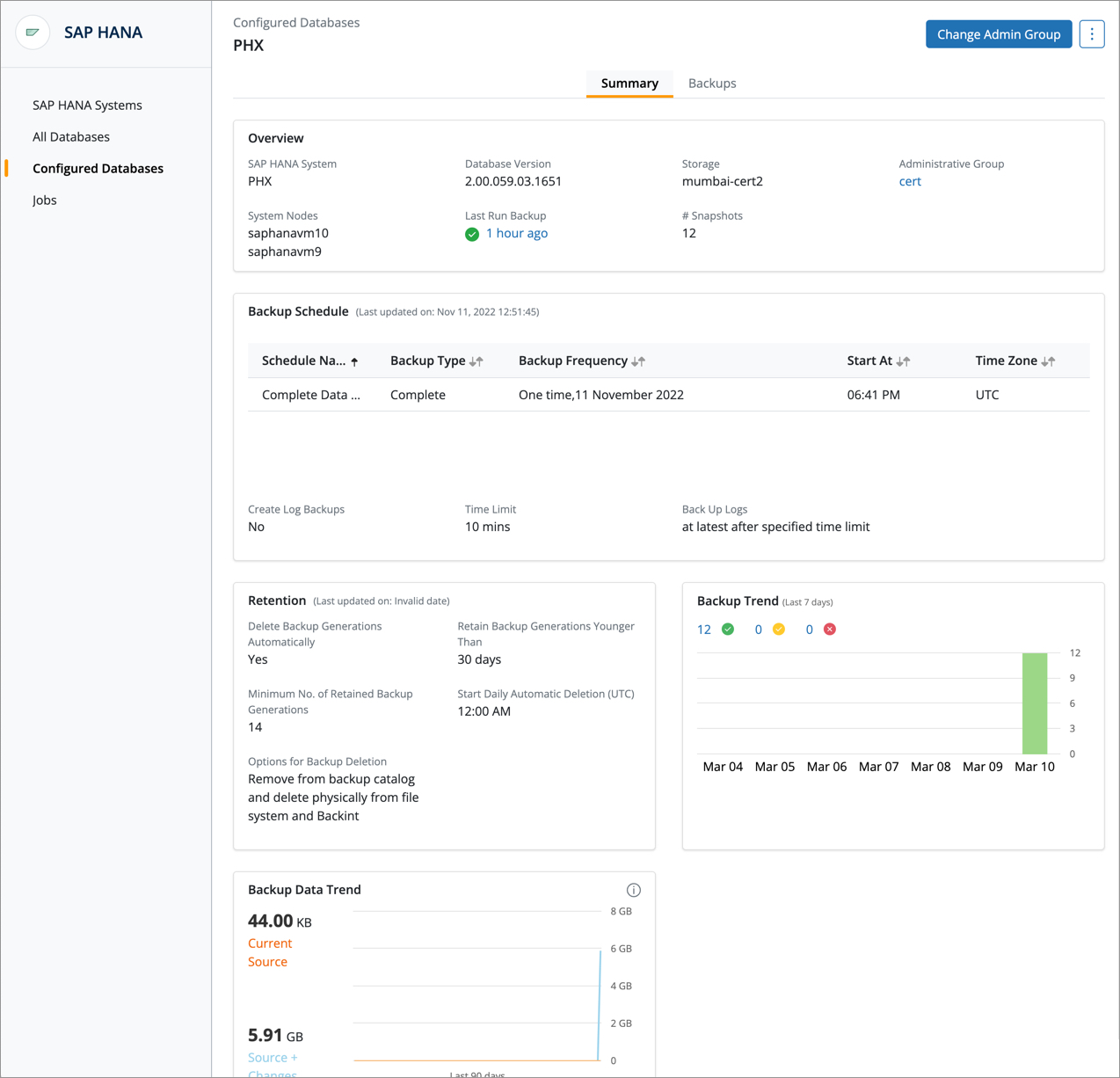
Delete database configuration
If you no longer want to store the database configuration, you can delete its configuration.
Procedure
-
Log into Management Console
-
Click Protect > SAP HANA. If the All Organizations menu is enabled, select an organization and click Protect > SAP HANA.
-
Navigate to the Configured Database page.
-
Locate the database and click the database name.
The database details page opens.
-
Click the more button on the top right of the page and select Delete Configuration. A confirmation dialog is displayed.
-
Provide a reason in the Reason for deletion box and click Delete. Hybrid Workloads for SAP HANA deletes the backup set associated with the instance or the AG. The reason is required to confirm your action and prevent accidental deletion. This is a mandatory field, and you can use a minimum of 10 characters and a maximum of 150 characters to provide the reason for deletion. Note that all deletion requests with a reason will be reported to the Audit Trails. For more information, see View Admin Audit Trails page.
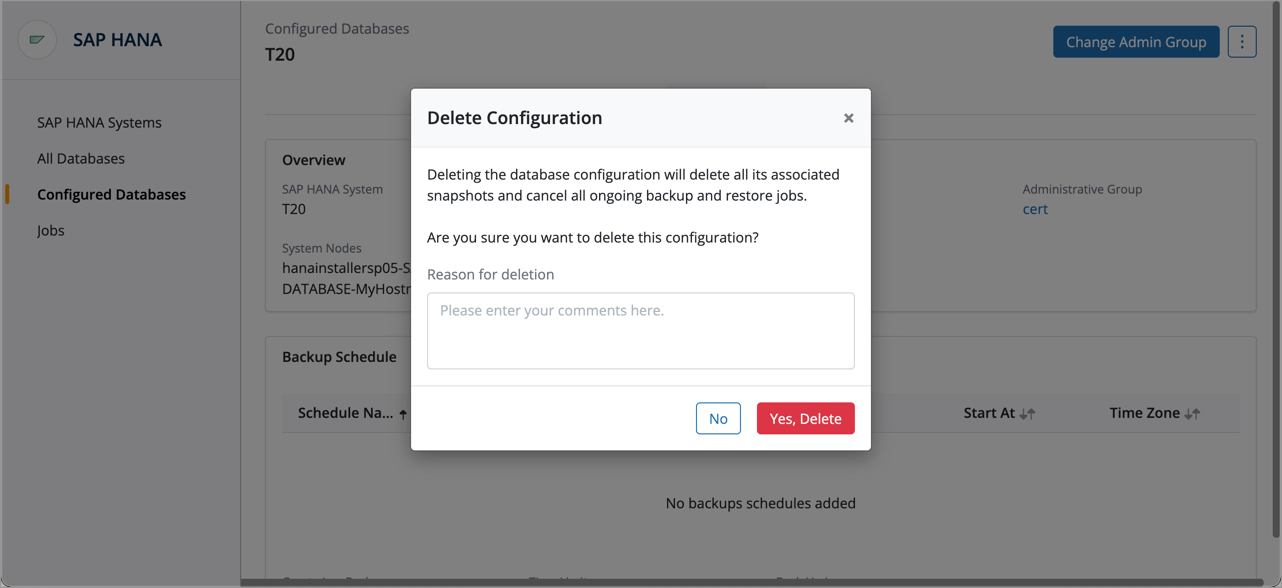
Note:If a database that is not configured, is deleted from the SAP HANA system, the database will disappear from Management Console after a discovery runs. If you want to see the changes immediately, you can run an on-demand discovery. See Manage Database for details.
Add a database
Procedure
-
If you add a new database to your SAP HANA system, the database appears in the all database page of Management Console after discovery runs. You can wait for the periodic discovery or run on-demand discovery. See Discover Databases to learn more about database discovery.
-
Locate the database on the All Database page.
-
Select the database and click Configure for Backup.
-
Select the Storage and Administrative Group and click Save. For more information, see Configure SAP HANA databases for backup.
Change Admin Group
An administrative group is a logical categorization of servers with something common. For example, servers located in one region can belong to one administrative group.
Procedure
-
Log in to the Management Console.
-
Click Protect > SAP HANA. If the All Organizations menu is enabled, select an organization and click Protect > SAP HANA.
-
In the left pane, click the Configured Databases tab.
-
On the Configured Databases page, click the database for which you want to change the administrative group.
-
Click More actions > Change Admin Group.
-
Select an administrative group from the drop-down menu and click Save on the Change Administrative Group dialog box.
For more information, see Manage Administrative Groups

