Druva administrator console session terminates after inactivity
Problem description
Druva administrator console session terminates automatically and the administrator is logged off when the session remains idle for a few minutes and displays the following message:
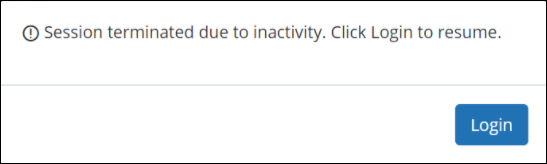
Cause
Idle Session Timeout Configuration is configured to a duration that is relatively short.
The idle session timeout configuration is a security management feature and represents the amount of time the administrators within your organization can remain inactive on Druva product consoles before their session is terminated and they are logged out.
By default, the browser session for the administrator terminates after 30 minutes of inactivity. You can set the idle time between 30 minutes to 6 hours in increments of 15 minutes.
- Only a Druva Cloud administrator can access and modify the idle session timeout duration.
- Any changes to the idle timeout duration will be applicable to all the administrators within your organization.
- Any change to the idle timeout duration will not affect the currently active sessions and will come into effect only when the administrators subsequently log in.
Resolution
To modify the idle session timeout duration, perform the following steps:
- Log on to Druva Cloud Platform Console.
- Click the Druva logo
 to access the Global Navigation Panel > Druva Cloud Settings > Access Settings. The Access Settings window appears.
to access the Global Navigation Panel > Druva Cloud Settings > Access Settings. The Access Settings window appears. - In the Idle Session Timeout Configuration section, click Edit. The Edit Inactive Login Expiry Settings window appears.
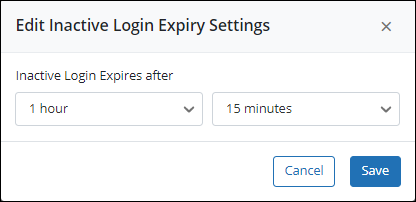
- Select the duration from the drop-down menu.
Note: The idle session duration can be set to a minimum of 30 minutes and a maximum of 6 hours with increments of 15 minutes.
- Click Save.

