How to configure password policy for Druva Cloud Platform Console administrators
This article applies to:
- Product edition: Druva Cloud Platform.
Overview
A password policy in Druva Cloud Platform (DCP) is a set of rules that encourages the use of strong passwords to ensure added data security. You can define a password policy such that:
- Strong passwords are mandated. A password is strong if it is at least 12 characters long and contains at least one alphabet [a-z, A-Z], one numeric character [0-9], and one special character.
- Administrators cannot reuse passwords.
- The number of login attempts is defined. When this limit is reached, DCP locks the account for an hour.
- Mandate password change at regular intervals.
Enable password policy
To enable the password policy in DCP:
- Log in to the DCP Console and on its menu bar click the account icon > Settings.
- Click Edit against the Password Policy field.
- Select Enable Password Policy. The following screen is displayed.
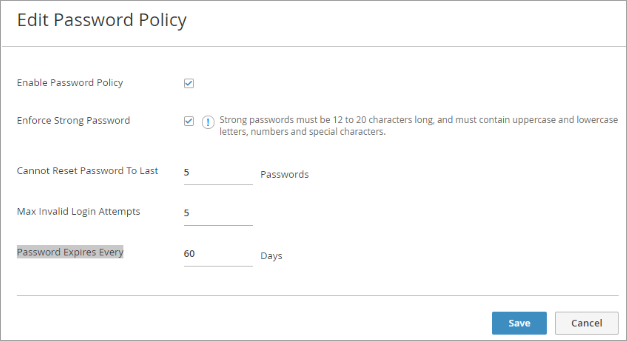
- Enter the information based on the description provided in the table below and click Save.
Field Description Enforce Strong Password Select to enforce strong password policy. Cannot reset password to last Enter the number of previous passwords that the administrator cannot use. Max. Invalid login attempts Enter the number of login attempts after which the administrator's account must get locked. Password Expires Every Enter the number of days after which the Administrator needs to reset the password.

