Display all backup proxies at a common location
Enterprise Workloads Editions:  Business
Business  Enterprise
Enterprise  Elite
Elite
 Business
Business  Enterprise
Enterprise  Elite
Elite
Overview
The All Backup Proxies page under Protect > Nutanix AHV on the Management Console lists down all the successfully registered backup proxies irrespective on which prism it has been registered. Maintaining all the backup proxies in a common location enables you to check different details (Version, Prism or Cluster details, Connection status) of the backup proxies in one place. For example, you can check the version of your backup proxies to know which are the latest and which are outdated.
Procedure
- To access the All Backup Proxies page, perform the following:
- Log in to the Management Console.
- Select your Organization if Organizations are enabled.
- On the menu bar, click Protect > Nutanix AHV.
- In the left navigation pane, click All Backup Proxies. The following table lists the fields on the All Backup Proxies page.
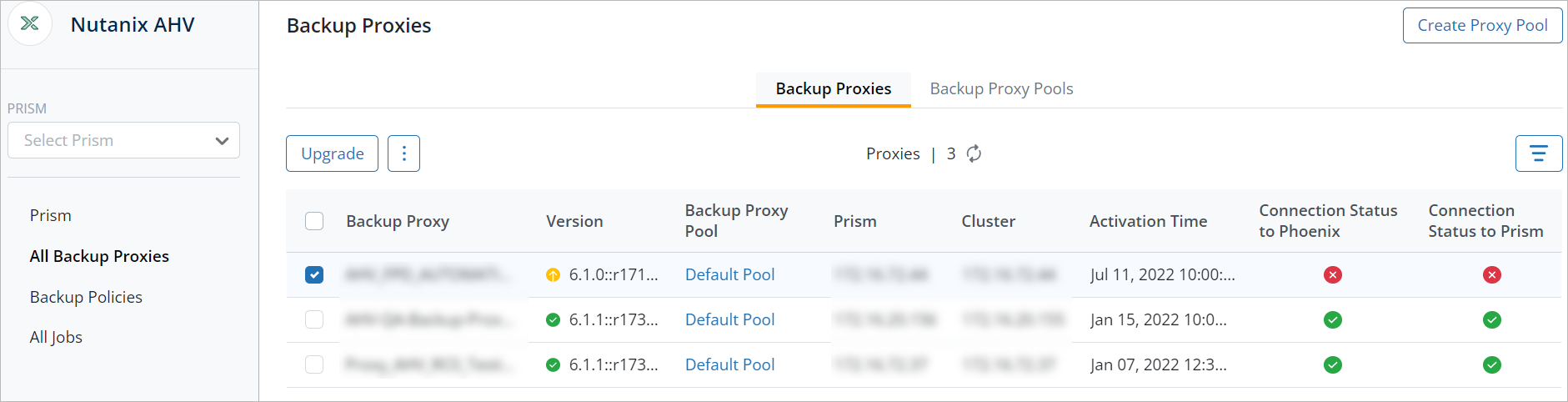
| Field | Description |
|---|---|
|
Backup Proxy |
Displays the name of the Backup proxy. |
|
Version |
Displays the version of the Backup proxy deployed on the prism. |
|
Backup Proxy Pool |
Displays the proxy pool of which the Backup proxy is a part. |
| Prism | The name of the Prism Element or Prism Central on which the Backup proxy is deployed. |
| Cluster | The name of the cluster on which the Backup proxy is deployed. |
| Activation Time | Displays the Backup proxy deployment time. |
| Connection Status to Phoenix | Displays the connection status to the Management console. |
| Connection Status to Prism | Displays the connection status to the Prism Element or Prism Central. |

