Enable or disable backup of virtual machines
Enterprise Workloads Editions:  Business
Business  Enterprise
Enterprise  Elite
Elite
 Business
Business  Enterprise
Enterprise  Elite
Elite
Overview
By default, backups of a virtual machine are enabled when the virtual machine is configured for backup. You can disable backups of a virtual machine at any time based on your requirement. Druva suspends backups if you disable backups of the virtual machine. The virtual machine is backed up only after you enable the backup on the virtual machine again.
Notes:
The most recent recovery point cannot be deleted as long as the VM exists in the Management Console, regardless of whether the VM is marked as inactive or disabled.
The retention period would not be honored for the most recent recovery point when a VM is disabled. This allows you to restore the latest recovery point later if required.
Procedure
- Log in to the Management Console.
- Select your Organization if Organizations are enabled.
- On the menu bar, click Protect > Nutanix AHV.
- On the Prism page, click the Prism Element or Prism Central that has the VM whose backups need to be enabled or disabled. Alternatively, select the Prism Element or Prism Central from the Prism dropdown menu.
- In the left navigation pane, click Configured VMs under the selected Prism Element or Prism Central.
- Select one or more VMs whose backups need to be enabled or disabled, click more options, and then click Enable Backup / Disable Backup. You can even click the VM name, go into the virtual machine details, click more options, and then select Enable Backup / Disable Backup.
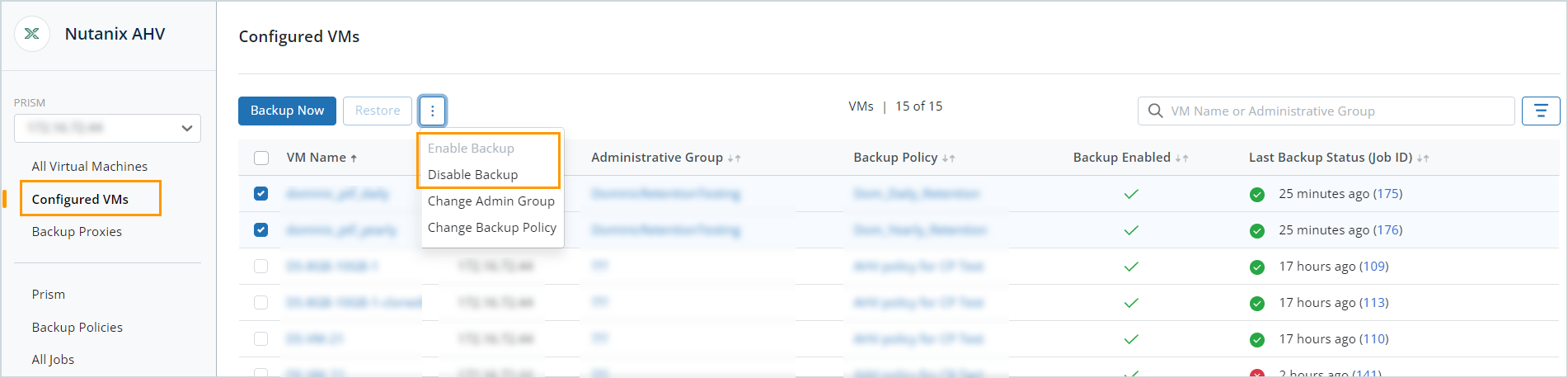
Note:
- If the backups for the selected virtual machines are enabled, you will see the option to Disable Backup. If the backups for the virtual machines are disabled, you will see the option to Enable Backup.
- When you select multiple VMs and enable or disable the backup, a dialog box displays the number of VMs out of the total selected that are already enabled or disabled.
- Confirm your changes, and the status is updated in the Backup Enabled column on the Configured VMs page.

