Update your inSync account password
Overview
If your inSync password is different than single sign-on or AD password, you can change your inSync password. When you reset your inSync password, the passwords for all devices that are linked to your inSync account are also automatically updated.
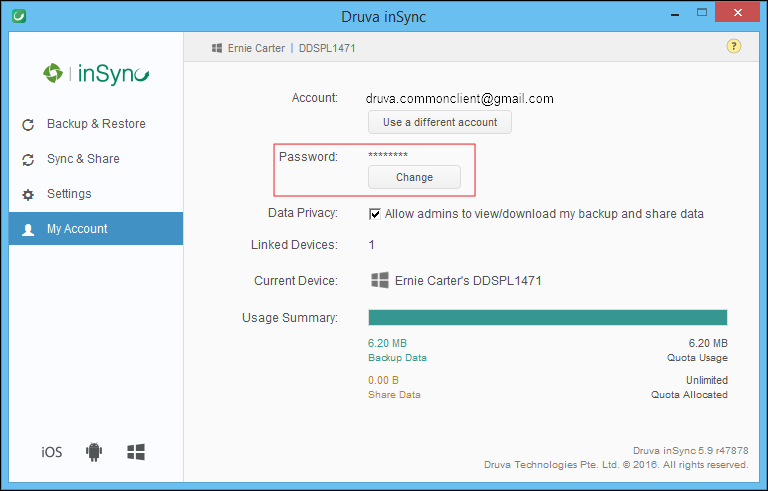
Update your password using inSync client
To update your password using inSync client
- Start the inSync client.
- On the navigation pane, click My Account.
- Below the Password text box, click Change. The Change Password window appears.
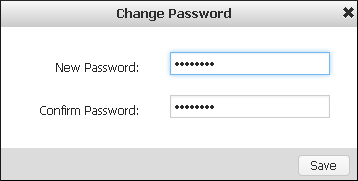
- In the New Password box, type the new password.
- In the Confirm Password box, type the new password again.
- Click Save.
Update your password by using inSync Web
To update your password by using inSync Web
- Open inSync Web.
- On the upper-right corner of the inSync Web portal, click My Account.
- In the Account Information area, click More > Change Password. The Change Password window appears.
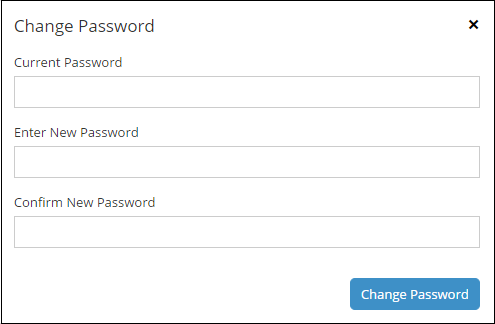
- In the Current Password box, type your current password.
- In the Enter New Password box, type your new password.
- In the Confirm New Password box, type your new password again.
- Click Change Password.

