Show hidden folders or files
Overview
By default, some system files are hidden in your computer. Similarly, system users or you may have hidden files and folders in the system. You may want to view such hidden files and folders while you are configuring the files and folders for backup.
Note: You cannot change the selections of the hidden files and folders for any Administrator configured folder.
System defined files/folders hidden by default:
| Mac |
|
| Linux | All paths prefixed with “.” |
| Windows |
|
inSync specified files/folders hidden by default
Following table lists the files and folders that are, by default, hidden by inSync Client.
| All Platforms | .*\..*, (?i).*\.tmp$, (?i).*/temp/, (?i).*/tmp/ |
|---|---|
| Mac | /bin/, /etc/, /sbin/, /usr/, /sw/, /System/, /private/, /Desktop DB$, /Desktop DF$ |
| Linux | /bin/, /boot/, /etc/, /initrd/, /lib/, /opt/, /sbin/, /usr/, /var/, /srv/ |
| Windows | (?i).:/Config.Msi/, .:/ProgramData/, .*Thumbs\.db, .*/Local Settings/History/, .*/NetHood/, .*/PrintHood/, .*/Cookies/, .*/Recent/, .*/SendTo/, .*/LocalService/, .*/NetworkService/, .*/Start Menu/, (?i).*/NTUSER.*, (?i).:/WINDOWS/, (?i).:/autoexec.bat$ |
Procedure
To view the hidden files and folders
- Start the inSync Client.
- On the navigation pane, click the Backup & Restore tab.
- In the right pane, click Add folder. The Select Folder window appears.
- Select Show hidden folders/files check box located at the top-right corner and click Next. The check box can be selected on the Select Folder page or Select Items to Backup page.
- On the Select Items To Backup window, all the files and folders including the hidden files are displayed.
- If the parent folder is checked, all the files and folders inside that directory will be displayed.
- If you want to exclude the hidden files and folders within a folder from backup then, clear the check box adjacent to these hidden files and folders.
- Click Add, to include the selected files and folders in the backup cycle.
- If an added folder is edited, you can still see the hidden files and folders and reconfigure them if needed.
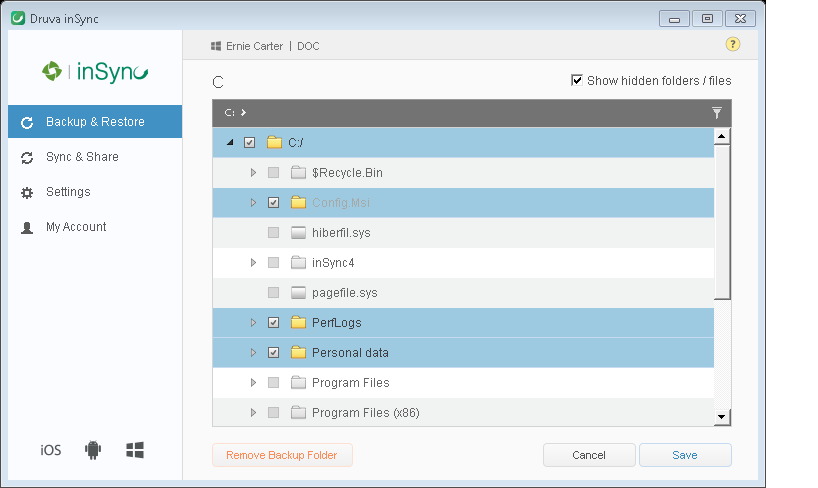
Note: Inclusion or Exclusion of files/folders can be done, and inSync honors the selection while backing up data.

