Restrict scheduled backups temporarily
Overview
There might be a time in a day, like important meetings, presentations, where you do not want any activity by other programs on your laptop. inSync provides you the ability to define a time period when you do not want inSync to perform any activity on your laptop. You can define a blackout period for inSync, which when set, stops inSync from triggering any scheduled backups.
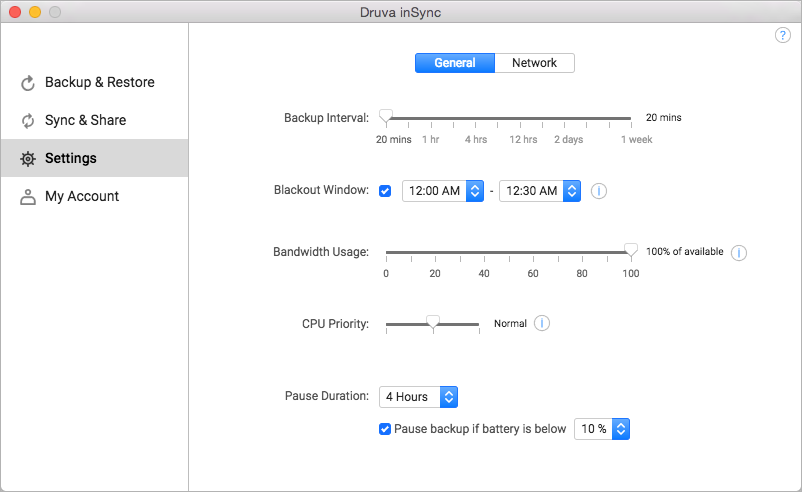
Note: You can stop scheduled backups only if your administrator has enabled this feature for you. Contact your administrator to enable this setting for you. Also, this restriction is not applicable for backups triggered by you and backups triggered by the administrator.
Procedure
To enable blackout window
- Start the inSync Client.
- On the navigation pane, click Settings.
- Under the General tab, select the Blackout Window checkbox and define a time period when you want to restrict inSync from triggering any scheduled backups.

