Control privacy of your backup data
Overview
You can allow or prevent administrators from accessing your data only if your administrator has allowed you to edit the privacy settings.
The following table lists the scenarios and the impact when you allow or prevent administrators from accessing your data.
| Scenario | Impact |
|
Allow administrators to access your backup data |
Administrators can:
|
|
Prevent administrators from accessing your backup data |
Administrators cannot:
|
Allow or prevent administrators from accessing your data
For inSync Client
To allow or prevent administrators from accessing your data:
- Start the inSync Client.
- On the navigation pane, click My Account.
- If you want to allow administrators to access your data, uncheck the Data Privacy checkbox.
If you want to prevent administrators from accessing your data, ensure that the Data Privacy checkbox is checked.
.png?revision=1)
inSync Client displays a confirmation message when your privacy settings are successfully updated.
For inSync Share web
To allow or prevent administrators from accessing your data:
- Go to inSync Share web. For more information on how to access inSync Share web, see Access inSync Share web.
- Click your user name initials and then click My Account.
- In the Account Information section, click More > Edit Privacy Settings.
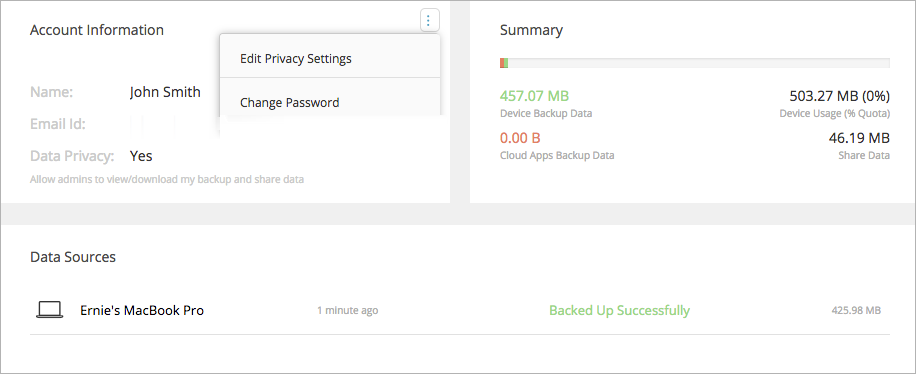
- If you want to allow administrators to access your data, select the Allow admins to view/download my backup and share data check box. If you want to prevent administrators from accessing your data, ensure that the Allow admins to view/download my backup and share data check box is cleared.

