View Global Exclusions list
Overview
You can view the global exclusion list for file types and folders that your administrator has excluded from inSync backups.
The inSync Client excludes the files types that your administrator has specified in the global exclude list irrespective of the filters set at the folder level by your administrator or you. For example, if you have configured inSync to back up .exe files from your device, but .exe file type is added to the global exclude list by the administrator, then .exe files will not be backed up.
Procedure
To view global exclusion list
- Start the inSync Client.
- On the navigation pane, click Backup & Restore.
- In the right pane, click Add folder. The Add Folder window appears.
- Under Quick Configuration or My Computer, navigate and click the folder that you want to back up and then click Next. The selected folder is displayed.
- Click Backup Rules... for the backup folder that you want to configure.
- Click the Global tab. The file extensions and paths that are excluded for backup by the Administrator are displayed.
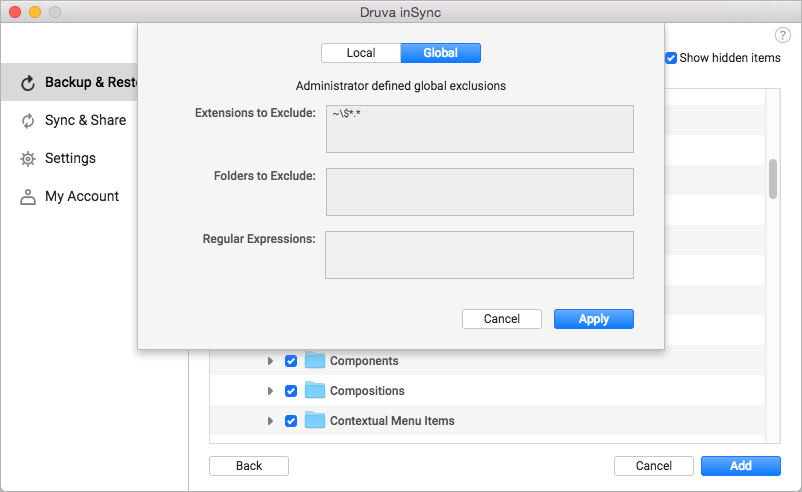
Note: Global Exclusions list can be viewed even when you edit an existing folder. See Add folders.

