Update your inSync account password
Druva recommends that you set a strong password for your inSync account. Updating your password regularly helps securing your data.
Note:
- You cannot update your inSync password from inSync Client, if you are logged on to inSync Client using Single Sign-On (SSO) or Active Directory (AD) password. In this case, you must update your respective SSO or AD password. Contact your administrator for more details.
- Whenever you reset your inSync password, the passwords for all devices that are linked to your inSync account are also automatically updated.
Update your password using inSync Client
To update your password using inSync Client
- Start the inSync Client.
- On the navigation pane, click My Account.
.png?revision=2)
- Below the Password text box, click Change Password.
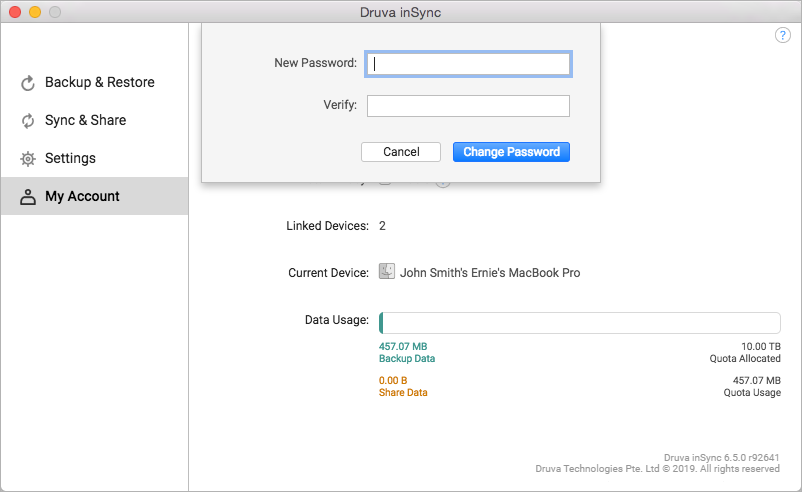
- In the New Password box, type the new password.
- In the Verify box, type the new password again.
- Click Change Password.
Update your password by using inSync Web
To update your password by using inSync Web
- Open inSync Web.
- On the upper-right corner of the inSync Web portal, click My Account.
- In the Account Information area, click More > Change Password. The Change Password window appears.
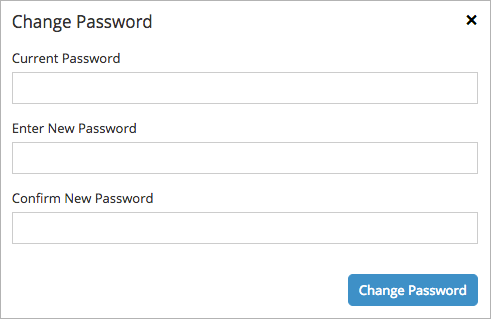
- In the Current Password box, type your current password.
- In the Enter New Password box, type your new password.
- In the Confirm New Password box, type your new password again.
- Click Change Password.

