Reset the password for an administrator
Overview
This article provides instructions on how a Druva Cloud Administrator and a Cloud Administrator can reset the account password for other administrators.
When a Cloud administrator resets the password, inSync sends an email containing a link to reset the password to the administrator who has requested for a password reset.
Note:
- Only a Druva Cloud Administrator and a Cloud Administrator can reset the password for other administrators.
- The password reset link is valid only for 24 hours.
- It is recommended to have a secondary administrator within your organization at any given time to avoid service disruptions if one of the administrators cannot log in or is no longer with the company.
- After you set your new password, ensure you keep the password secure and remember it. Druva does not have access to your data and cannot reset your account password if you forget it. Only the Druva Cloud Administrator and Cloud Administrator can reset the password of other administrators in your organization.
Procedure
-
In the inSync Management Console menu bar, click
 Settings > Manage Administrators. The Administrators page appears.
Settings > Manage Administrators. The Administrators page appears. -
Click the administrator for whom you want to reset the password.
-
In the top-right corner, click Reset Password.
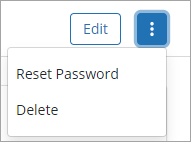
- In the confirmation window, click Reset Password. inSync sends an email with a link to reset the password to the administrator.
The link to reset the password is valid for 24 hours only. If the password link expires before the password is reset, the administrator can resend the invitation email.
The following image illustrates the contents of a sample email sent to the administrator.
Next step
After receiving the password reset email, the user needs to click the password link and enter the new password in the Setup Password window, then click Submit to reset the password.
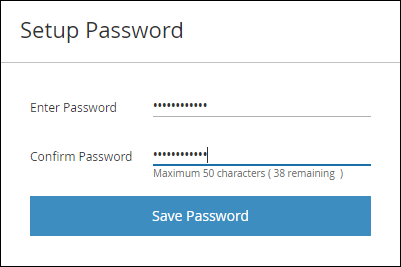
After you set your new password, ensure you keep the password secure and remember it. Druva does not have access to your data and cannot reset your account password if you forget it. Only the Druva Cloud Administrator and Cloud Administrator can reset the password of other administrators in your organization.
Additional information
The following entries are generated in the Admin Audit Trails under All Activities when:
- The inSync Cloud or GovCloud administrator initiates a reset password for another administrator.
- The password for the administrator (who had requested the reset), is reset successfully.

