To add the sender name, signature, and reply-to address to emails
- On the inSync Management Console menu bar, click > inSync Settings.
- Under the Email tab, in the Email Message Customization area, click Edit. The Edit Settings window appears.
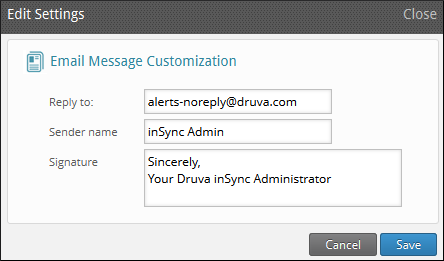
- On the Edit Settings window, provide details on the following:
- Reply to: Type the email address where replies must go to. Any user response to the password reset email goes to the email address that you specify. By default, this field contains the the email ID of the first inSync Cloud administrator.
- Sender name: Type the name that must appear as the sender of the password reset email.
- Signature: Type the signature that must appear in the email.
- Click Save.