Activate users
- Last updated
- Save as PDF
Heads up!
We've transitioned to a new documentation portal to serve you better. Access the latest content by clicking here.
Heads up!
We've transitioned to a new documentation portal to serve you better. Access the latest content by clicking here.
Overview
You can anytime activate users, that you had earlier preserved in Endpoints or SaaS Apps. For more details, see active license consumption rationale.
Considerations:
-
Before activating a user, if a user has consumed, for example, one Endpoints preserved license, then post-activation:
-
one Endpoints preserved license is freed up and one Endpoints active license is consumed.
-
the same rationale applies to all workloads.
-
-
If you try to activate a user who had consumed one Endpoints preserved license, one Microsoft 365 preserved license, and one Google Workspace preserved license; and if only Microsoft 365 and Google Workspace active licenses are available, and Endpoints active license is not available, then:
-
user activation will fail
-
user will remain in a preserved state.
-
license state of Microsoft 365, Google Workspace, and Endpoints will not be changed to active and they will remain in the preserved state for the selected user.
-
How to activate users?
To activate preserved users:
-
From the Endpoints or SaaS Apps, top navigation menu bar, click Users.
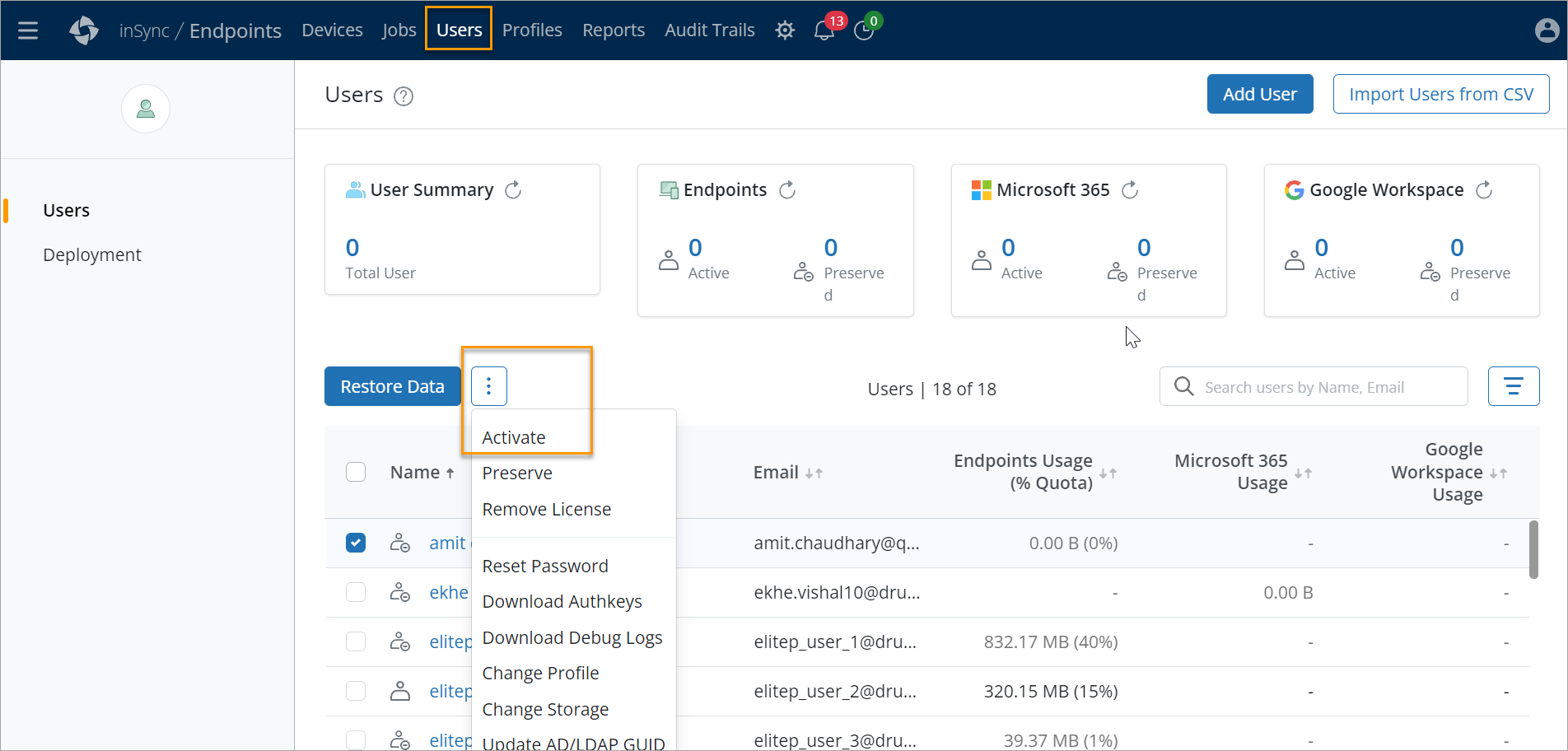
-
Search and select the checkbox beside the preserved users that you want to activate again. Preserved users can be identified by the
 icon beside the user name. To activate multiple users, select the required checkboxes next to the users you want to activate.
icon beside the user name. To activate multiple users, select the required checkboxes next to the users you want to activate. -
Click the ellipsis button

and click Activate. You can also activate the user from the User Details UI.
-
A confirmation window appears. Click Activate.
-
A License Change Summary window appears that displays all the license changes that will be done for the selected user. Click Done to close the window.

Note: When you activate a preserved user, it takes up to 30 minutes to perform the manual backup, scheduled backup, restore, auto-upgrade, decommission, and sync operations.
Related topic

