Manage Auto Configuration Rules
 Business
Business  Enterprise
Enterprise  Elite
Elite Overview
You can automatically configure Azure virtual machines for backup by creating rules in the Management Console. An auto-configuration rule maps the Azure VMs to backup policies allowing you to automate and perform actions on Azure VMs at scale. Based on the auto-configuration rule, any VM that is not configured gets automatically configured as per the rule definition and is filtered for backup based on the Azure tags that are added in the rules.
Note: Tags are case-sensitive key-value pairs that act as metadata to help identify your virtual machines.
Druva applies the auto-configuration rule to the unconfigured VMs. Once the auto-config rule is applied to a VM, that particular VM will move to configured state.
Create a new Auto Configuration Rule
-
Log in to the Management Console.
-
On the console, from the top menu, select Organization.
-
Select Protect > Azure Workloads > Virtual Machines.
-
In the left navigation pane, click Auto Configuration Rules.
-
On the Auto Configuration Rules page, click New Auto Configuration Rule.
-
On the New Auto Configuration Rule page, in the Overview section, enter the following details and click Next:
|
Field |
Description |
|---|---|
|
Rule Name |
Name of the rule |
|
Description |
A brief description about the rule |
|
Resource Type |
The type of resource that you want to protect. For example, virtual machines. |
-
On the Resource Rules tab, do the following and click Next:
-
Provide Include Rules. For more information, see Add new Include Rule.
-
Provide Exclude Rules. For more information. See Add new Exclude Rule.
-
-
On the Backup Settings tab, select or create a new backup policy and click Finish. For more information, see Create backup policy.
Note:
You can change the backup policy at any point in time. If the backup policy settings are changed, then the subsequent backups are taken as per the new schedule and retention settings defined in the updated policy.
The auto configuration rule gets created and is displayed on the Auto Configuration Rules listing page. To view the details of a rule, click the respective rule from the listings page. You can then delete or edit the rule.
Add new Include Rule
Include rules determine the virtual machines that need to be included for backup. To create a new rule, on the create new auto configuration rule wizard, perform the following steps:
-
On the Auto Configuration Rules page, click New Auto Configuration Rule.
-
On the New Auto Configuration Rule page, in the Overview section, enter the required details and click Next.
-
On the Resource Rules tab, in the Include Rules section, click Add.
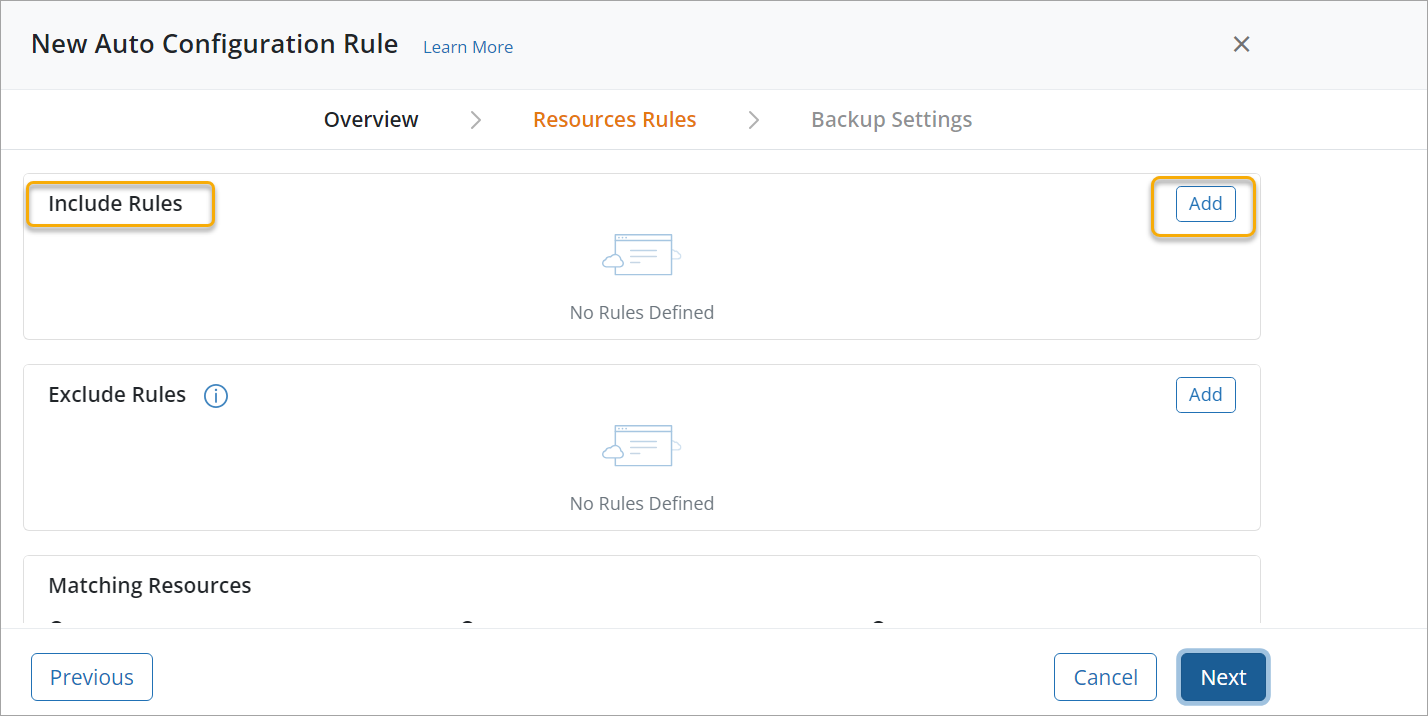
-
On the add new include rule wizard, enter the following details and click Save:
|
Field |
Description |
|---|---|
|
Subscription |
The subscription whose resources you want to backup |
|
Region |
The Azure regions where the resources to be backed up reside |
|
Match Criteria |
The parameters for filtering resources for backup. The resources can be filtered based on Azure Tags. To enter an Azure tag, type the key, and enter tab, then type the value and enter tab.
|
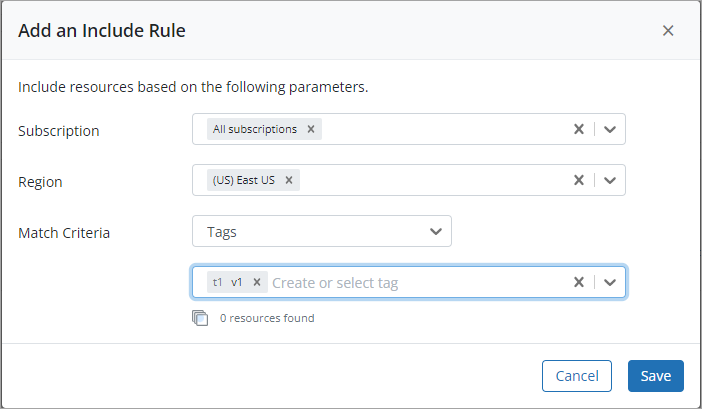
Add new Exclude Rule
Exclude rules determine the virtual machines that need to be skipped for backup. To create a new rule, on the create new auto configuration rule wizard, perform the following steps:
-
On the Auto Configuration Rules page, click New Auto Configuration Rule.
-
On the New Auto Configuration Rule page, in the Overview section, enter the required details and click Next.
-
On the Resource Rules tab, in the Exclude Rules section, click Add.
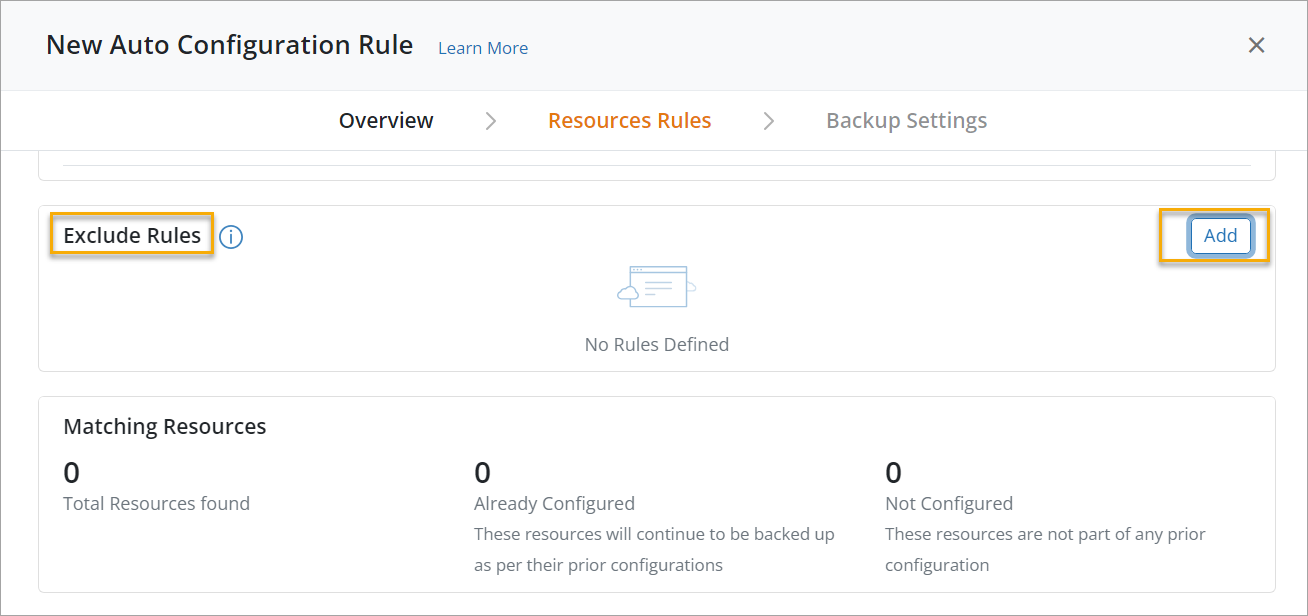
-
On the add new exclude rule wizard, enter the following details and click Save:
|
Field |
Description |
|---|---|
|
Subscription |
The subscription whose resources you want to exclude from backup |
|
Region |
The Azure regions where the resources to be excluded from back up reside |
|
Match Criteria |
The parameters for filtering resources to be excluded from backup. The resources can be filtered based on Azure Tags. To enter an Azure tag, type the key, and enter tab, then type the value and enter tab.
|
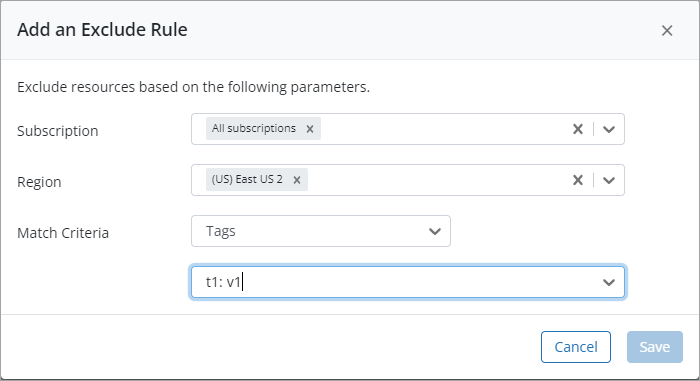
Considerations
-
Manual configuration takes precedence over auto config rules. If a resource is configured both, manually and automatically, it will be protected as per the manual configuration.
-
The autoconfig rule that gets first associated with the resource remains associated with the resource until the rule is deleted or changed.
-
If the associated rule is deleted or changed to exclude the resource, other rules compete to get associated with the resource.
-
Whichever rule runs first claims the 1:1 association with the resource. If a resource is filtered by multiple auto config rules, it will be picked up first by the rule whose policy is scheduled to run first. After the first job, the resource gets 1:1 association with that rule.
-
If a resource is part of both, include rule and exclude rule, exclude rule takes precedence and the resource will not be protected.
-
If an already configured resource gets excluded, the resource moves to an auto disabled state(history and backup copies will be retained).
-
You can update the auto config rule at any point of time, in which case, the filtered resources will be protected as per configuration in the new rule.
-
You can change the backup policy associated with the auto config rule at any point of time, in which case, the resources will be protected as per the schedule in the new policy.
-
Deleting an auto config rule moves all its resources to auto disabled state.
Auto-Configuration Rules Scenarios
Druva efficiently handles the potential conflicts that could occur due to the auto configuration settings. Azure VMs can have Azure Tags, and if a user creates multiple auto-configuration rules based on these tags, there are chances that a conflicting scenario might occur.
For example, consider a scenario wherein an Azure VM has two Azure tags, T1 and T2; and the user configures two auto-config rules, R1 with Azure tag T1 and R2 with Azure tag T2. The auto-config rules R1 and R2 have backup policy P1 and P2 respetively. Depending on the settings in P1 and P2, different actions will be taken on VMs with Azure tags T1 and T2 respectively. Although these auto-config rules are referring to two distinct Azure tags, they are trying to apply to the same underlying VM. Druva intelligently manages such conflicts and protects the underlying VMs. The following rules and table describes how the conflict management system resolves the conflicts and what configurations and settings will be applied.
Let’s consider some scenarios and the corresponding behavior of auto config rules.
|
Scenario |
Example |
Auto config rule behavior |
|---|---|---|
|
A VM is configured manually and is also included by an auto config rule. |
VM1 is configured manually and is also included by an auto config rule R1. |
Manual configuration takes precedence over auto config rule and the VM is protected based on the manual configuration. So, VM1 will be protected as per the backup policy settings in the manual configuration. |
|
A VM is filtered by an auto config rule and then the rule is deleted. |
VM1 is filtered by an auto config rule R1 and then R1 is deleted. |
The VM is moved to auto disabled state if it is not filtered by any other rule. |
|
A VM is filtered by multiple auto config rules. |
VM1 is filtered by auto config rules R1 and R2. |
The VM is protected as per the auto config rule that runs first based on the schedule configured in its backup policy. So, if R1 runs first, the VM will be picked up and protected as per the backup settings configured in R1. |
|
A VM is removed from an auto config rule. |
VM1 is filtered by Azure tag T1 in an auto config rule R1. Then you remove tag T1. |
VM1 is protected only if it is included by any other Azure tag in the same or different auto config rule. If the VM1 is not filtered by any other Azure tag or auto config rule, the backupset gets disabled. |
|
A VM is included both in an include and exclude rule. |
VM1 is included by Azure tag T1 of include rule in auto config rule R1. VM1 is also included by Azure tag T2 of an exclude rule of R1. |
Exclude rule takes precedence and VM1 gets excluded and is not protected. |

