Overview
 Business
Business  Enterprise
Enterprise  Elite
Elite
To protect your Azure virtual machines, you must first connect your Azure Tenant to Druva and onboard your Azure subscriptions to the Druva ecosystem. As a part of the onboarding process, you must assign an administration group and also specify a preferred Druva storage where you want to backup your data. By default, a Default Druva Storage will be assigned to back up data from all Azure regions. However, you can assign more specific region-wise storage. For more information, see Map storage.
With Druva’s Azure data protection, the onboarding process has never been easier! Follow these three easy steps to onboard a new subscription for the first time, and you are all set:
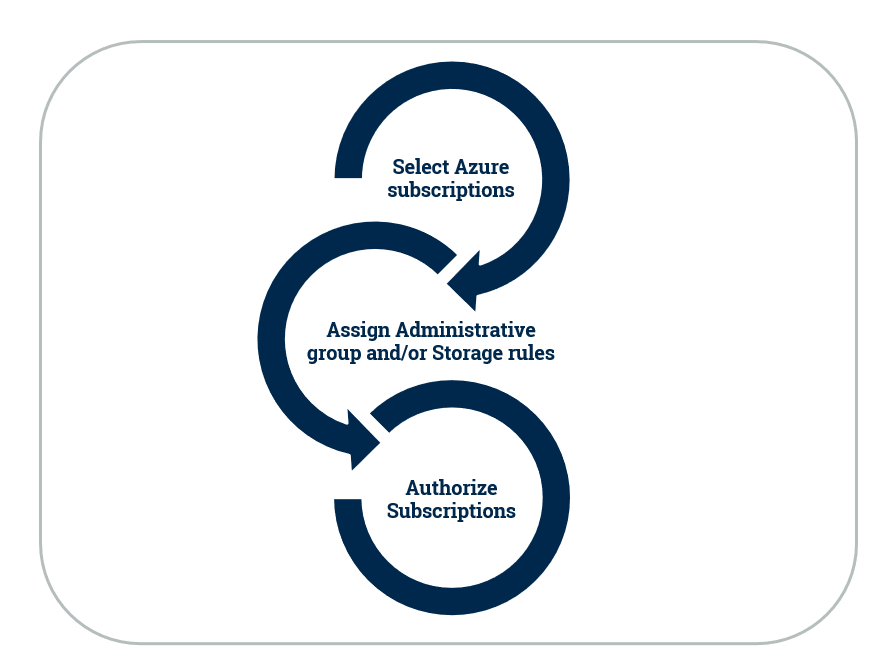
| Step | Action |
|---|---|
| 1. Select subscriptions | Select the subscriptions(s) for backup and restore. |
| 2. Assign administrative group and/or Storage rules |
|
| 3. Authorize subscriptions | Authorize the creation of an access key in the Azure vault. This key is used to encrypt backups. |
The following video shows a quick demo of how to register or onboard your Azure subscriptions to the Druva ecosystem:

