Manage Account Notifications
This article explains how you can manage notifications to be triggered at an account level, as well as define intended recipients or webhooks.
- Log into your Druva CloudRanger console and navigate to the account for which you wish to enable notifications.
- On the left navigation pane, click Settings.
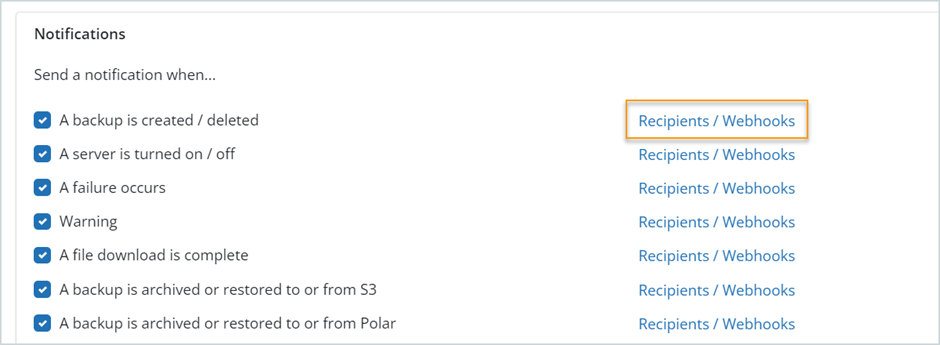
- Select the Notifications type that you would like to enable and the recipients to be notified when the specific action occurs:
Notifications are triggered:- When a backup is created or deleted
- When a server is turned on or off
- When a job fails
- When a file download is completed
- A Warning notification to alert recipients of any non-critical issues
For example:
When an instance ID is no longer available as a resource but is still part of the backup policy.
When a tag used in a backup Policy is no longer available on any resources.
When there is an issue creating a consistent snapshot, and a standard snapshot is generated. In this case, a warning notification with diagnostic information is triggered. -
When a file download is completed
-
When a backup is archived or restored to or from S3
-
When a backup is archived or restored to or from Polar
Note: We recommend keeping the Warning notification enabled.
4. Click Recipients/Webhooks to specify the recipient email IDs or Slack hook URLs.
5. Enter the recipient IDs and click ![]() to add the recipient. Click Save.
to add the recipient. Click Save.
You may also choose to trigger notifications to a Slack channel, or other webhooks that you use.
Note: If webhooks are not enabled on your Druva CloudRanger account, contact Support to review your license plan.

