Set up Multi-Factor Authentication
Explains how you can set up and manage Multi-Factor Authentication (MFA) for added security in Druva CloudRanger.
This article explains how you can set up and manage Multi-Factor Authentication (MFA) for added security in Druva CloudRanger.
- Log into your Druva CloudRanger console and select the Organization for which you wish to grant member access. Click the gear icon on the top navigation bar.
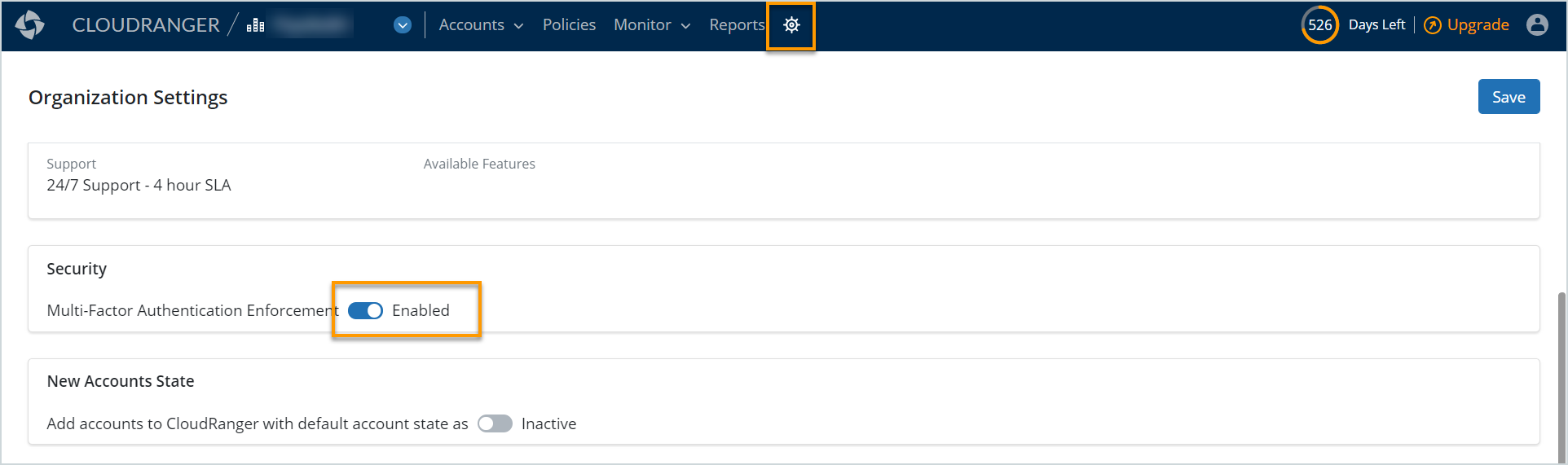
- On the Organization Settings page, click Enable under Security.
- Scan the QR code using an authenticity app and then enter the Account Name to setup MFA on your device. Click Continue.
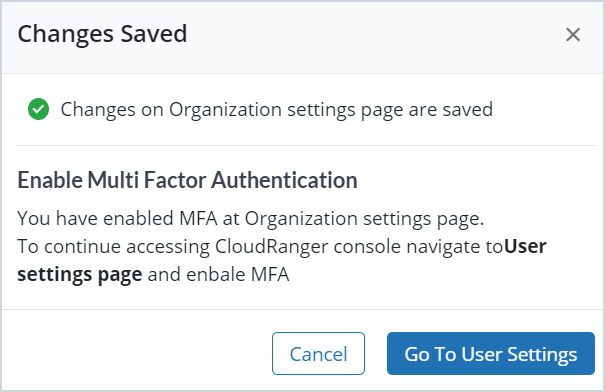
- Enter the security token displayed on your device upon scanning the QR code. Click Submit.
Your CloudRanger account is now secured with MFA. You will be prompted for the security token on each login attempt when MFA is enabled.
Note:To disable MFA, use the disable button and then confirm the security token displayed on your device.

