Manage Notifications at Organization Level
This article explains how you can manage notifications to be triggered at an Organization level, as well as define intended recipients or webhooks.
- Log into your Druva CloudRanger console and select the Organization for which you wish to enable notifications. Click the gear icon on the top navigation bar.
- Select the Notifications type that you would like to enable and the recipients to be notified when the specific action occurs:
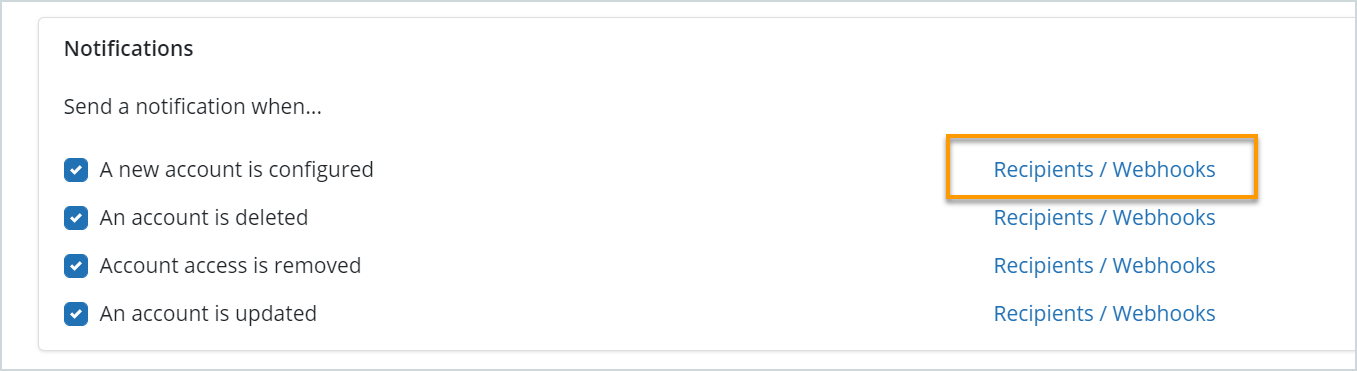
Notifications are triggered when:
- A new account is configured
- An account is deleted
- An account access has been removed
- An account is updated
3. Click Recipients/Webhooks to specify the recipient email IDs or Slack hook URLs.
4. Enter the recipient IDs and click ![]() to add the recipient. Click Save.
to add the recipient. Click Save.
Note: You may also choose to trigger notifications to a Slack channel, or other webhooks that you use.

