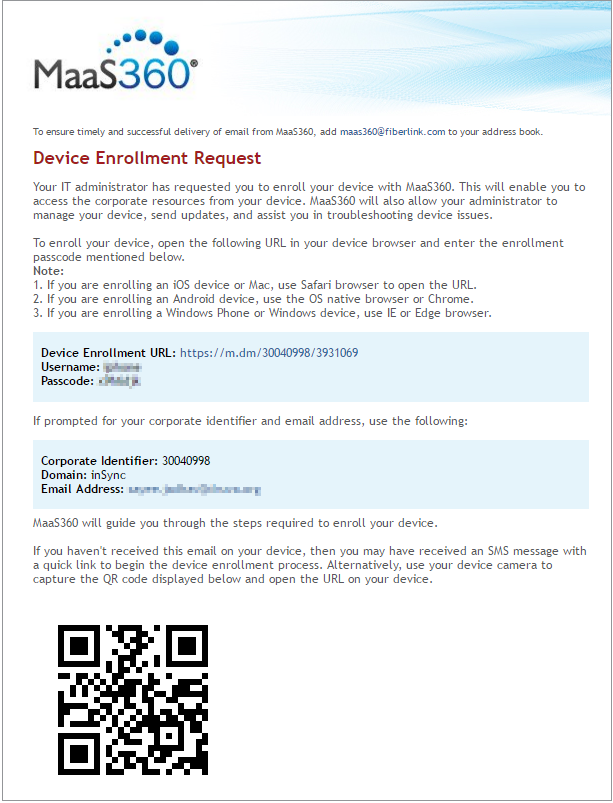Create MaaS360 user and add iOS device
Overview
The next step is to create the users in MaaS360 Server and add their iOS devices. Once you create the MaaS360 users, the users receive the MaaS360 user activation details which are required for enrolling the iOS device.
Before you begin
Before you create users in MaaS360, ensure the following:
- You have a MaaS360 administrator account.
- The users, that you want to add to MaaS360 Server, are added as inSync end user. Additionally, you must use the same email ID of inSync end users for creating their Maas360 end user accounts.
If you have an inSync On-Premises account, for more information on how you can add users, see Add and manage users.
If you have a inSync Cloud account, for more information on how you can add users, see Add and manage users.
Procedure
To create MaaS360 end users,
- Log on to the MaaS360 Portal by entering https://m3.maas360.com/ in the web browser.
- From the MaaS360 toolbar, click Users. The User Directory page appears.
- Click Add User. The Add User dialog box appears.
- Under the Basic tab, provide the following details:
Field Description Full Name Enter the full name of the Maas360 user. Username Enter the username for the Druva Mobile App. Domain Specify the domain of the user. Email Enter the email ID of the user. Use the same email ID that was used to create the inSync end user account.
User Group If you have created any specific user groups, then select the user group to which you want to associate the user.
Phone Number Select the country and then enter the phone number of the user. Location Enter the location of the user's office. Add New Device Select this check box if you want to allow the user to add new devices. Notify User Select whether you want the users to receive notification through email or SMS.
Copy Email Select the Me if you want to receive the notifications along with the user. You can also enter another user's email ID who should receive the notifications. - Click Save. The User created successfully. message appears.
- Click OK.
The MaaS360 user is created with the associated iOS device in MaaS360 Server.
The user receives an auto-generated email that contains the MaaS360 user details and QR code for enrolling the device. See the following example of the email that the user receives.