Include email clients for backup
Overview
You can configure email clients for backup. The following table lists the email clients that inSync supports.
| Windows OS | Mac OS | Linux OS |
|---|---|---|
|
|
|
About Outlook backup
If you are backing up emails from Outlook 2016, 2013, 2010, or 2007, inSync provides two options for backup: Outlook 2016, 2013, 2010, 2007 - Optimized for performance and Outlook 2016, 2013, 2010, 2007 - Optimized for efficiency. The following table lists the difference between these two backup options.
| Property | Outlook 2016, 2013, 2010, 2007 - Optimized for performance |
|---|---|
| Data deduplication | File-level data de-duplication. The inSync Client backs up updates to the PST files. |
| Backup speed | The inSync Client requires more time to analyze and identify changes to the PST. |
| Non-attached PST | The inSync Client backs up all attached PST files. It also backs up all unattached PST files that are there in the folders containing the attached PST files. |
| Restore |
The inSync Client requires more time for restoring data. The inSync Client can restore only the entire PST. |
| Restore requirement | No specific requirement. |
Include an email client for backup
To include an email client
- Start the inSync Client.
- On the Backup & Restore page, click Add folder. The Add Folder page appears.
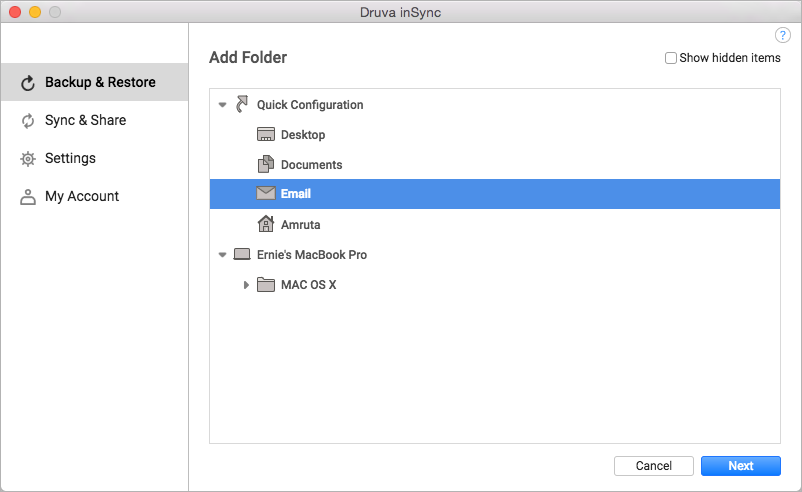
- Click Email, and then click Next. The Select Email Client to Backup page appears.
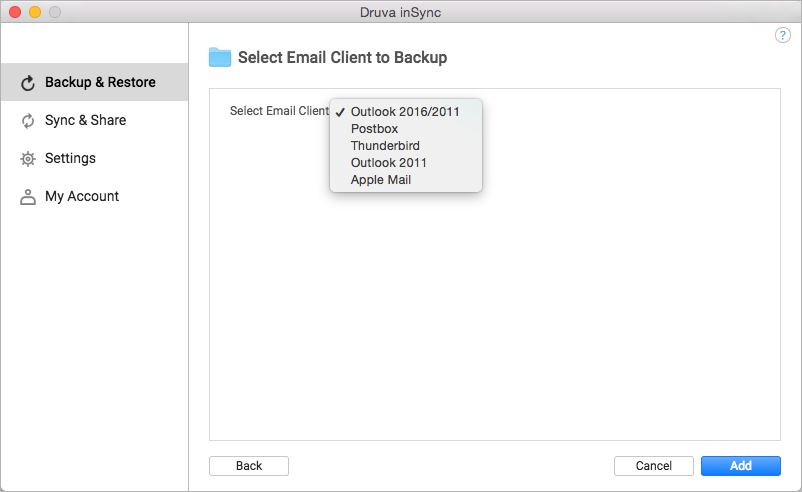
- Click the email client that you want to backup, and then click Add.
Remove an email client from backup
Your administrator can include an email client for you. You cannot remove this email client from the inSync Client backups. You can remove an email client that you have configured for backup.
To remove an email client from backup
- Start the inSync Client.
- On the Backup & Restore page, under the Backup Content area, click the email client that you want to remove from the backup. Email Configuration page appears.
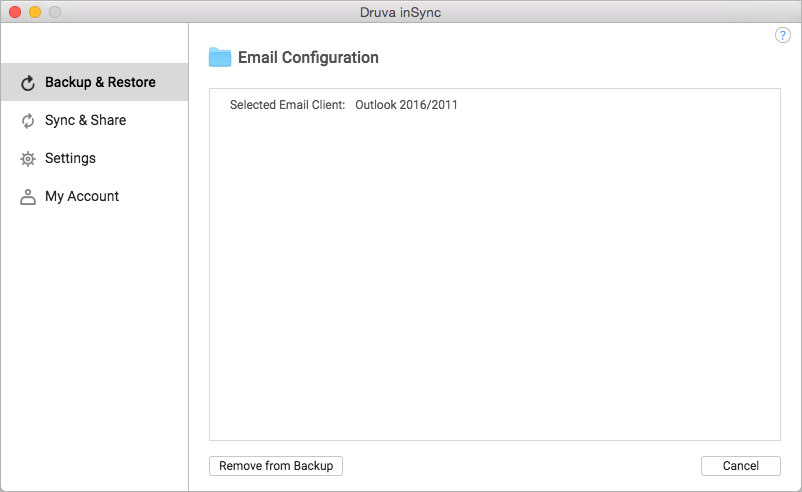
- Click Remove from Backup. A confirmation window appears.
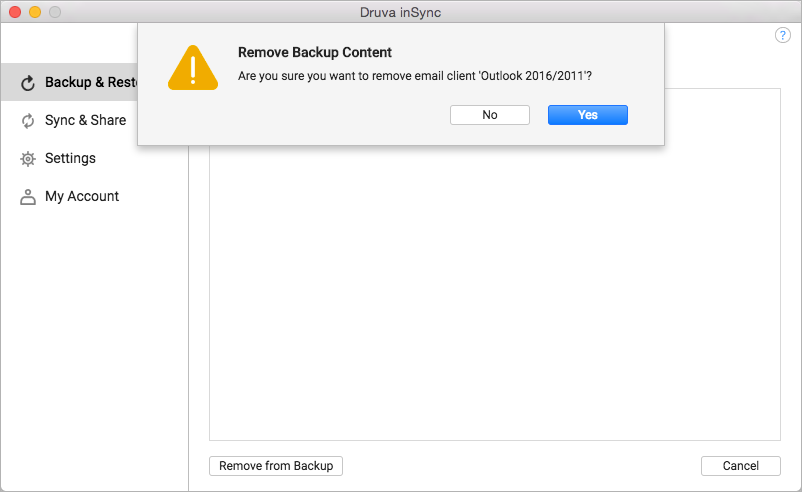
- Click Yes. The email client is removed from the Backup Contents list of your inSync Client.

