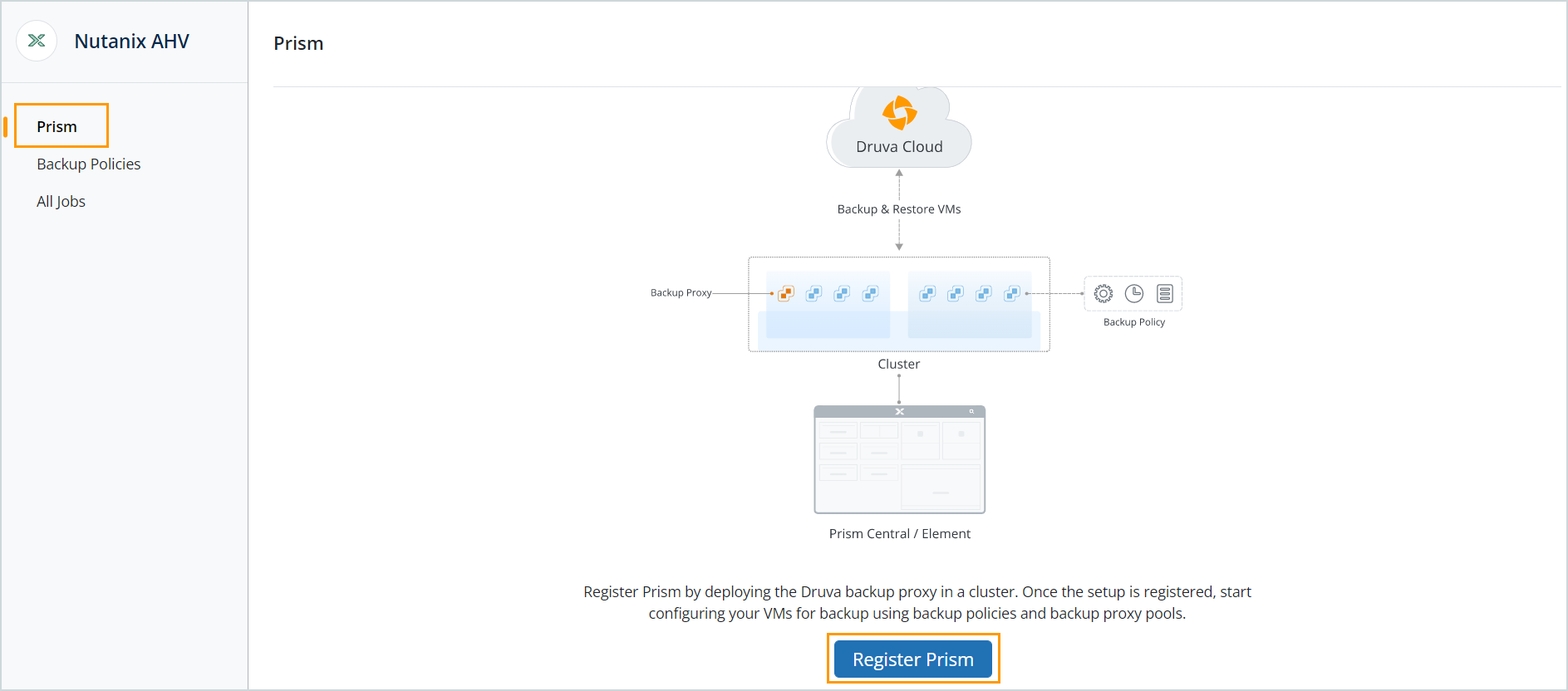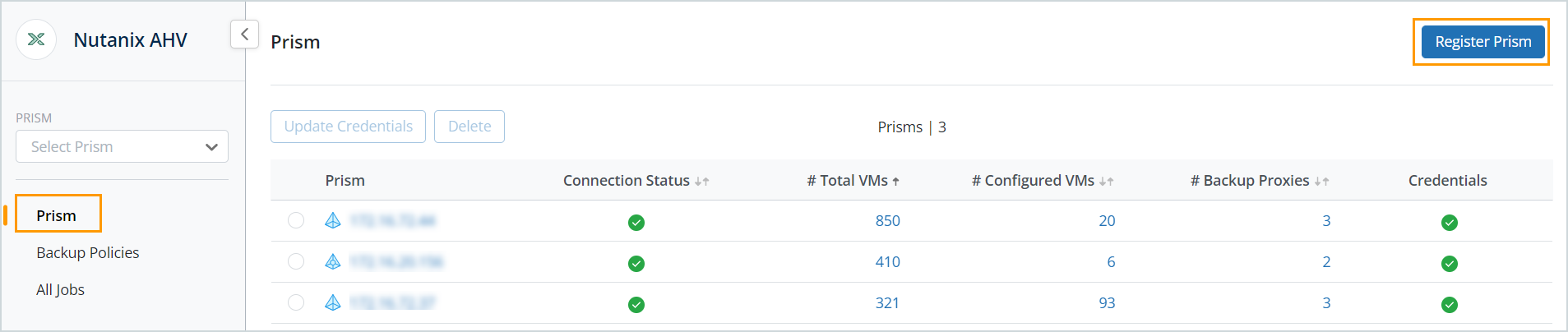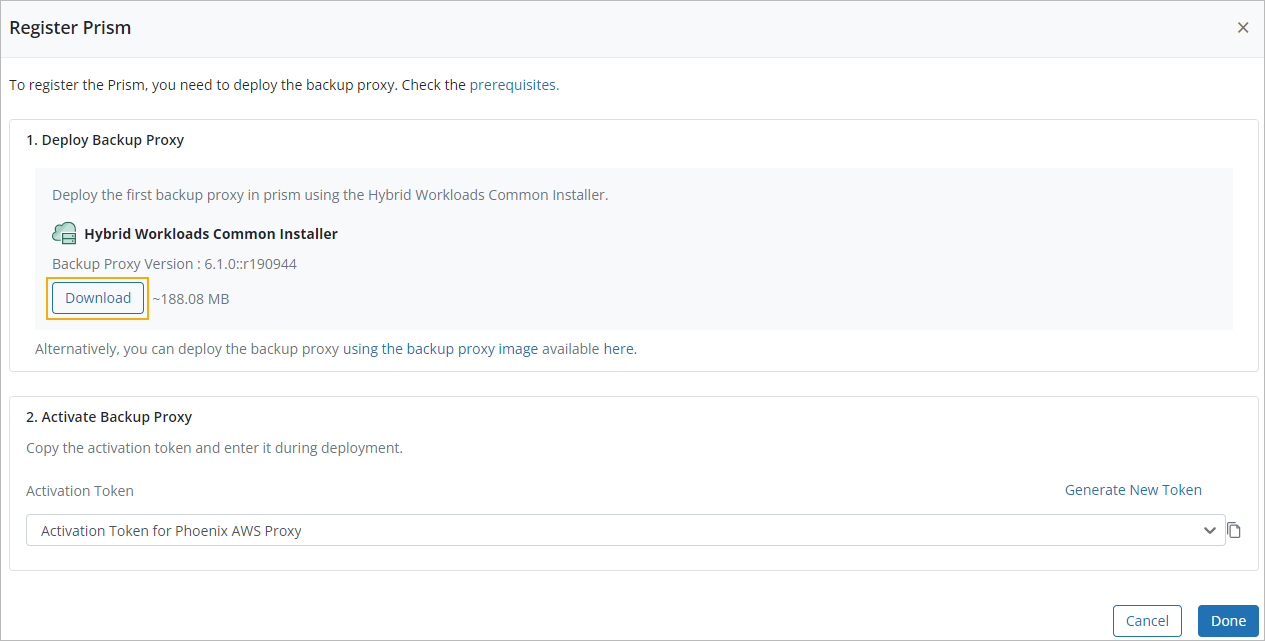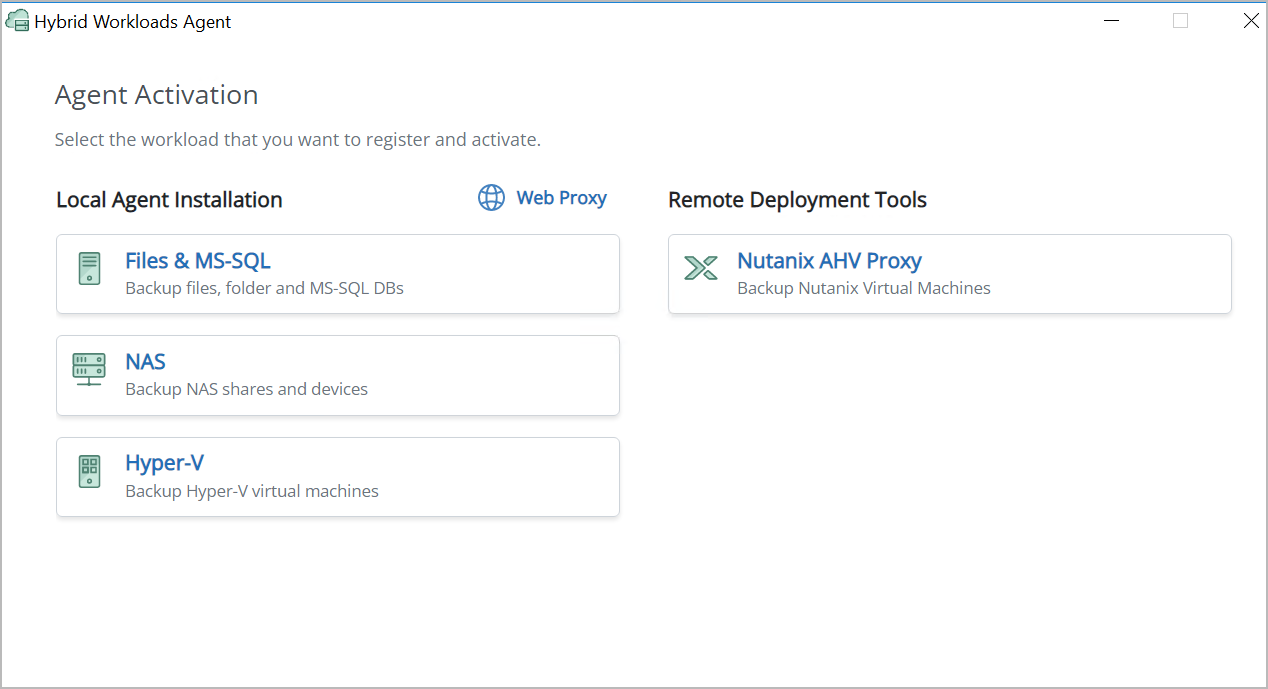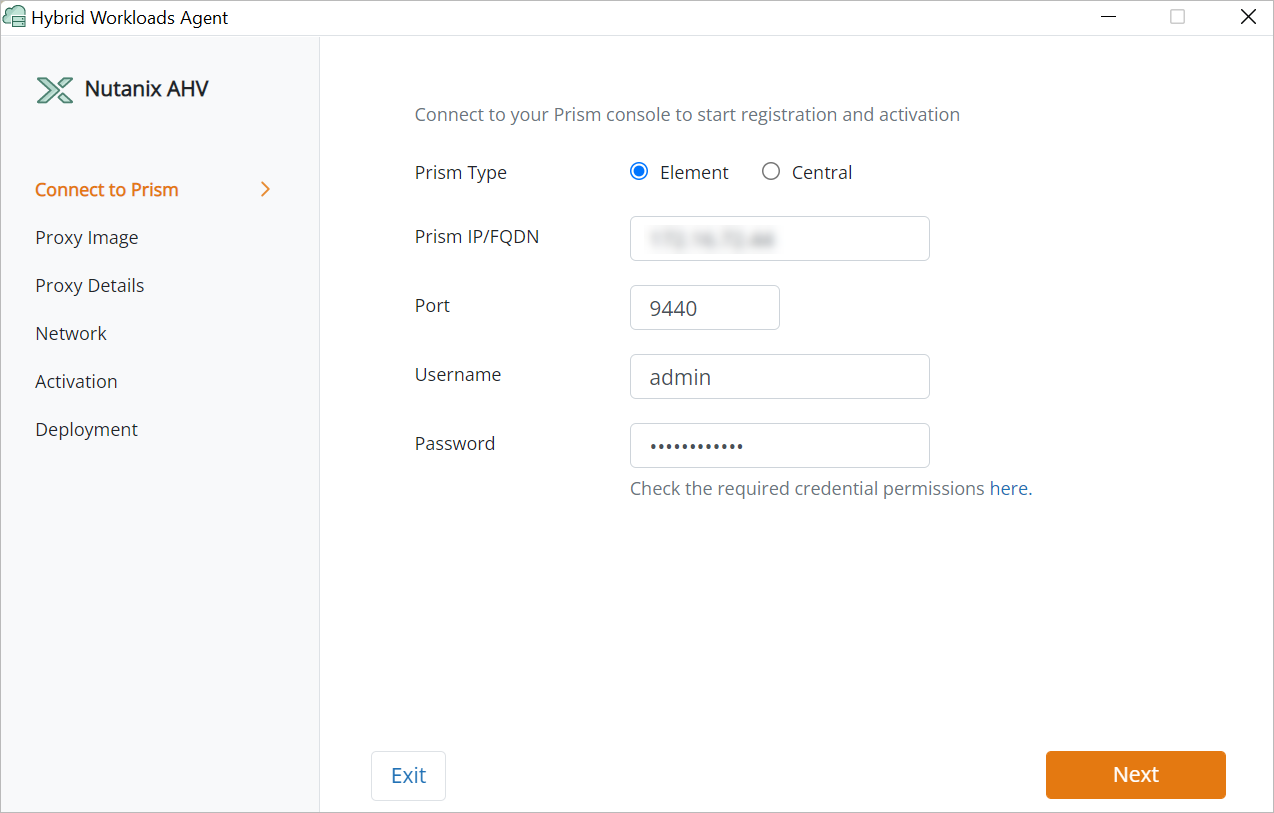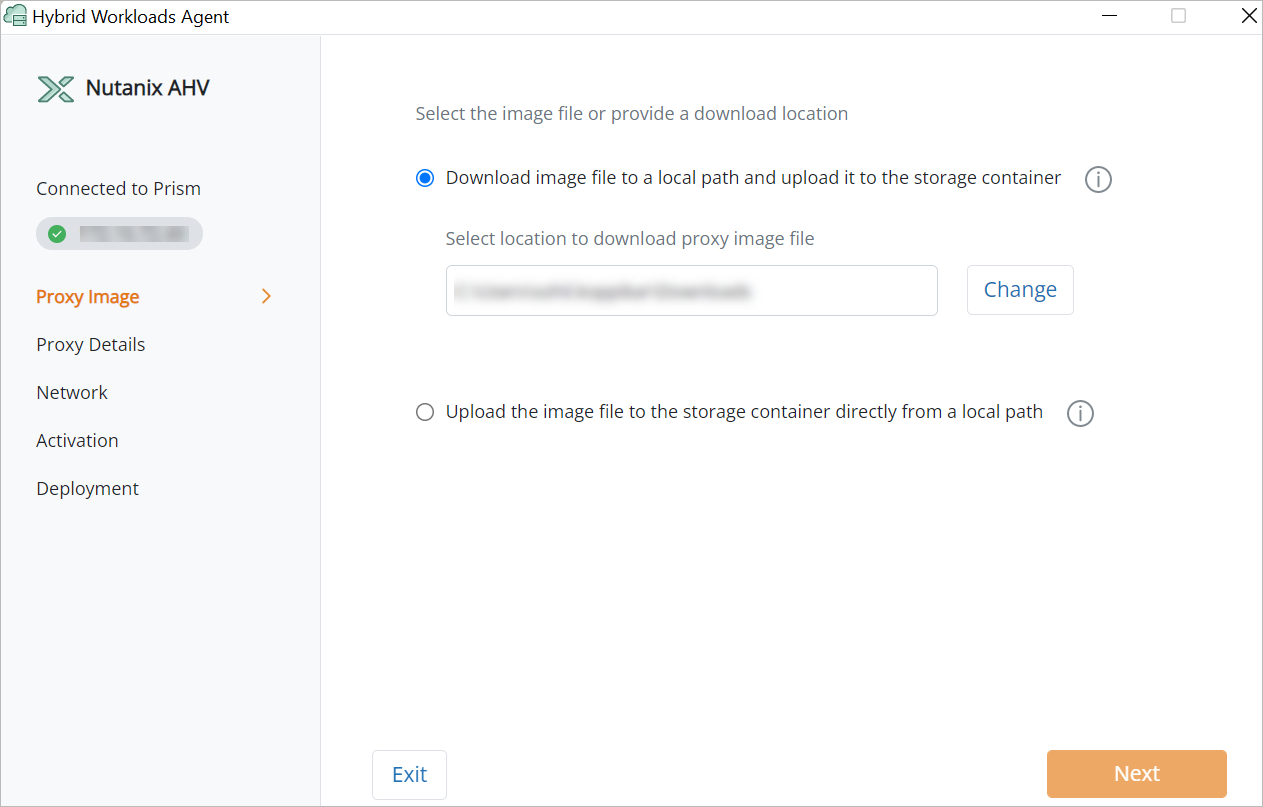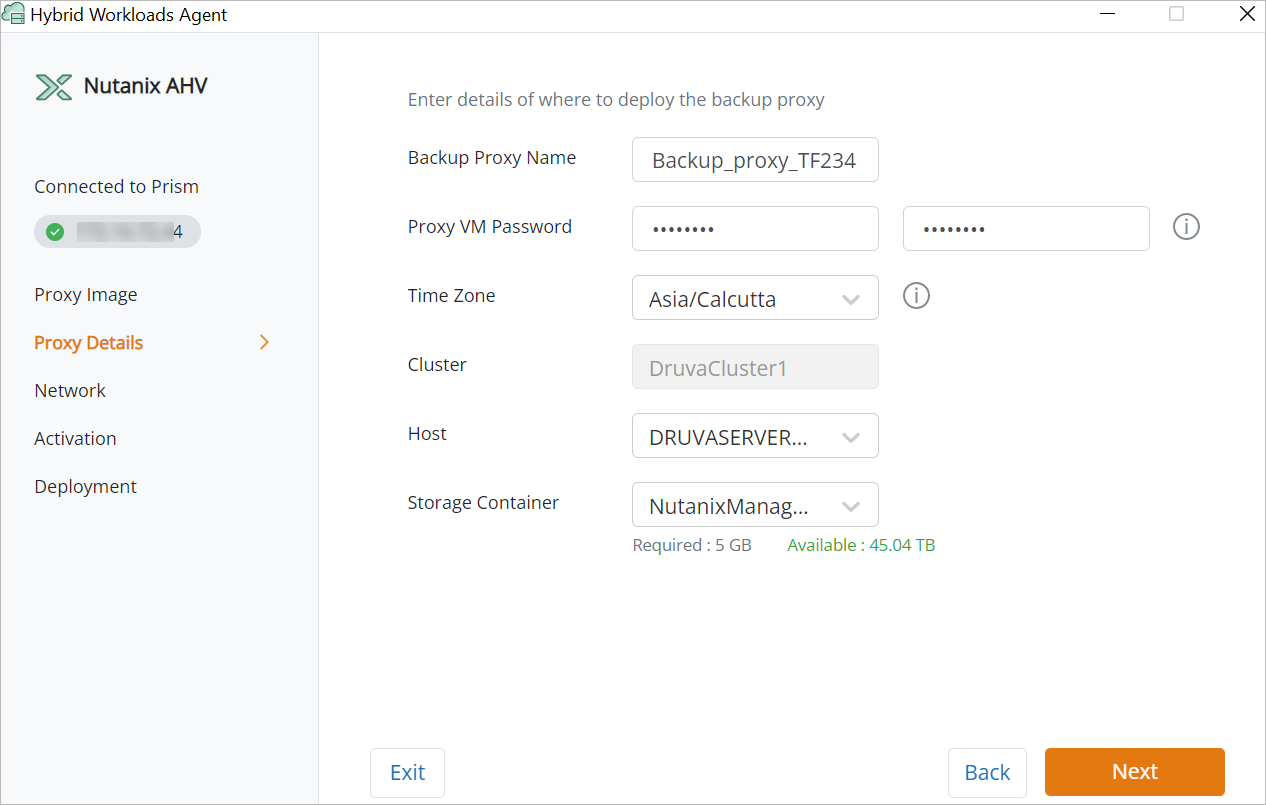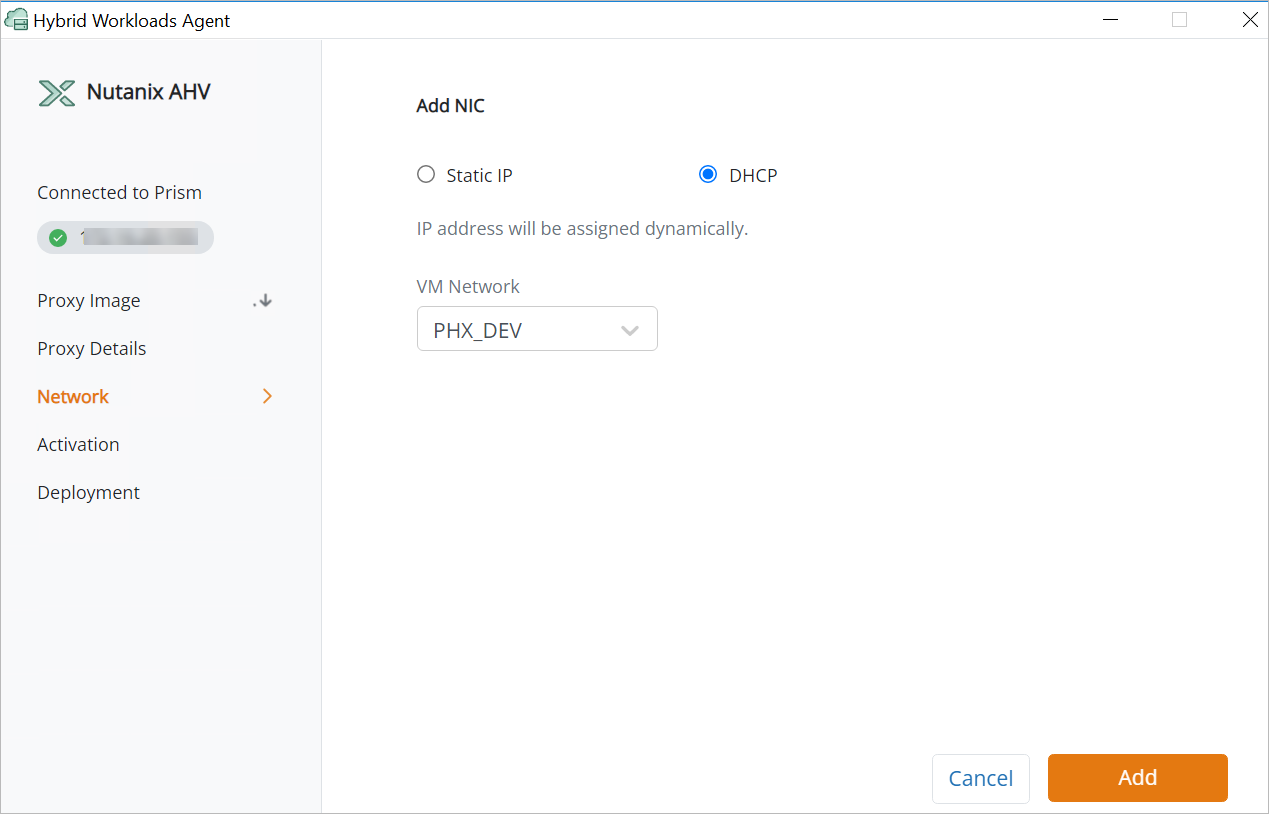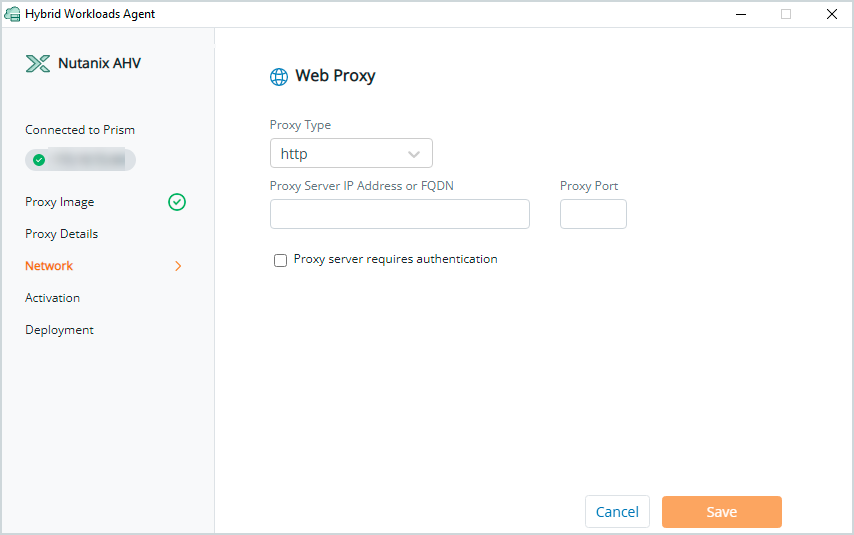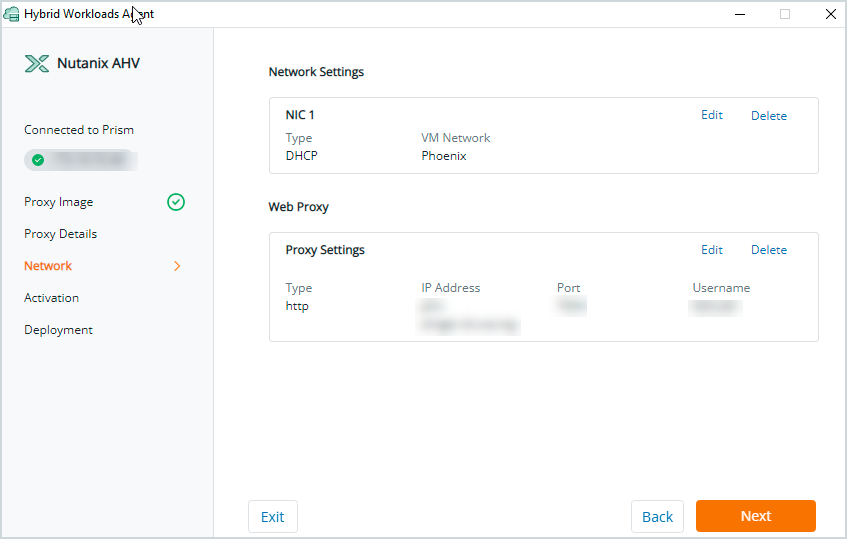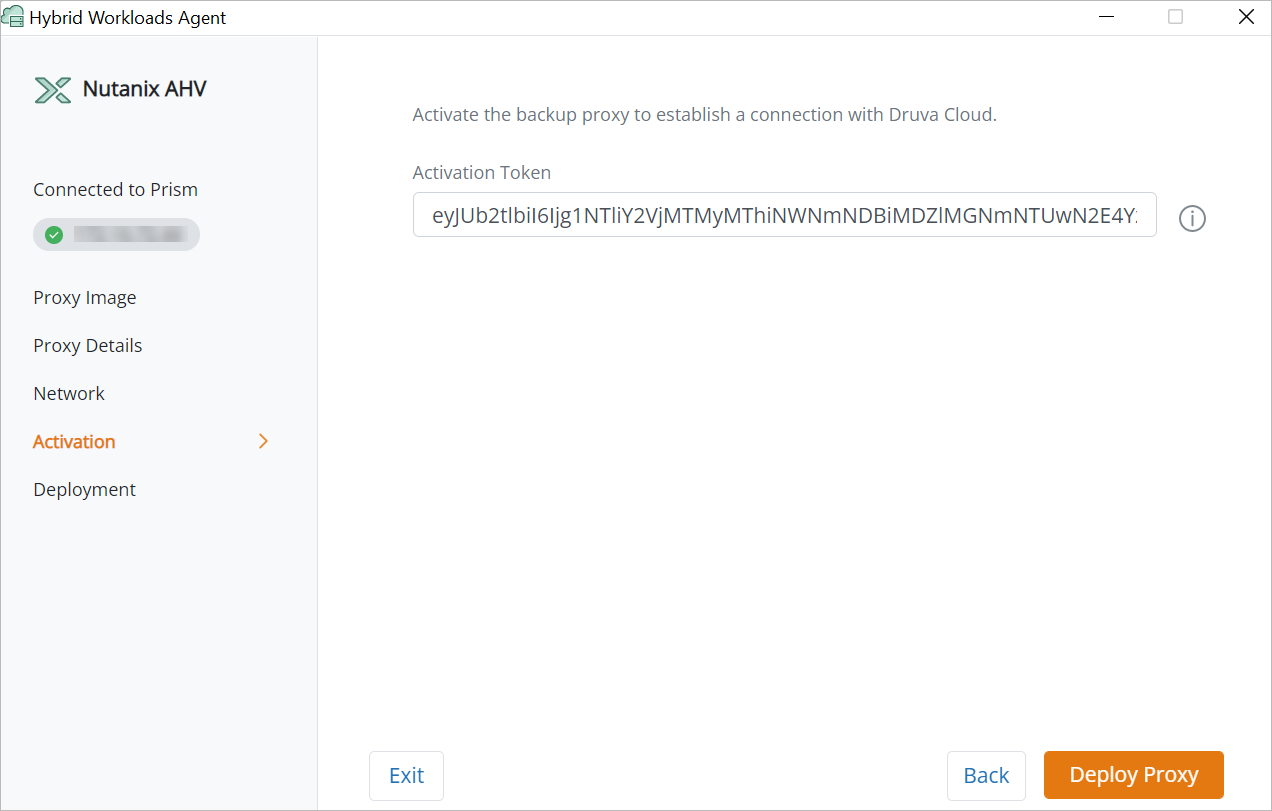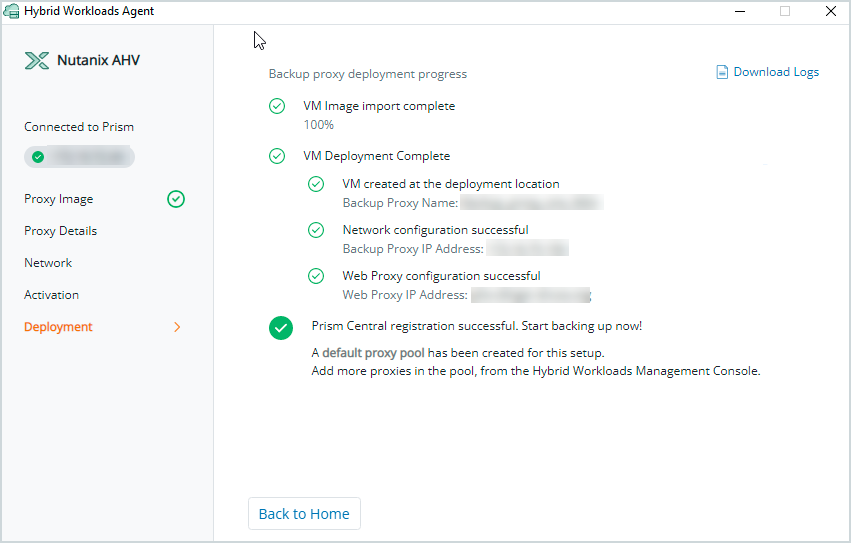Deploy the first backup proxy and register Prism
Heads up!
We've transitioned to a new documentation portal to serve you better. Access the latest content by clicking here.
This deployment process is recommended for Windows and Mac operating system.
Nutanix Prism has two components - Prism Central and Prism Element. While Prism Central helps you manage a multi-cluster environment, a Prism Element helps you manage a single cluster. Druva enables you to protect VMs managed by Prism Central and Prism Element.
To register your Prism setup with Druva, deploy a Backup proxy in the Prism and activate it. The Backup proxy performs the backup and restore operations.
Considerations for proxy image verification
-
Proxy image signature verification is a security check done during the agent deployment. This is done when you upload the proxy image file.
-
The digital signature needs to be successfully verified to continue with deployment.
- While uploading the proxy image file, we recommend you to use the latest version.
- Depending on the configuration of your machine, the proxy image extraction may take some time.
Step 1: Download the Backup proxy deployer
- Log in to the Management Console.
- Select your Organization if Organizations are enabled.
- On the menu bar, click Protect > Nutanix AHV.
- On the Prism page click Register Prism.
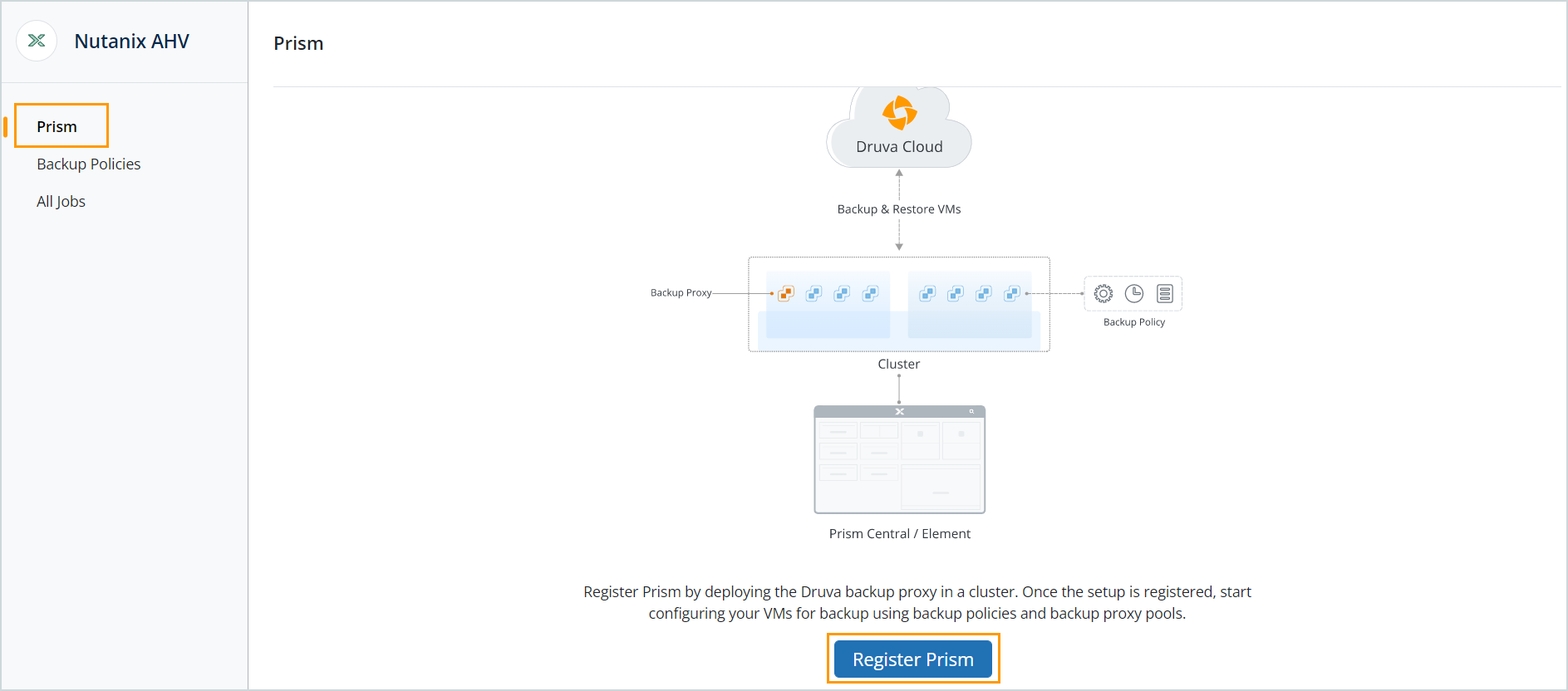
You will see the image above if this is the first time you're configuring Druva to protect Nutanix AHV. If you have already registered a Prism setup earlier and are registering another one, you will see the image below.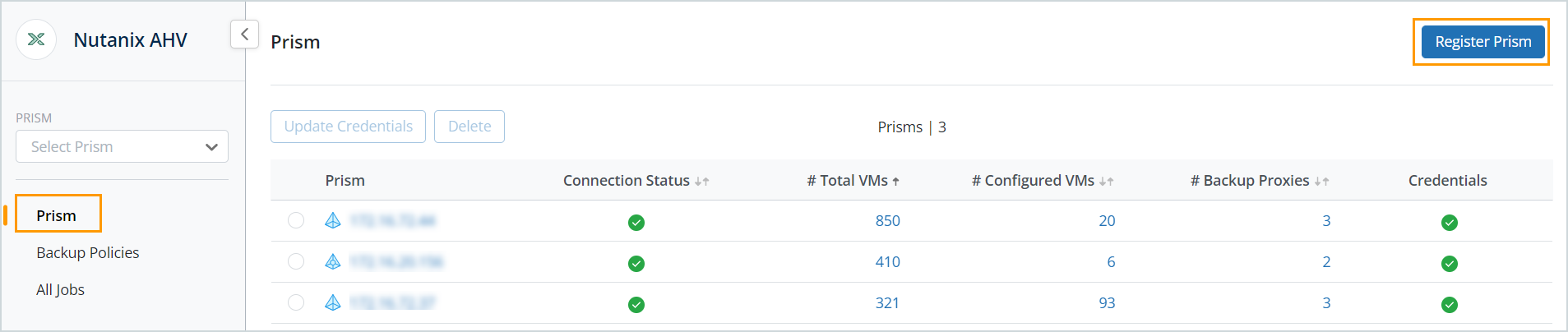
- In the Register Prism dialog box, under Deploy Backup Proxy, click Download. The downloaded file is in .msi format (Windows) and .dmg format(Mac).
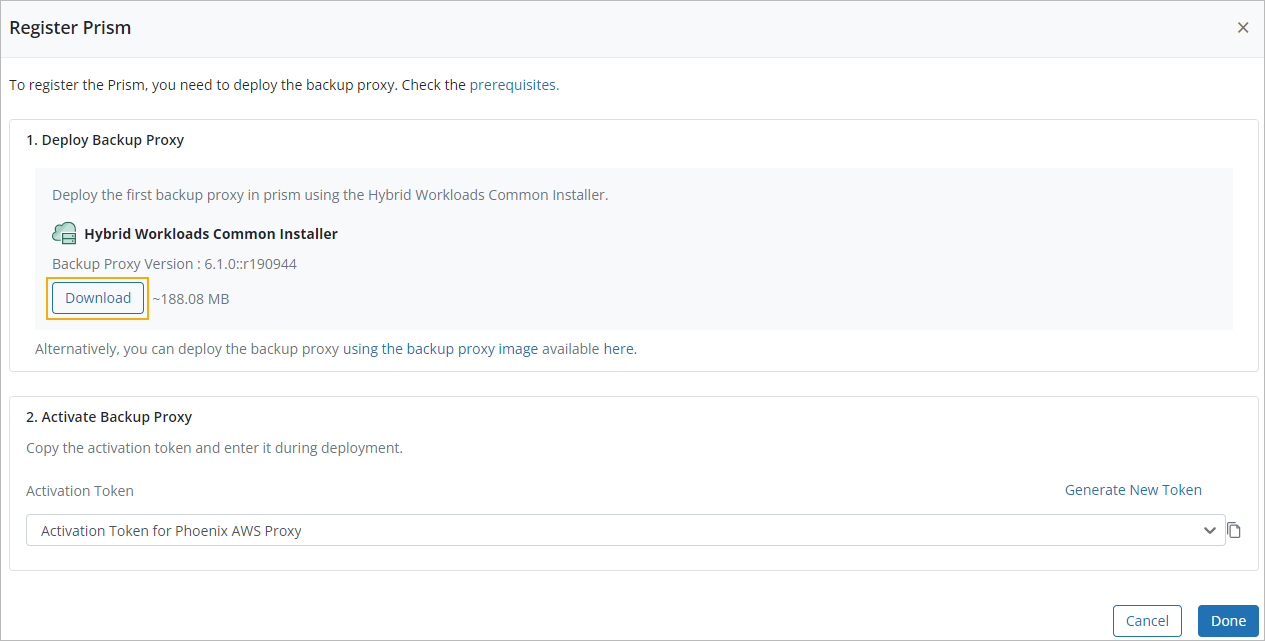
.
To troubleshoot Backup proxy deployment issues, see Troubleshoot backup proxy deployment issues and Phoenix agent logs and configuration details.
Step 2: Deploy the Backup proxy using the common agent and register Prism
After installing the Hybrid Workloads agent on a Windows/Mac system; you must activate that Hybrid Workloads agent using the activation token that Management Console generated when registering servers.
Procedure:
- Double-click the Hybrid Workloads Agent shortcut on the system where the agent needs to be activated.
The Hybrid Workloads Agent window is displayed.
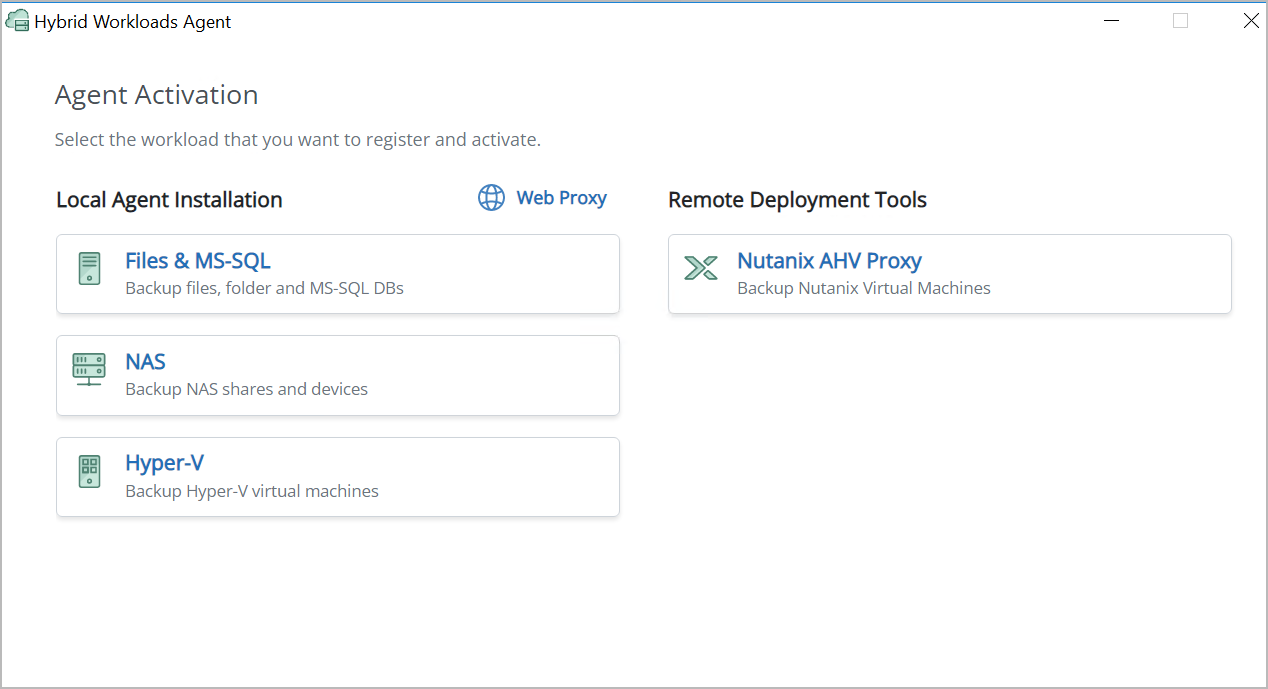
- In the Hybrid Workloads Agent window, select Nutanix AHV Proxy workload to activate.
The Nutanix AHV configuration page is displayed.
- Perform the following:
- In the Connect to Prism page, enter the following to connect to your Prism Element or Prism Central:
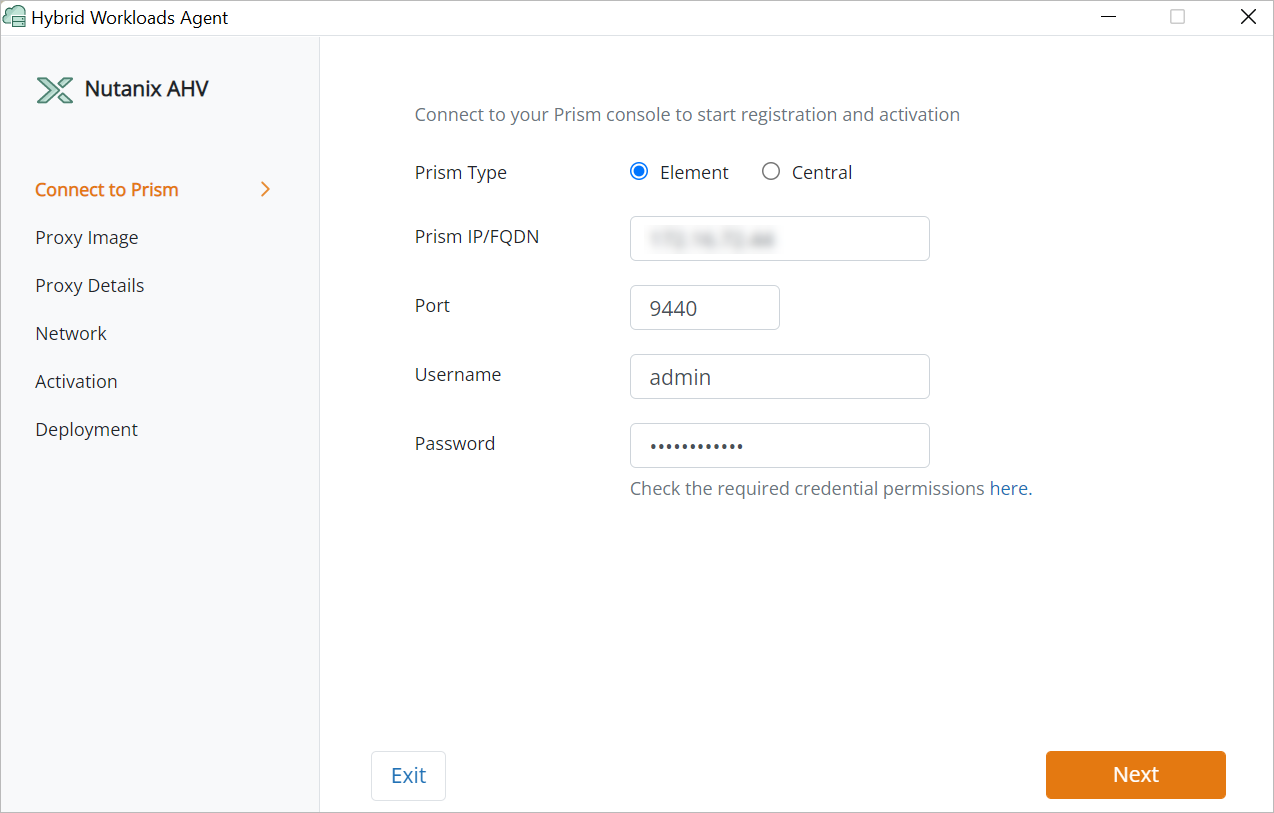
| Field |
Description |
| Prism Type |
Select the target Prism Element or Prism Central on which you intend to create the Backup proxy.
Note: Select the target Prism Element or Prism Central cautiously. To change from Prism Element to Prism Central or vice-versa, will require you to delete the already registered Prism Central or Prism Element and register a new one. You cannot register a Prism Central if there is a registered Prism Element for that Prism Central and vice-versa.
|
| Prism IP/FQDN |
Enter the IP address or FQDN for the Prism Element or Prism Central. |
| Port |
Enter the port for the Prism Element or Prism Central.
Note: The default port for Nutanix AHV prism is 9440.
|
| Username |
Enter a valid user name. |
| Password |
Enter a valid password. |
- Click Next.
- On the Proxy Image page, select the image file by entering the following:
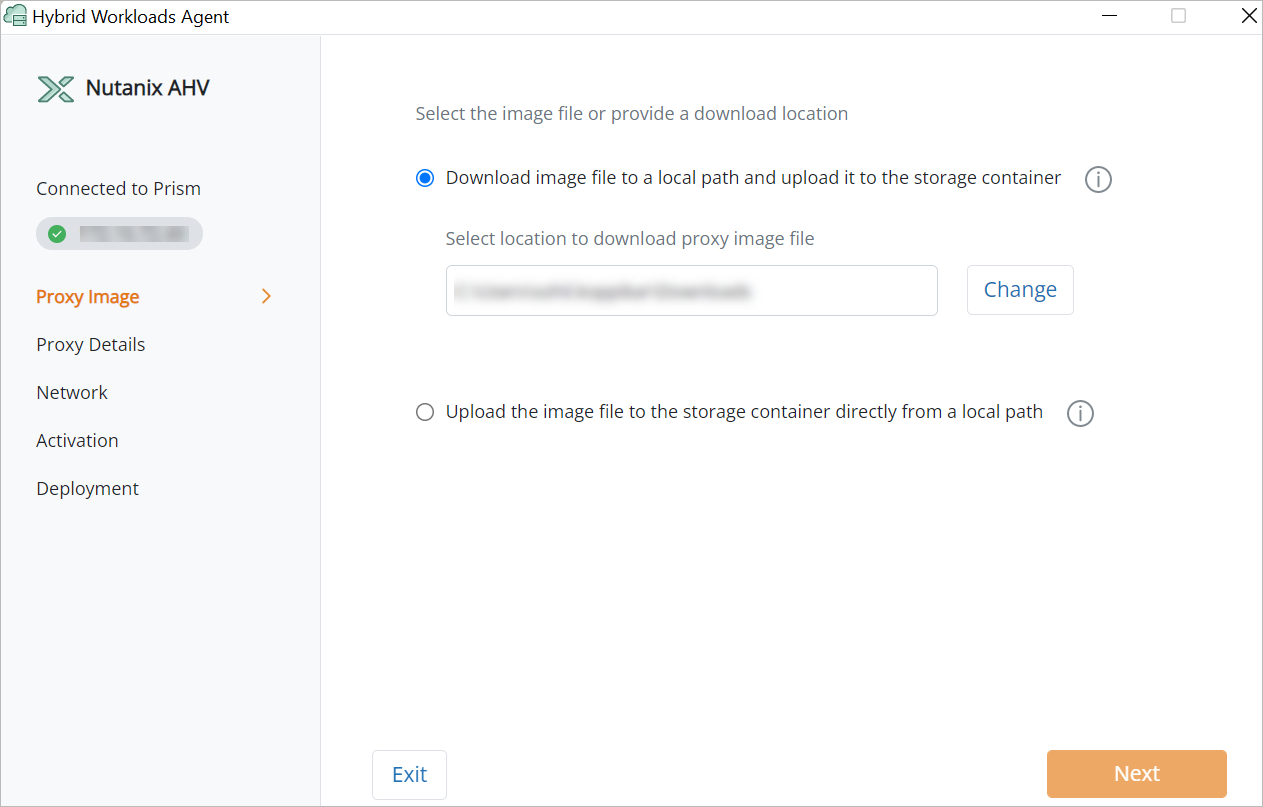
| Field |
Description |
| Download image file to a local path and upload it to the storage container |
Select or enter the location where you want to download the proxy image file.
Note: If there is insufficient space in the selected location, click Change to change the location.
|
| Upload image file to the storage container directly from a local path |
Select the location from where you want to upload the proxy image file.
Notes:
- This option is applicable only if you have already downloaded the required proxy image file.
- Once you select the proxy image file for upload, the proxy image verification starts. For more information, refer to Considerations for proxy image verification.
- You can only upload .ova files.
|
- Click Next.
Note: You can proceed with the next steps even if the proxy image file verification is still in progress.
- On the Proxy Details page, enter the following details where you want to deploy the proxy:
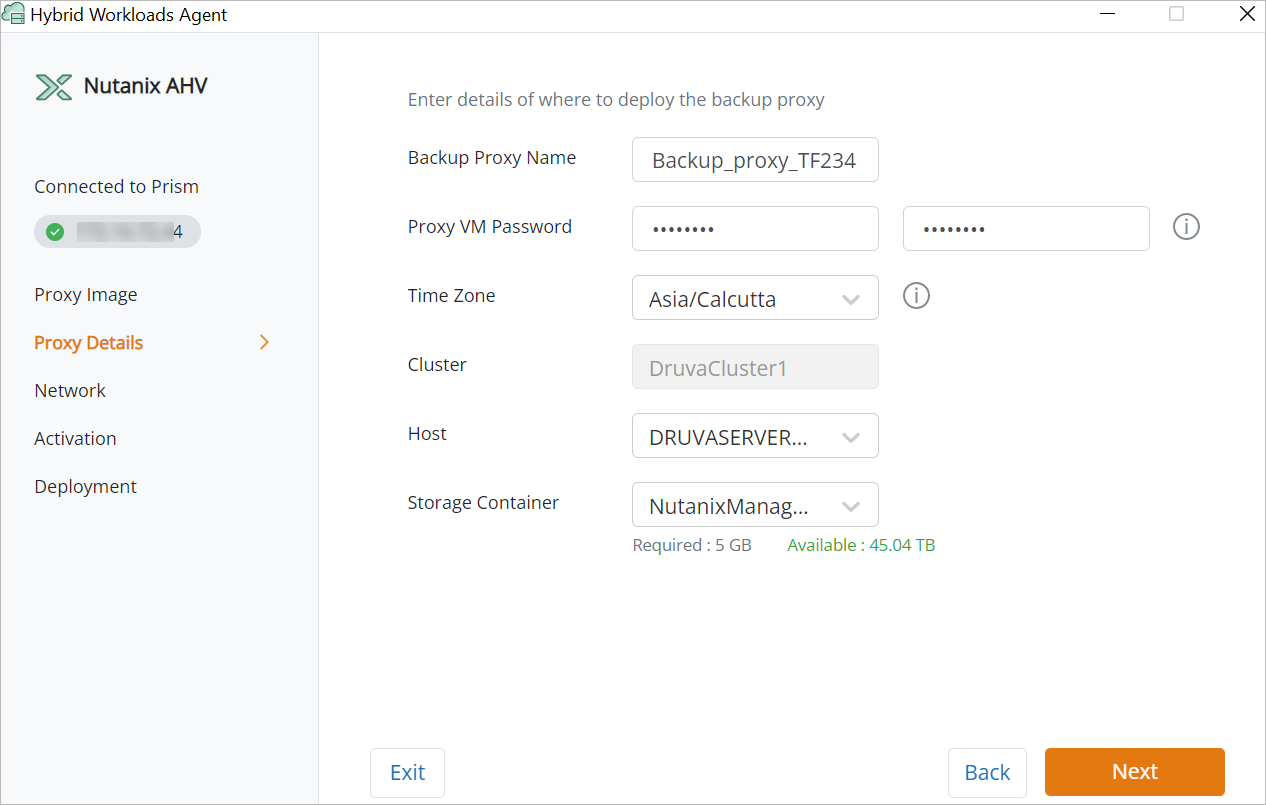
| Field |
Description |
| Backup Proxy Name |
Enter a unique name for the Backup proxy VM. |
| Proxy VM Password |
Enter a password for the proxy VM. In addition, reenter the password for confirmation. |
| Time zone |
Select your applicable time zone from the drop-down list. |
| Cluster |
Select the target Nutanix cluster from the drop-down list on which you intend to create the Backup proxy VM. |
| Host |
Select the target host from the drop-down list on which you intend to create the Backup proxy VM. |
| Storage Container |
Select a storage container from the drop-down list. |
- Click Next.
- On the Network page, under the Network Settings section, click Add NIC and enter the network details for the Backup proxy as follows:
| Field |
Description |
Static IP
Enter the Static IP details.
Note: You can add only two static IPs.
|
| vLAN |
Select the network from the auto-populated drop-down list. |
| IP Address |
Enter the IP address for the Prism Element or Prism Central. |
| Netmask |
Enter the netmask of Nutanix AHV cluster's network. |
| Gateway |
Enter the gateway of Nutanix AHV cluster's network. |
| Primary DNS |
Enter the IP address for the primary DNS. |
| Secondary DNS |
Enter the IP address for the secondary DNS. |
DHCP
Select the dynamic IP address to be assigned.
Note: You can add only one dynamic IP. 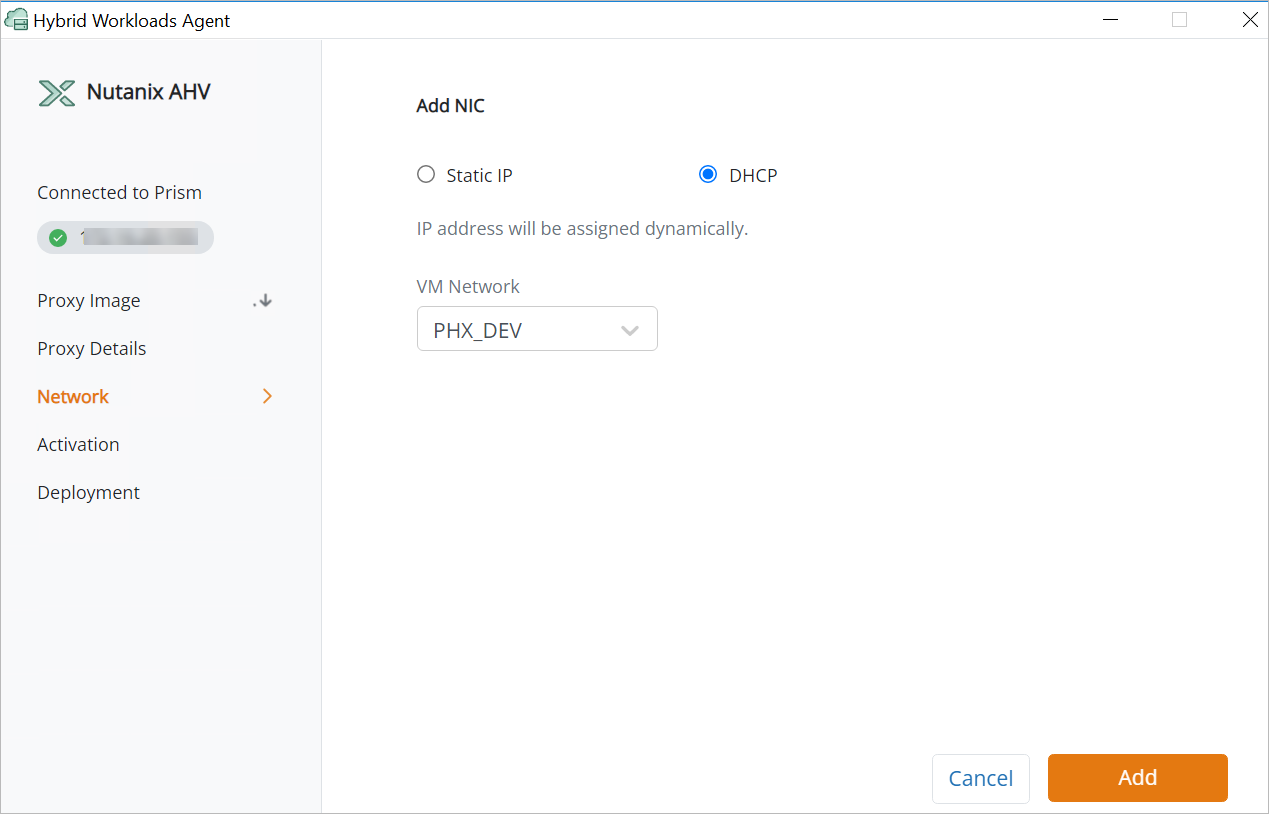 |
| VM Network |
Select the network on which the required VM resides. The applicable values are auto-populated in the drop-down list. |
- On the Network page, under the Web Proxy section, click Add Web Proxy and enter the network infrastructure details, if you want to connect through a web proxy.
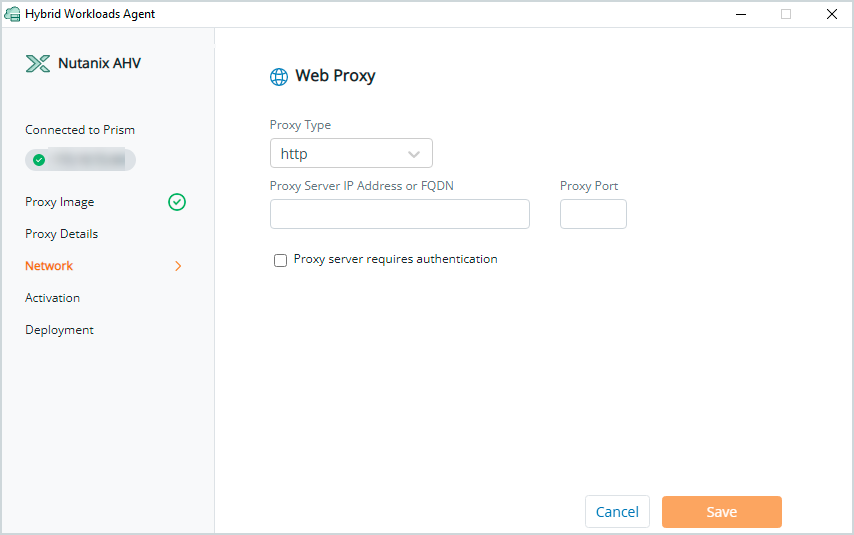
| Field |
Description |
| Proxy Type |
Select the type of proxy for example, http. |
| Proxy Server IP Address or FQDN |
Enter the valid proxy server FQDN. |
| Proxy Port |
Enter the corresponding proxy port number. |
| Proxy server requires authentication |
Select this option to provide the username and password for proxy server authentication. Indicates that the proxy is secured. |
| Username |
Enter a valid web proxy username. |
| Password |
Enter the valid web proxy password. |
- Once the network and web proxy is successfully added, Click Save.
- Verify the network and web proxy settings on the next page. Click Edit or Delete to change web proxy settings or remove a web proxy. Click Next.
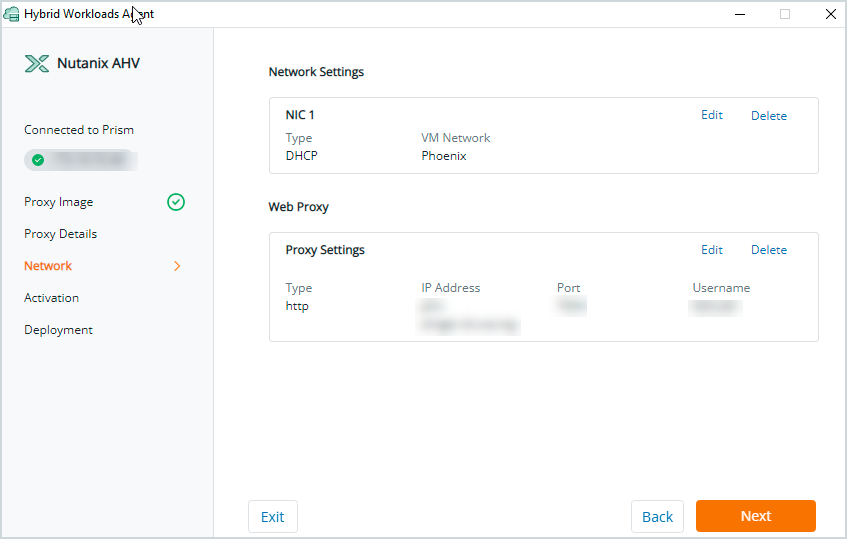
- On the Activation page, enter the applicable activation token.
Note: This is the token copied from the Register Prism dialog box.
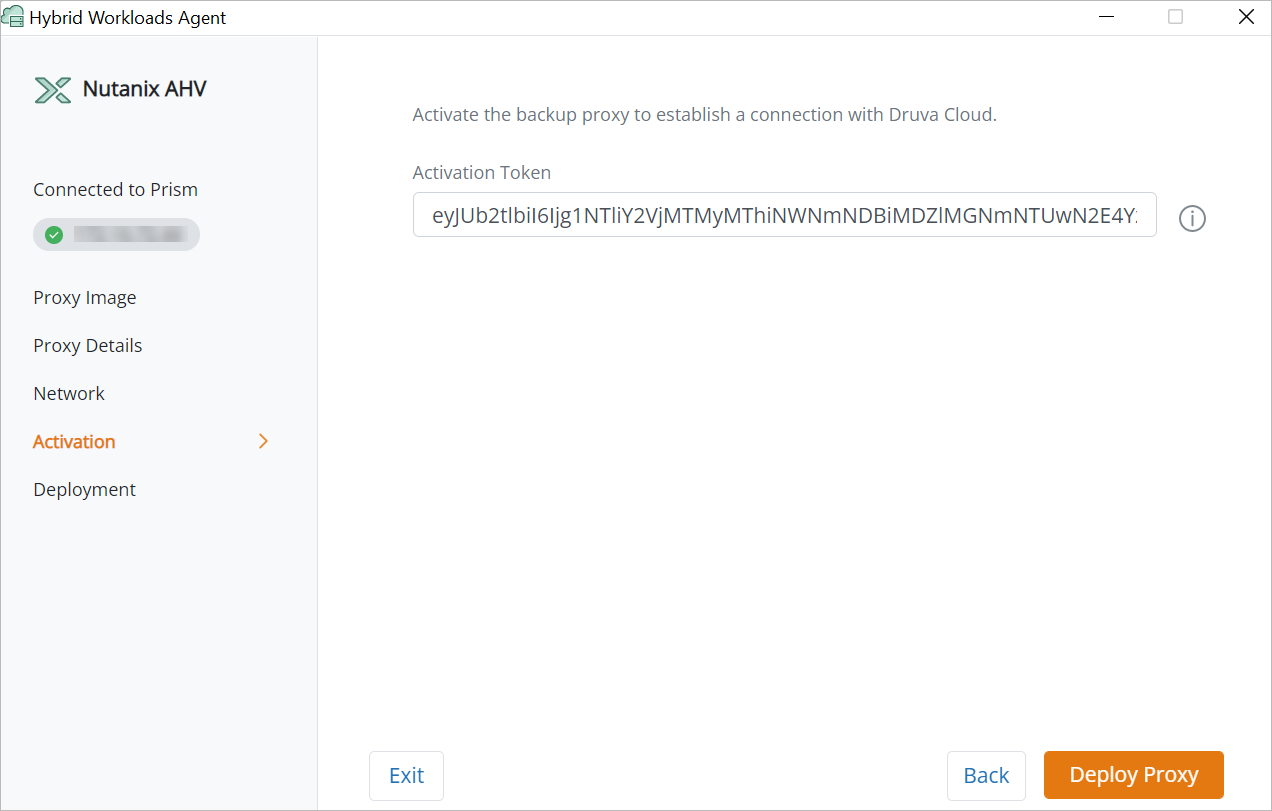
- Select Deploy Proxy to start the proxy deployment.
The Deployment starts running the deployment checks. 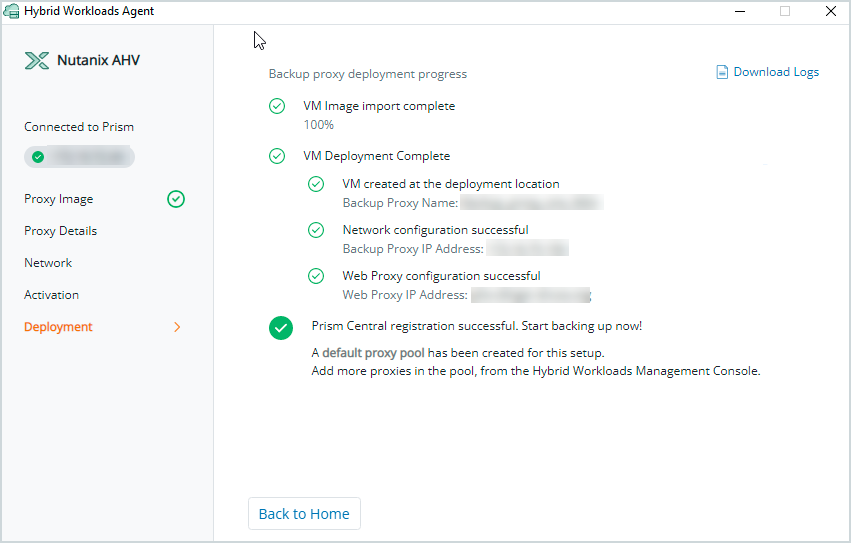
Note: Click the Download Logs to check the logs for any troubleshooting.
The deployment is successful and registered Prism Element or Prism Central display in the Prism page on the Management Console.
 Business
Business  Enterprise
Enterprise  Elite
Elite