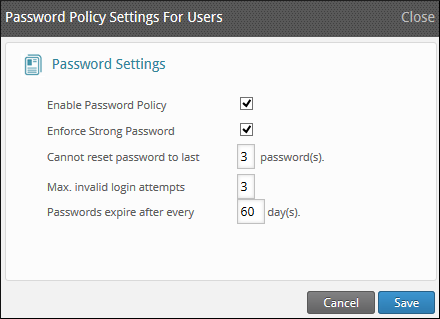Configure password policy for users and administrators
Callstack:
at (SaaS_Apps/Set_up_inSync_for_SaaS_Apps/Initial_Configuration/Configure_password_policy_for_users_and_administrators/Configure_password_policy_for_users_and_administrators), /content/body/div[3]/pre, line 3, column 1
Overview
- Only a Druva Cloud Administrator can set a Password Policy for all the administrator accounts.
- A Druva Cloud Administrator can configure the Password Policy from either the Druva Cloud Platform Console or the inSync Management Console.
- A Password Policy configured on the Druva Cloud Platform Console is replicated automatically over the inSync Management Console. And a Password Policy configured on the inSync Management Console is replicated automatically over the Druva Cloud Platform Console.
- Access the Global Navigation Panel > Home to launch the Druva Cloud Platform Console. See Create a Password Policy for more information.
A Password Policy is a set of rules that encourage the use of strong passwords for ensuring added data security. inSync supports password policies for the users and administrators. You can define a Password Policy such that:
- Strong passwords are mandated. A password is strong if it is at least 12 characters long and contains at least one alphabet [a-z, A-Z], one numeric character [0-9], and one special character.
- A given number of preceding passwords used to login cannot be reused
- The number of login attempts is defined. When this limit is reached, inSync locks the account for an hour.
- Mandate password change at regular intervals.
Enable Password Policy for administrators
Password Policy for administrators can be configured only from the Druva Cloud Platform Console. To enable Password Policy for administrators, see Configure Password Policy for administrators.
Enable Password Policy for users
To enable Password Policy for users
- On the inSync Management Console menu bar, click Settings > inSync Settings.
- Click the Password Policy tab.
- Under the Password Policy Settings For Users area, click Edit. The Password Policy Settings For Users window appears.
- Provide the appropriate information for each field and click Save.
| Field | Action |
|---|---|
| Enable Password Policy | If you want to enable the Password Policy for the users, select this check box. Additional fields appear. |
| Enforce Strong Password |
If you want to enforce a strong Password Policy, select this check box. A strong password contains:
A strong password is hard to guess for people with malicious intent and secures the login experience.
|
| Cannot reset password to last |
Type the number of previous passwords that the administrator cannot use. For example, if you enter 3, then the administrators cannot set their new password to the current password and the previous two passwords. To allow the administrators to use any of their last passwords except the current password, type 0.
|
|
Minimum lifetime for password (Applicable in inSync GovCloud environment only) |
Type the number of days that you want a password to be used before the user can change it. The possible value range is between 1-60 days. Recommendation Set Minimum lifetime for password age to a value of 1 day. Setting the number of days to 0 allows immediate password changes. |
| Max. invalid login attempts |
Type the maximum number of login attempts. An administrator's account is locked after the number of invalid login attempts exceeds the number you specify here. |
| Passwords expire after every | Type the number of days after which the administrator must reset the password. The recommended value range is 1 to 60 days. |