Change user provisioning from Azure AD to SCIM
Overview
inSync provides the option to change the user provisioning method from Azure AD to SCIM and vice versa while preserving the user's backed up data.
This section provides:
- The detailed impact of changing the user provisioning method from Azure AD to SCIM
- The procedure to change user provisioning from Azure AD to SCIM
- Next steps after changing the provisioning method from Azure AD to SCIM
After successfully changing the user provisioning method from Azure AD to SCIM, inSync performs backups according to the profile settings.
Impact of changing the user provisioning method from Azure AD to SCIM
- Changing the user provisioning method from Azure AD to SCIM has the below impact if the checkbox for Keep existing Azure AD mappings option is not selected.
- Azure AD mappings and settings used to manage users in inSync are deleted.
- User provisioning mode for existing users will be changed to Manual provisioning.
- Changing the user provisioning method from Azure AD to SCIM has the below impact if the checkbox for Keep existing Azure AD mappings option is selected.
- User provisioning mode for existing users will be changed to Manual provisioning.
Change user provisioning from Azure AD to SCIM
-
Go to the User page from Endpoints/SaaS Apps console.
-
Select the User Provisioning tab.
- On the summary section, click
 and select the Change User Deployment method option.
and select the Change User Deployment method option. - Select SCIM as the provisioning method and click Save. A confirm message appears.
- Select Confirm in the dialog box. A confirmation message is displayed indicating the user provisioning method successfully changed to SCIM.
All existing users will be moved to manual provisioning mode and will not be mapped to any SCIM mapping automatically.
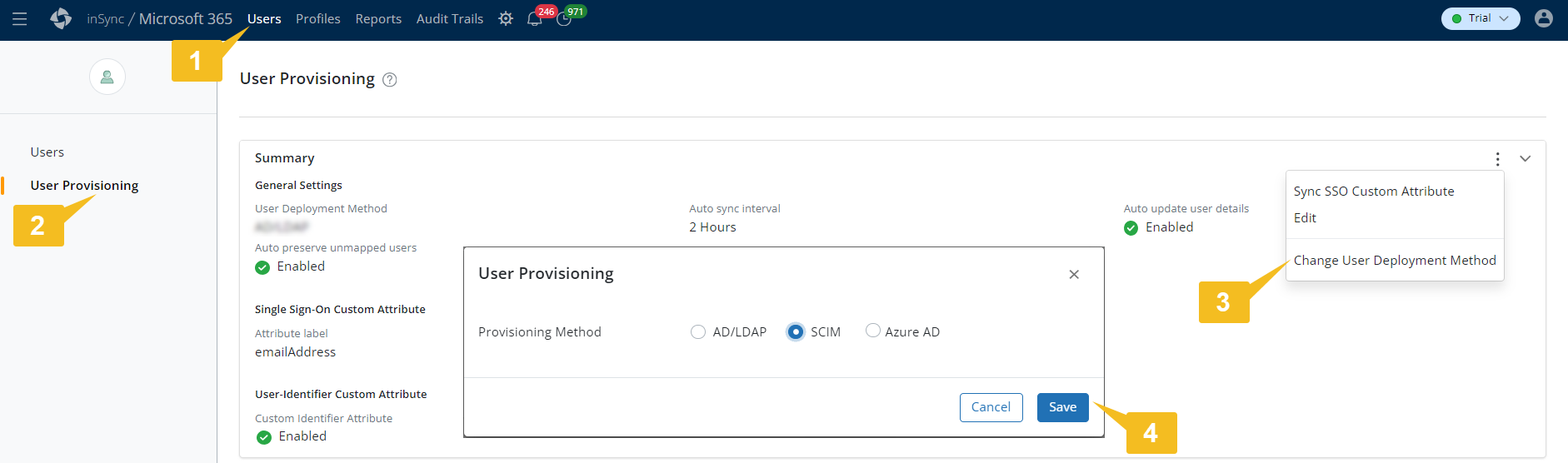
Next steps after changing the user provisioning from Azure AD to SCIM
- Generate a token to integrate the IdP from which you want to manage users. See Generate a token to integrate IdP with inSync.
- Create new SCIM mappings to define the filter parameters. See Create a SCIM mapping.
- Define the priority of the SCIM mappings (optional).

