Copy Data
Overview
The Salesforce App enables you to copy data from a source environment to a destination environment. Data copy operation, also known as Sandbox Seeding, helps a Salesforce developer load sandboxes with adequate test data and continue developing features using sandboxes similar to the production sandboxes.
You have the option to either select all records or select specific data sets from a source environment and copy them into the destination environment. You can also apply transformations, enable or disable validations, or apply triggers to a data copy operation.
For more information about data transformations, validations, and triggers, see Data Template Settings.
The following diagram describes the data copy workflow.
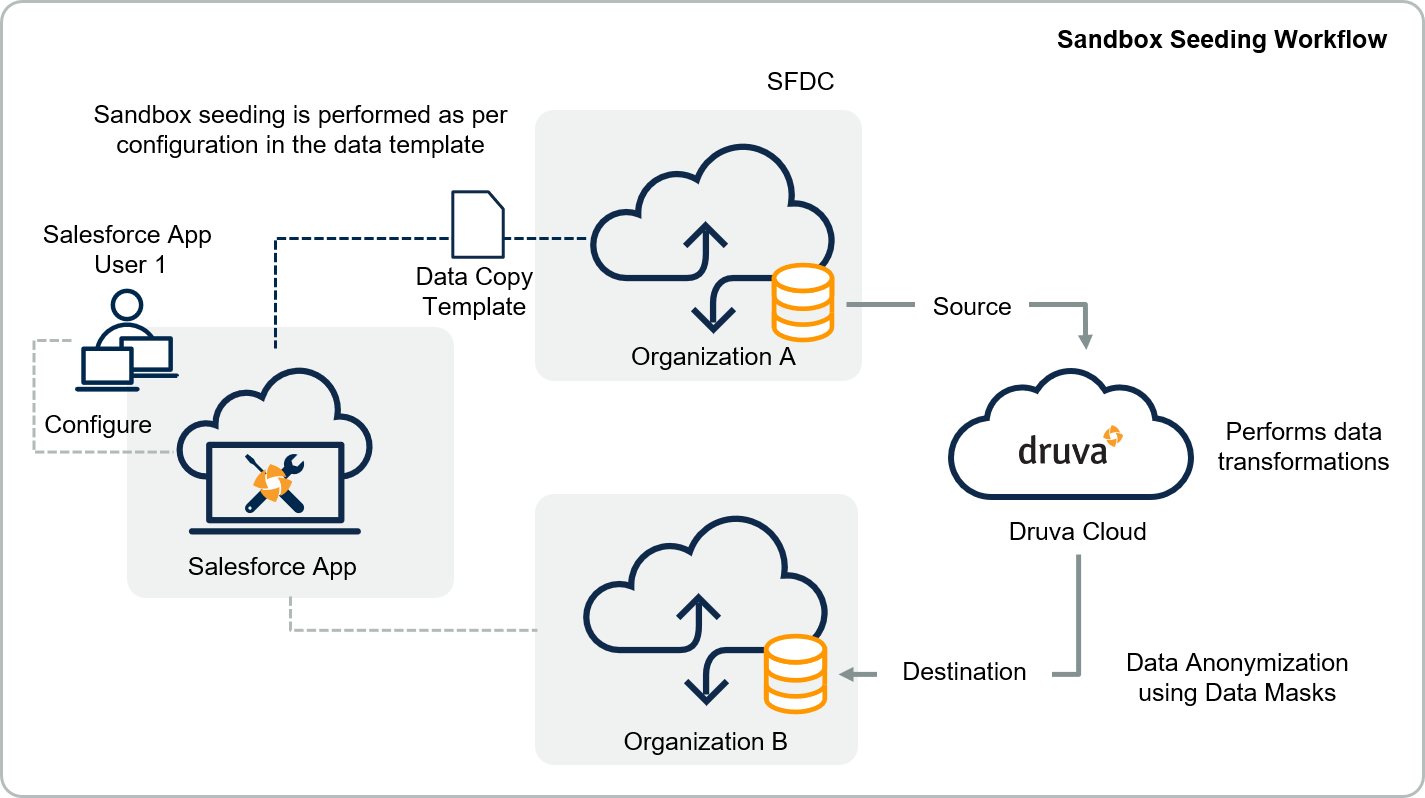
Data Copy Workflow
If you use validations when performing data copy or sandbox seeding, we recommend reading the validation workflow. For more information, see Validations.
The following steps describe the workflow to copy data from a source to a destination environment.
Step 1: Create a Data Copy template. For more information, see Creating a Data Template.
Step 2: Select the data to copy using individual record selection, query-based selection, percentage-based selection, and data template settings.
| Selection Method | Description |
|---|---|
| Records selection | Select individual and related records from an object to restore or copy. |
| Query-based selection | Use object queries to select records dynamically. You can add a single object query or multiple object queries. |
| Percentage-based selection | The percentage-based selection method is applicable for a data copy task, which copies a percentage of data and does not consider selecting specific records. |
| Data Template Settings |
Manage the data template settings, such as:
|
For more information, see Configuring Data Template.
Step 3: Start Data Copy or Sandbox Seeding.
- On the Salesforce App console, click Data Template. The Data Template page appears with the data templates list.
- Select the template and click Show Details. The Data Template window appears.
- Specify the source and destination environments in the Source and Destination lists.
- Click Start Data Copy in the top-right corner. A Confirmation - Data Copy Summary window appears.
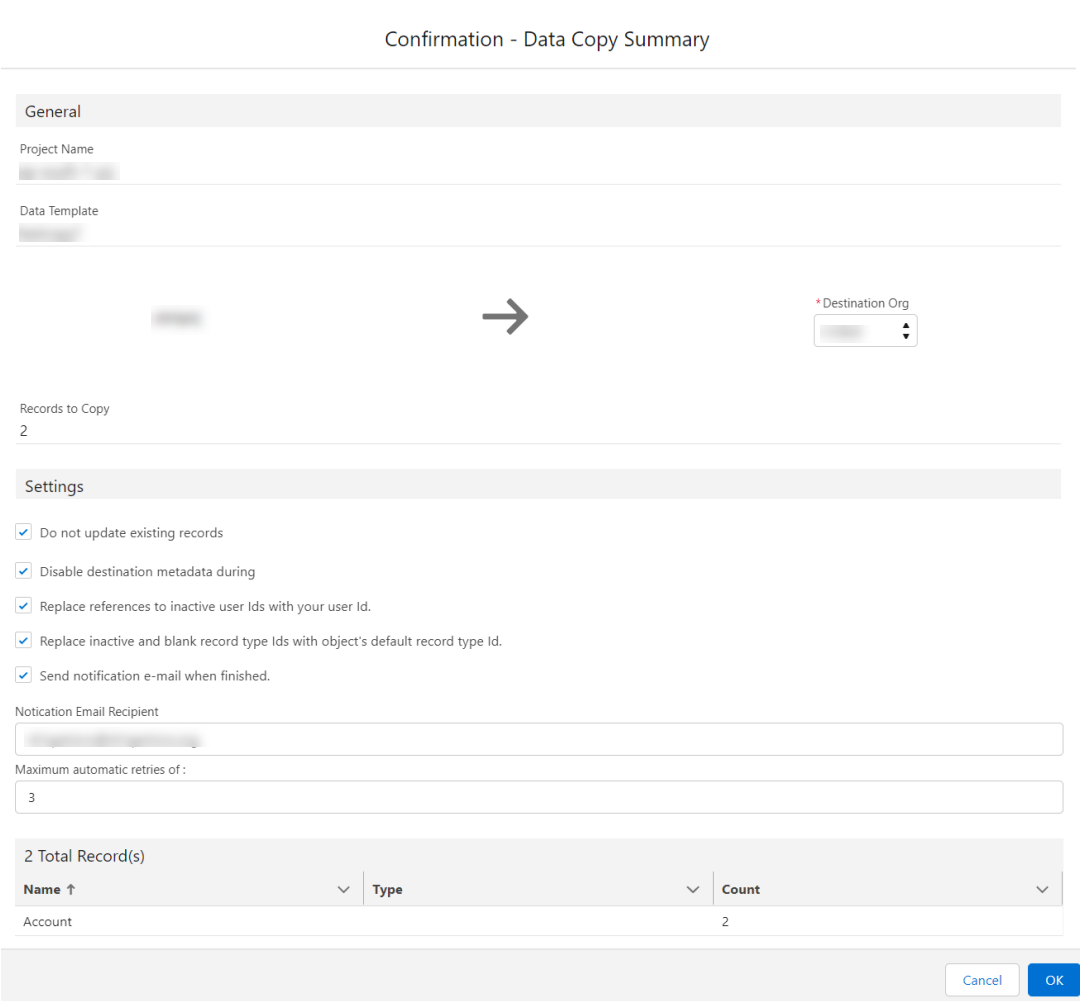
- (Optional) Select the required destination organization in the Destination Org list.
- Review the details and click OK to start the data copy or sandbox seeding.
To ensure validations are present within your production instance during a data copy activity, do not select the Disable Destination Metadata During Data Copy option.
Note: If your selected objects in the Data Template do not have associated records, the Data Copy task does not begin. This occurs if the associated records are excluded by default. Click Display Overview to check if records are excluded. You can include these records in the Data Template from the Exclude Fields tab of the Data Template settings. For more information, see Exclude Objects.
You can check the status for all associated tasks with data copy from the Tasks page.
For more information, see Managing Tasks.
You can also schedule seeding data into your sandboxes using the data template scheduler. For more information, see Schedule Sandbox Seeding.
View Sandbox Seeding Information from inSync Management Console
As an inSync Cloud administrator, you can view the following on the inSync Management Console:
- Summary and list of the data copy jobs
- Details available through a report. For more information about the generated report, see Salesforce Data Copy Report.
The following table lists the summary information available for data copy jobs performed from the Salesforce App console.
| Field | Description |
|---|---|
| Total Templates | Displays the total number of data copy templates created till date. |
| Organizations Seeded | Displays the number of organizations that are seeded or copied till date. |
| Records Seeded | Displays the total number of records that are seeded or copied till date. |
| Total Amount of Data Seeded | Displays the total amount of data seeded or copied till date. |
| Expiry Date | Displays the license expiry date. |
| Licensed Users | Displays the total number of users for the Sandbox Seeding license. |
| Last Copy Template Name | Displays the name of the recent data copy template in use. |
| Last Completed Copy | Displays the name of the recently completed data copy job. |
The following table displays the information available for the list of data copy tasks performed from the Salesforce App console.
| Field | Description |
|---|---|
| Data Copy User | Displays the name of the user who initiated the data copy job. |
| Source Organization | Displays the name of the source organization. |
| Destination Organization | Displays the name of the destination organization. |
| Created On | Displays the creation date of the data copy job. |
| Total Records | Displays the total number of copied records. |

