Reconfigure Microsoft 365
Reconfiguration of the Microsoft 365 app is required in the following scenarios:
- Discover a new Cloud App that is added to inSync.
- For any permissions related updates required by inSync app in Microsoft Azure.
- Any permission-related changes that are made to the global administrator account used to configure a Microsoft 365 app in inSync.
Example: If any changes are made to the conditional access permissions of the global administrator account used to configure any Microsoft 365 app, you must reconfigure Microsoft 365 account in inSync.
To know more about specific permissions applicable for each app, see Microsoft 365 Permissions for Druva App.
Note: When you reconfigure Microsoft 365, inSync stops all the ongoing cloud app backups and restores.
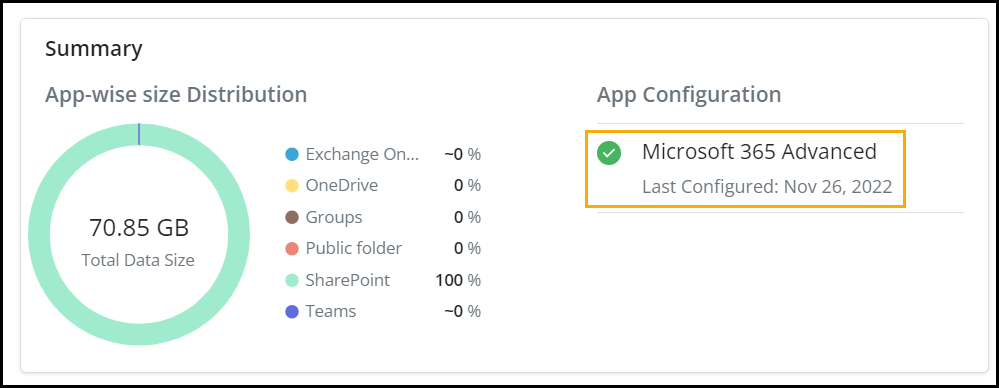
Note: Last Configured, this information displays if the apps are connected, indicating the most recent date when they were last configured.
To reconfigure inSync with Microsoft 365:
- On the Druva Admin Console menu bar, click the
 icon to access the global navigation panel.
icon to access the global navigation panel. - Click Microsoft 365.
- On the Overview page, click Re-Configure.
- On the Re-Configure for Backup page, click
 > Re-Configure beside the app type that you want to reconfigure.
> Re-Configure beside the app type that you want to reconfigure.
Note: The Microsoft 365 tenant must be the same for all the sub-apps you would like to configure. Configuring sub-apps for Microsoft 365 in multiple tenants is not supported.
- On the confirmation pop-up, click Re-Configure to proceed with reconfiguration.
- On the Microsoft 365 login page, enter the Microsoft 365 global administrator's username and password, and then click Sign in.
- Click Accept to grant inSync app the required permissions to access Microsoft 365 data.
- The permissions displayed are a combined list for all Microsoft 365 apps.
inSync gets connected to the Microsoft 365 data of all users in your organization.

