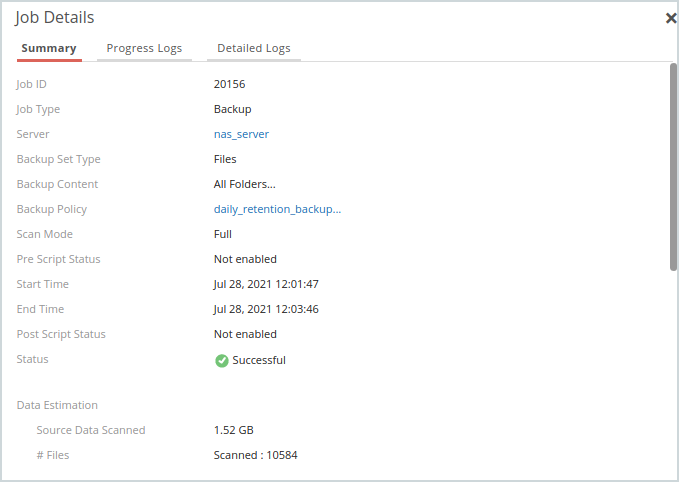View the Backup Set Details window
Overview
The Backup set details window gives you an insight into the details of the selected backup set, such as resource name, resource type, content rule, backup policy, retention period, source + changes data, current source data, average change rate, and the number of recovery points. Through graphs and tables, you can get an in-depth analysis of the change rate trend and the daily data change. You can also view job details of a backup job.
Access path
-
Go to the Management Console and log in with your credentials.
-
Click Analytics. Note that if organization is enabled, then select All Organizations and then click Analytics. For more information, see Enable or Disable Organizations.
The Analytics page appears. -
In the All Backup Sets section, click the backup set for which you want to view the details. The Backup Set Details window appears.
Screenshot
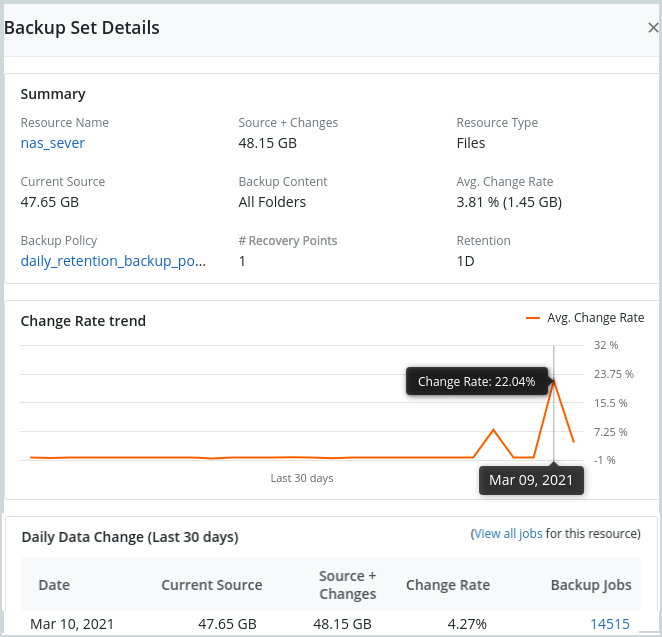
Field description
The following fields are displayed in the top section of the window:
-
Resource Name: The name of the resource.
-
Resource Type: The type of Druva resource associated with the backup set; for example, MS SQL.
-
Backup Content: The data that should be backed up on a resource. The backup content is of two types: content rule and custom content.
If you have multiple resources with similar resource types, instead of individually configuring the backup content for each backup set, you can create a content rule and apply to all the corresponding resource types. However, for a resource type that needs to back up different content than the other backup sets, you can configure custom content exclusively for such a backup set. -
Backup Policy: A set of rules that define the schedule for automatic backups and retaining data within the storage. You can create a backup policy and attach the policy to one or more servers during configuration.
-
Retention: The retention period is the duration for which server data is retained on Druva Cloud. At the end of this period, the Druva Cloud purges the data that you chose to delete.
-
Source + Changes: The amount of data modified, added, or deleted at the source during incremental backups. It provides a statistical insight for the data at the source with respect to first full and subsequent incremental backups.
-
Current Source: Size of data on the source servers as of the last backup.
-
Average Change Rate: Average change rate is the average value of change rates for the entire lifetime of the backup set. Change rate, change rate percentage, and average change rate percentage are explained as follows:
-
Change rate is the change in the storage consumed per day for each backup set. Change rate in Druva is calculated based on the incremental source data contributed by a backup set on a daily basis, which could span multiple backups. This data is accounted for in the Source+Changes stats for each backup set. Change rate is formulated on a daily basis based on the difference between the source + changes of two consecutive days.
-
Change rate percentage is calculated on the basis of the change rate calculated between two consecutive days with respect to the current source of the previous day. This indicates the amount of data changed on the source on a per day basis. Change rate percentage is the value of (change rate for a day/source data) * 100.
-
Average change rate percentage is the average of change rate percentages for the entire lifetime of the backup set.
-
-
Number of recovery points: The number of recovery points in the backup of a backup set.
Change Rate Trend graph
For the selected backup set, this graph shows the trend of change rate percentage over a period of 30 days. It has the timeline on the x-axis and the change rate percentage on the y-axis. The amber color depicts the rise and fall of the change rate.
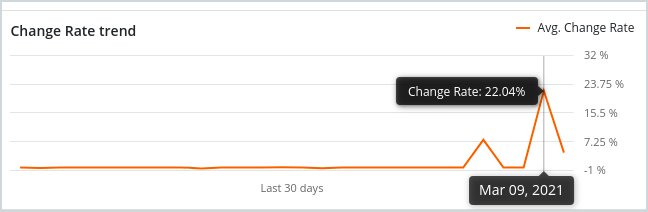
You can hover the mouse pointer over the graph to view the date and the associated change rate for that backup set on that date.
Daily Data Change table
For the selected backup set, this table shows the daily change details. It has date-wise entries with the following details for each date over the last 30 days:
-
Date
-
Current Source
-
Source + Changes
-
Change Rate
-
Backup jobs
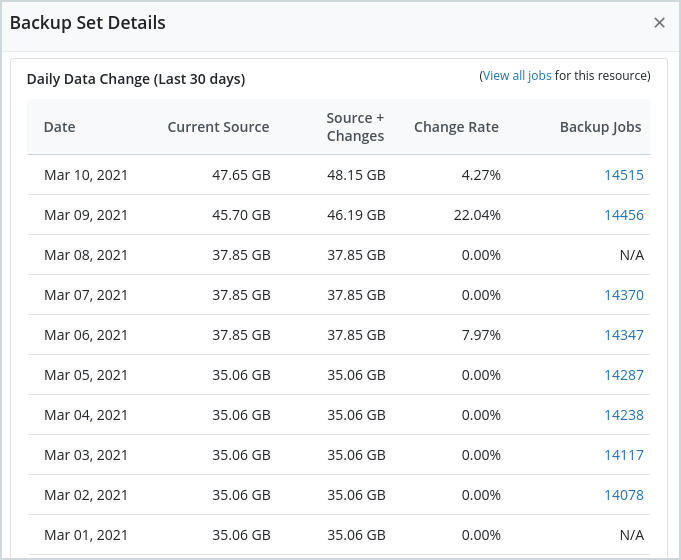
You can click a Job ID to view the job details as shown in the previous screenshot. The Job Details pop-up window appears.