Alert subscriptions for administrators
By default, all the administrators are subscribed to alerts. Druva sends alerts subscriptions to administrators and other configured non-administrators in an email to the registered email address.
You can update your alert subscription at any time. Druva sends alert notifications to subscribers as follows:
- For all critical and warning alerts, the subscribers receive only one email at the time of alert generation.
- For information alerts, Druva does not send an email notification to the subscribers.
To update alert subscriptions
- Log on to Management Console.
- Select the required organization if All Organizations menu is enabled.
For more information, see Enabling or Disabling Organizations. - Click the bell icon
 on the menu bar.
on the menu bar. - The Alerts page opens. Select the Subscriptions tab in the left pane. The Alert Subscriptions details are displayed in the right pane with My Subscriptions and Non-admin Subscriptions tab.
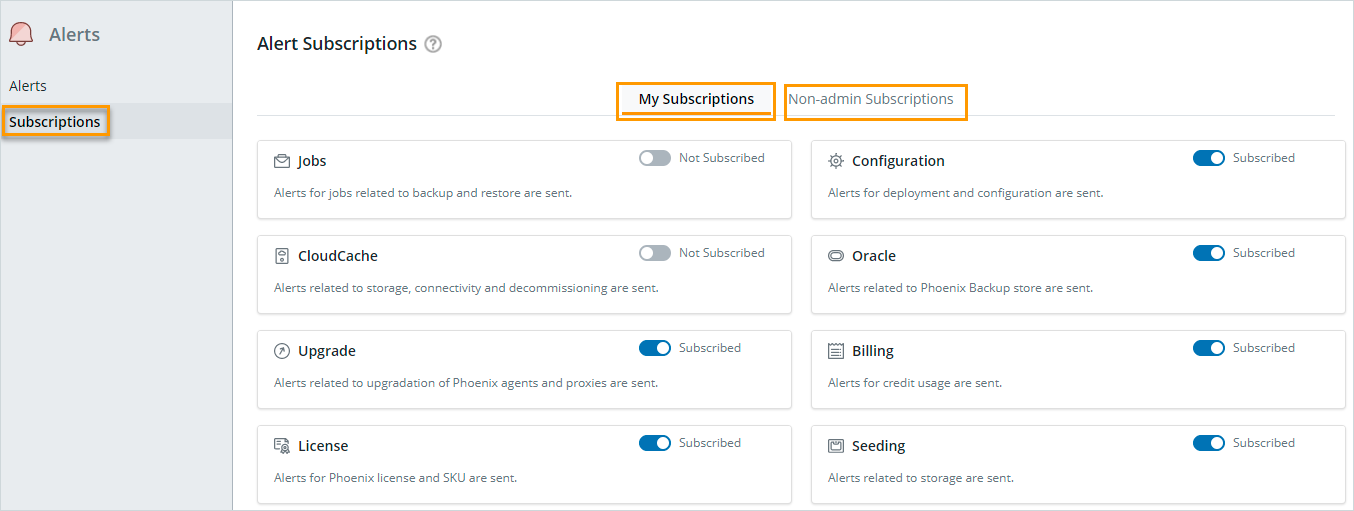
- Click the My Subscriptions tab. You can subscribe to an alert that you are not subscribed to, or unsubscribe from an alert you are subscribed to. For example,
- Turn on the Not Subscribed toggle to enable an alert. When the status of the alert changes from Not Subscribed to Subscribed, a message Successfully subscribed to alert is displayed.
- Turn off the Subscribed toggle to disable an alert. When the status of the alert changes from Subscribed to Not Subscribed, then a Confirmation dialog is displayed.
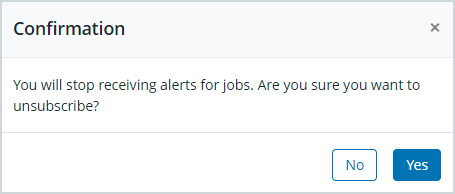
If you click Yes, a message Successfully unsubscribed from alert is displayed
Note: An alert email for the scheduled backup jobs is sent, if the last retry attempt fails.

