Enabling Long Term Retention
 Business
Business  Enterprise
Enterprise  Elite
Elite The availability of this feature is limited based on the license type, region, and other criteria. To access this feature, contact your Account Manager or Support. This article/documentation is subject to change based on the continuous improvements to this feature.
The Enable Long Term Retention (LTR) option is available only for the backup policies with the LTR-eligible retention period.
Note: In the case of Hyper-V and VMware, when you enable LTR for a backup policy, the file-level restore on cold recovery points is not supported.
Suppose you have enabled the LTR on a backup policy, and based on this backup policy, your data is moved to the cold tier. Upon disabling LTR, data will stop getting transferred to the cold tier. However, your existing data in the cold tier will remain in the cold tier until it expires.
This article describes the procedure to enable Long Term Retention (LTR), monitor your savings via LTR, and restore the cold recovery points from the cold tier. You will also find information on the deletion of cold recovery points and the early delete fees. We recommend that you read About Long Term Retention before proceeding to read this article.
Let's begin.
Verify the retention period
To begin with, examine if the retention period you’ve set in your backup policy qualifies for LTR.
One year retention period
To enable LTR, you need at least one year of retention for any recovery point. Examples of retention periods that are eligible for LTR are as follows.

However, the following is not a valid retention period:

Based on your retention, whether or not your backup policy is eligible for LTR can be seen on the Create New Backup Policy page.
The following screenshot shows that the Enable Long Term Retention (LTR) option is disabled for this backup policy as the retention period is less than one year.
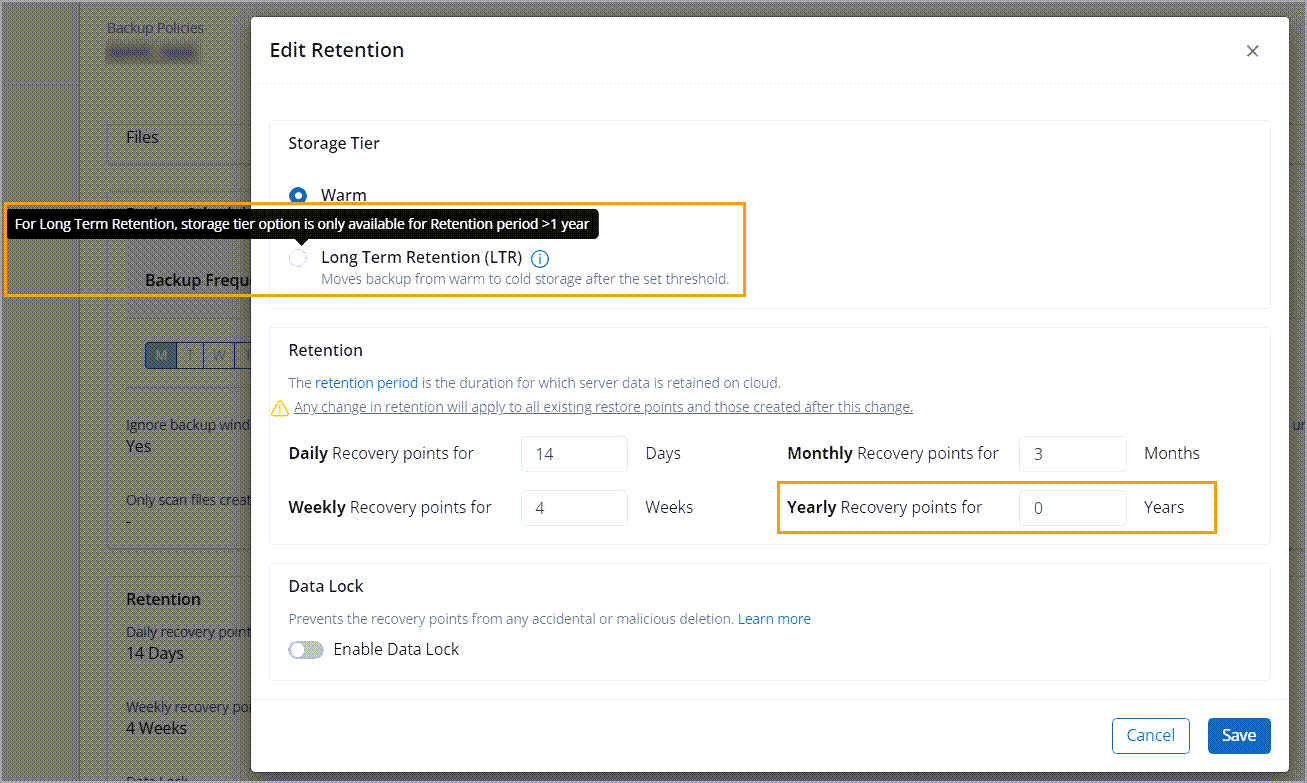
However, if your retention period is greater than or equal to one year, you are eligible to enable LTR as shown in the following screenshot:
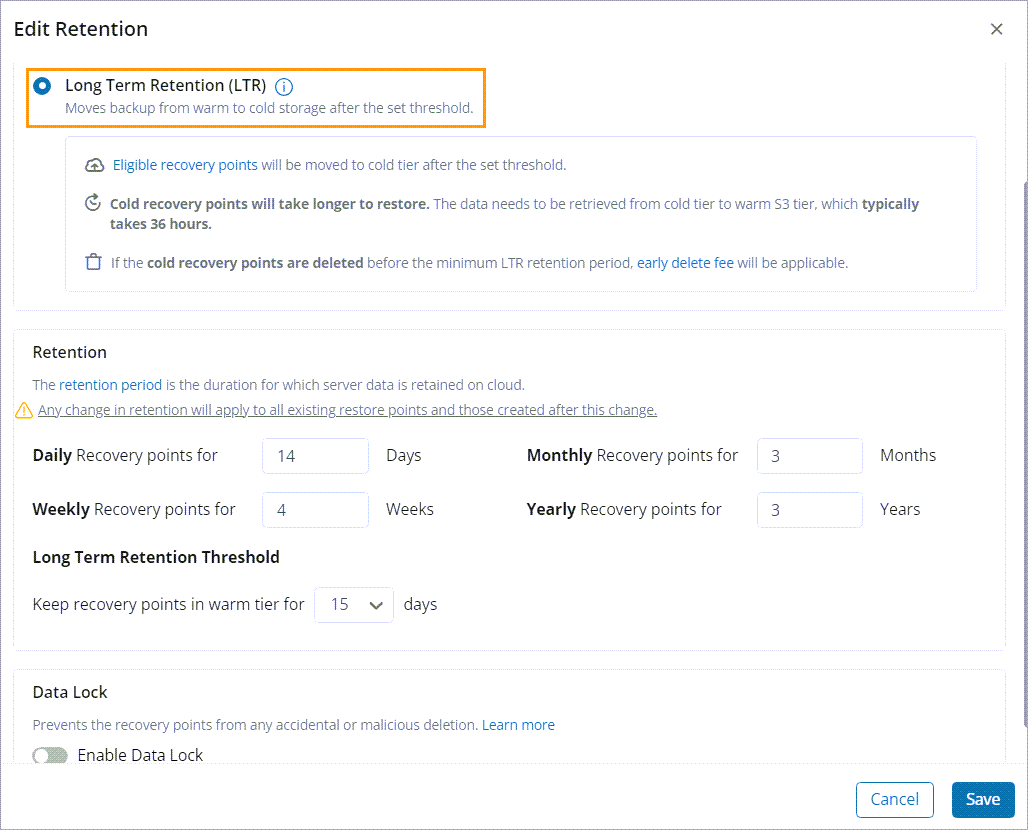
Daily recovery points threshold
To enable LTR, ensure that the daily recovery points days must be less than the Warm recovery point threshold that you select.
The following screenshot shows that the daily recovery point limit exceeds the warm recovery point threshold.
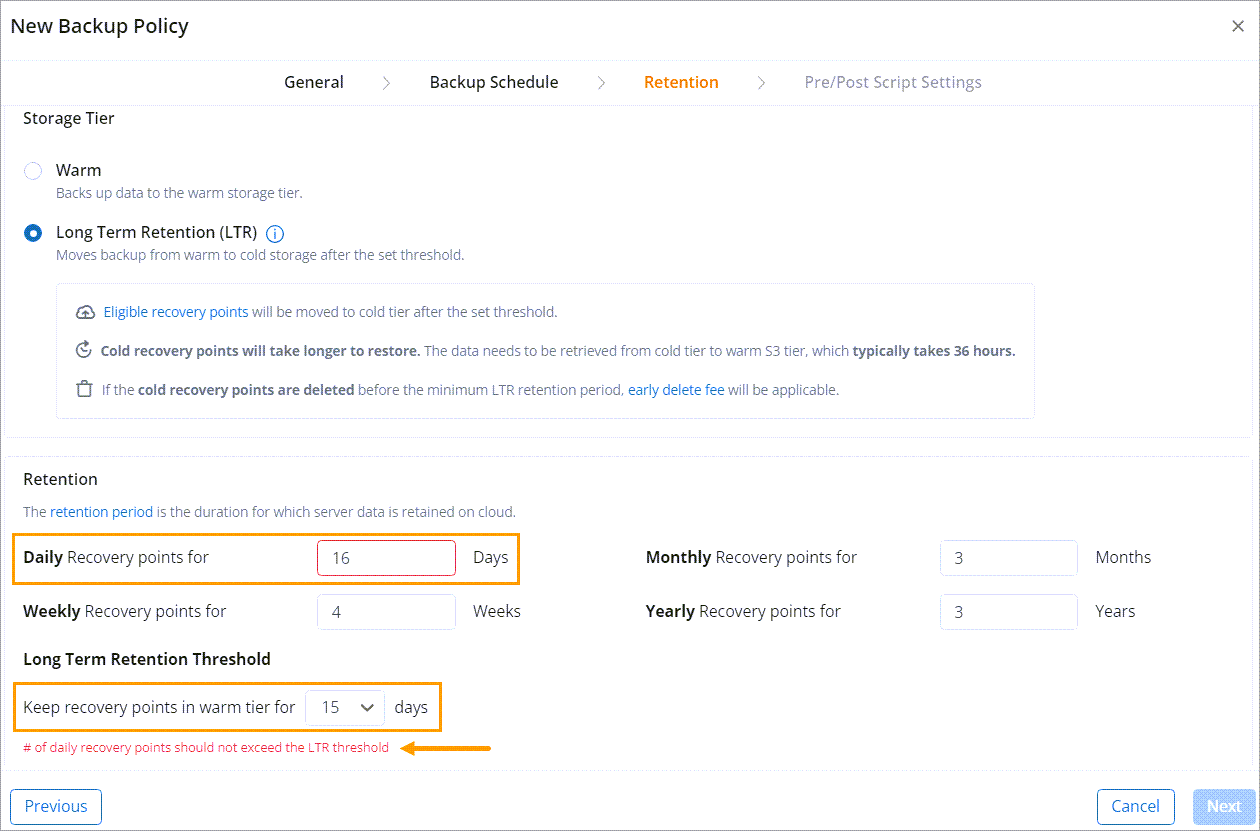
Duplicate backup policy
When creating a new backup policy for Windows/Linux Servers and NAS workloads, you can duplicate an existing backup policy as a template. All your existing settings are automatically added to the new backup policy. You can save time and reduce errors in creating a new backup policy.
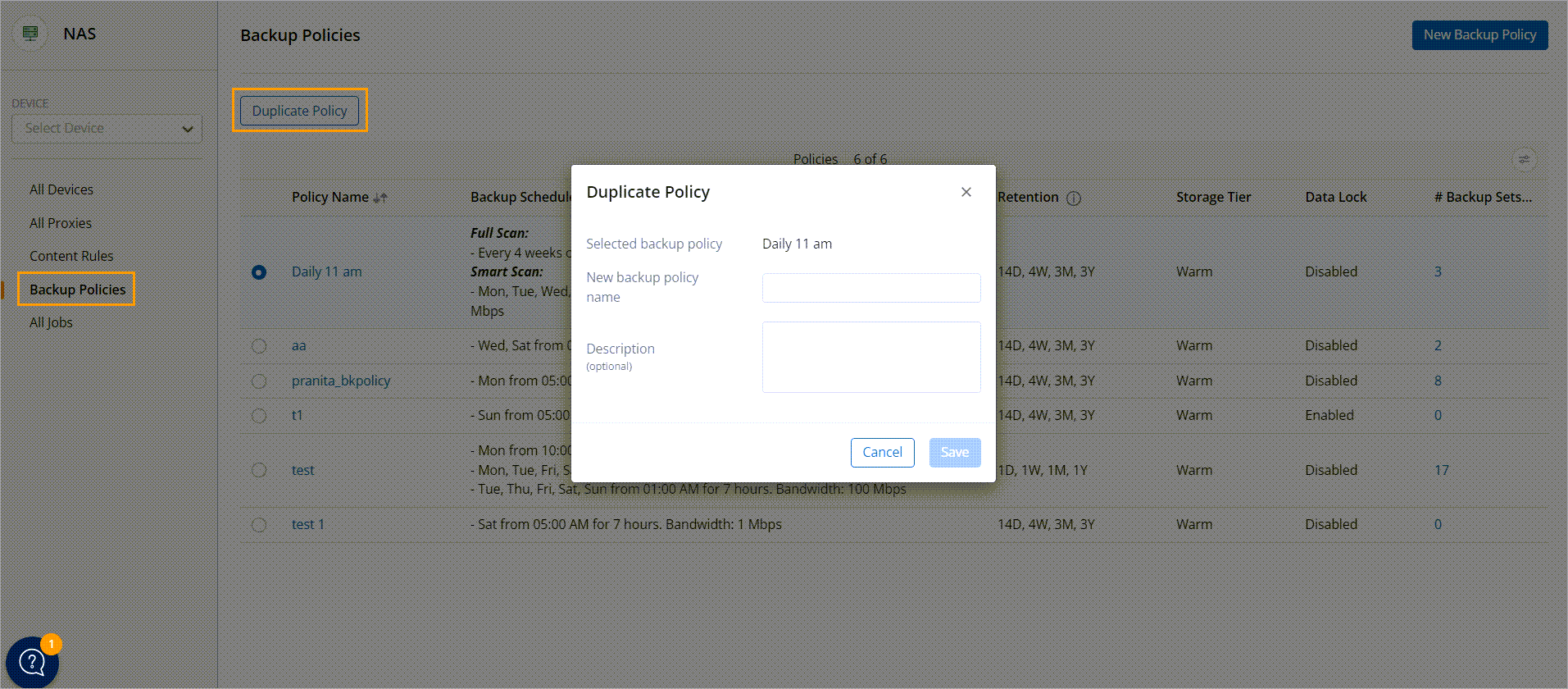
Note: You cannot duplicate your old backup policies where the daily retention period exceeds the warm recovery point threshold. In the new LTR V2 the daily retention period must be less than the Warm Recovery pointthreshold.
Enable LTR
You can enable LTR either when creating a new backup policy or when editing an existing backup policy later.
Note: Long Term Retention (LTR) is available for Cloud and Druva GovCloud. However, it is currently not available for AWS Marketplace customers.
Enable LTR when creating a new backup policy
- On the Backup Policies page, click Create New Backup Policy and select a required workload.
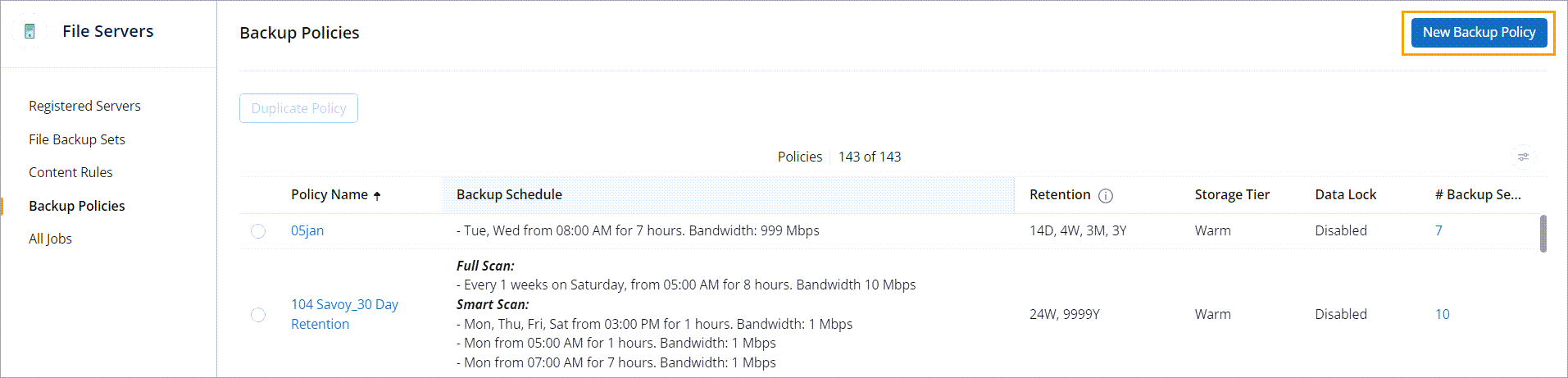
- Specify the Name and Description of the backup policy.
- Click Next and specify the backup schedule.
- Click Next to specify the retention details.
- In the Retain section, toggle the Enable Long Term Retention(LTR) option.
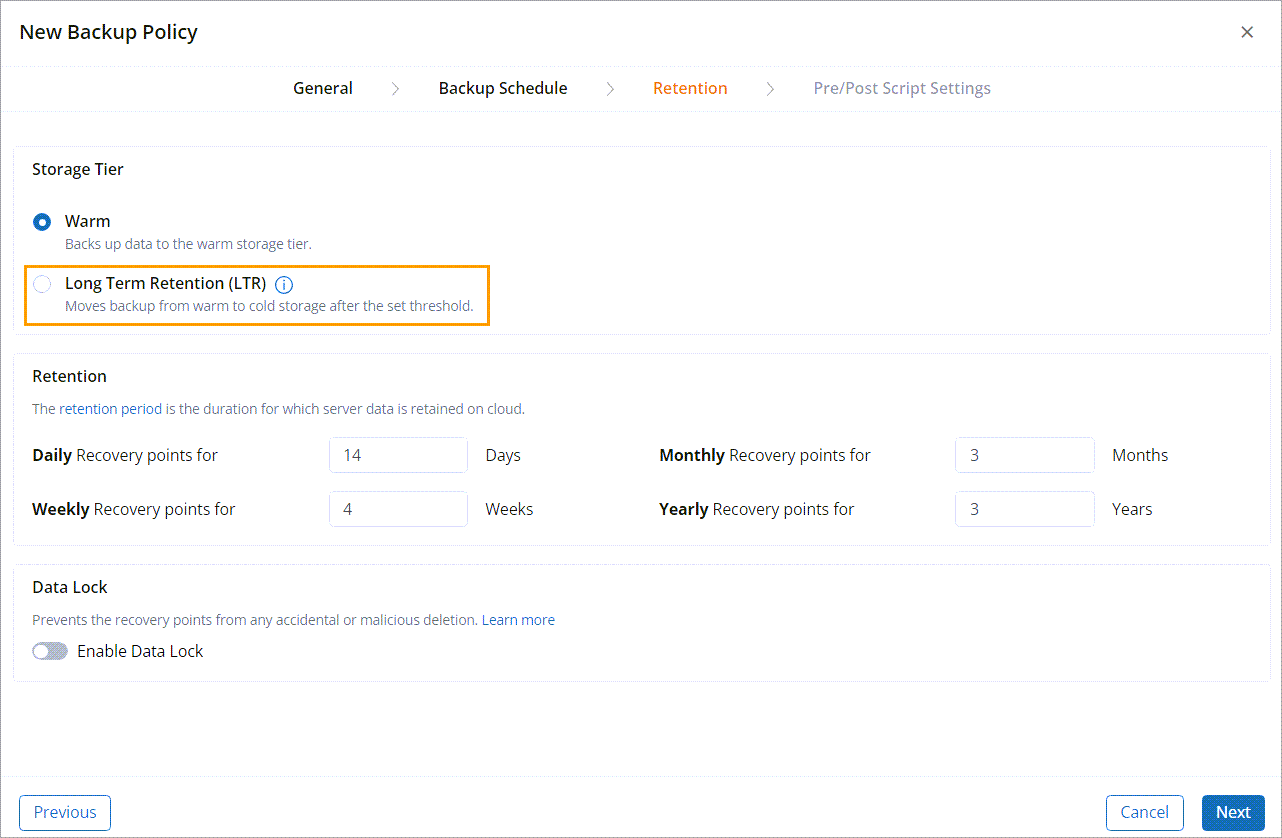
- Select the number of days (Warm recovery points threshold) to keep the recovery point in the warm tier.
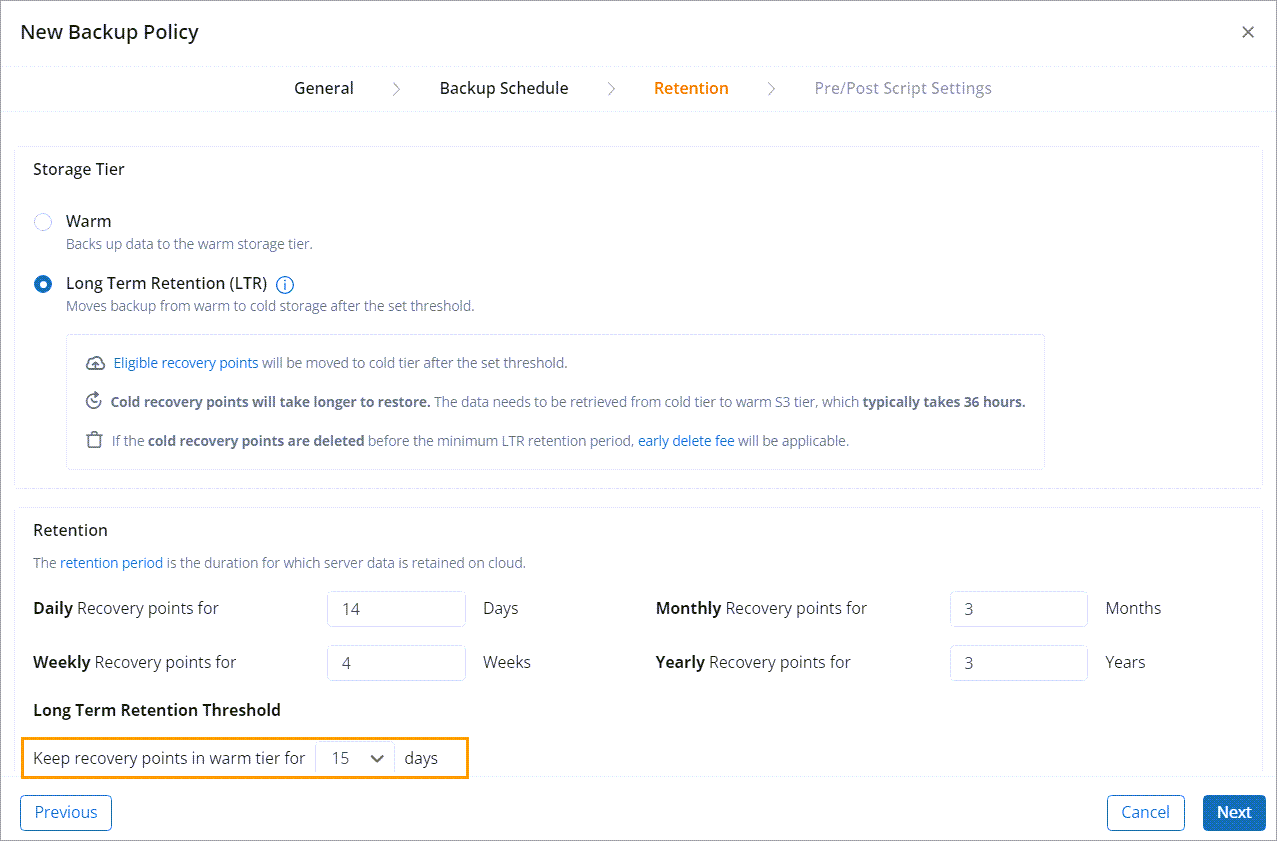
Note: Ensure that the warm recovery points threshold that you select is greater than the number of days specified in the Daily Recovery points for field.
For additional scenarios about increasing and decreasing the warm recovery point threshold, see Impact of changing threshold on existing recovery points and Frequently Asked Questions (FAQs) sections. - Click Next and then click Finish.
Enable LTR by editing an existing backup policy
Note: Any change in retention will apply to all existing and new recovery points.
- On the Backup Policies page, click the backup policy name in the Policy Name column.
- On the Summary page, in the Retention section, click Edit.
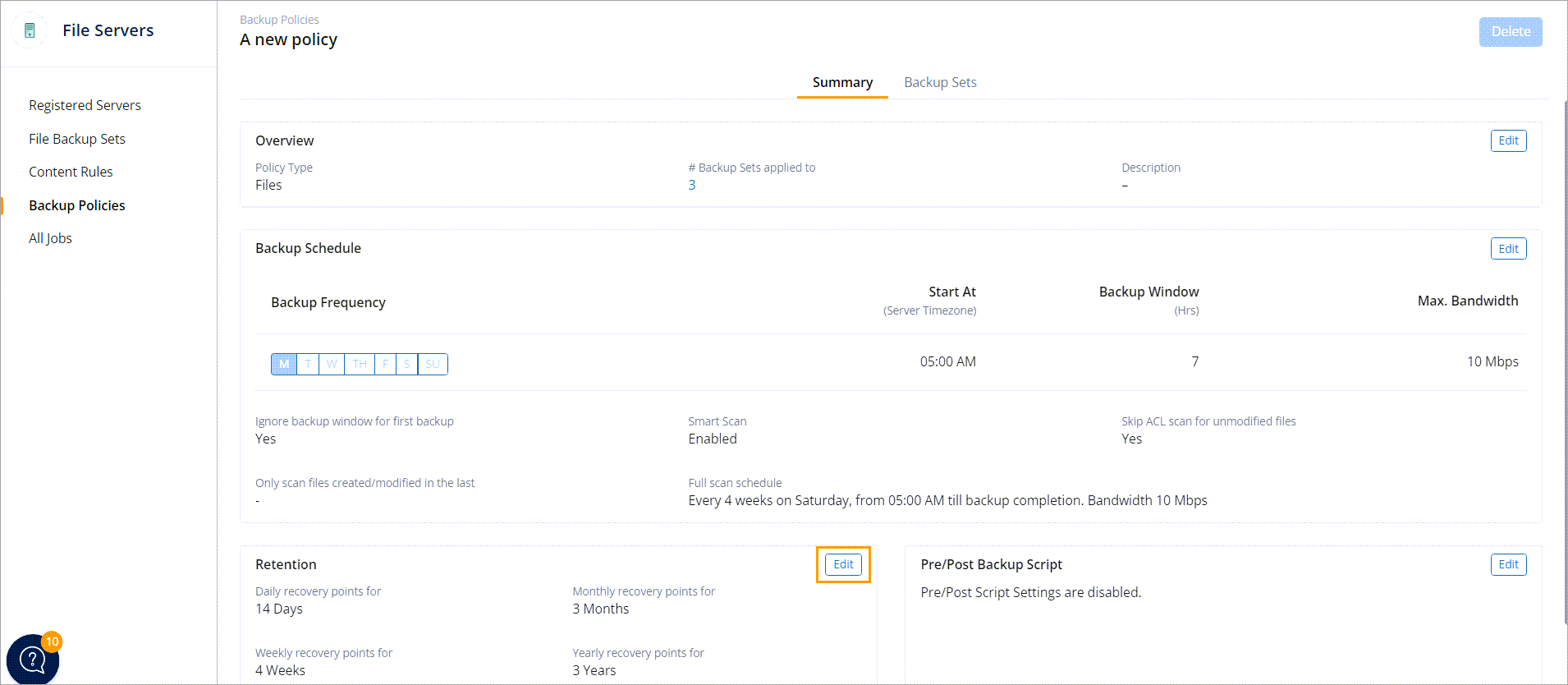
- In the Edit Retention dialog, toggle the Enable Long Term Retention (LTR) option.
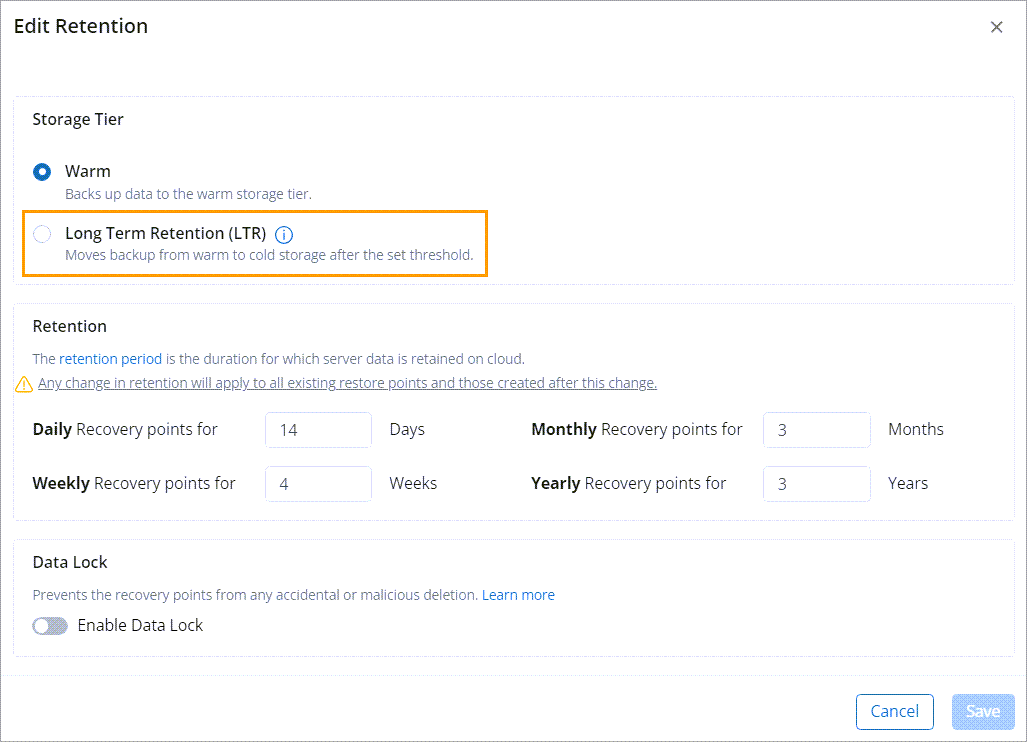
- Select the number of days to keep the recovery point in the warm tier and click Save.
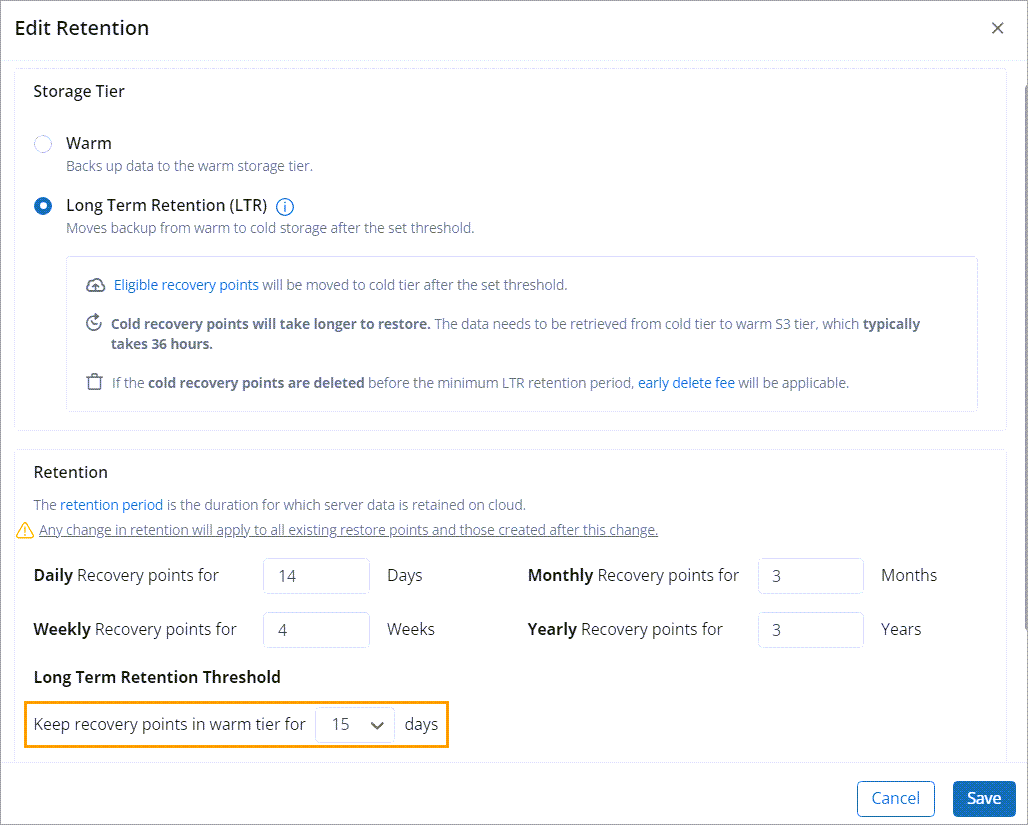
On the backup policy details page, you can see the status of LTR as shown in the following screenshots:
- LTR enabled:
Note: When LTR is enabled, you can also view the number of days selected for retaining the recovery point in the warm tier.
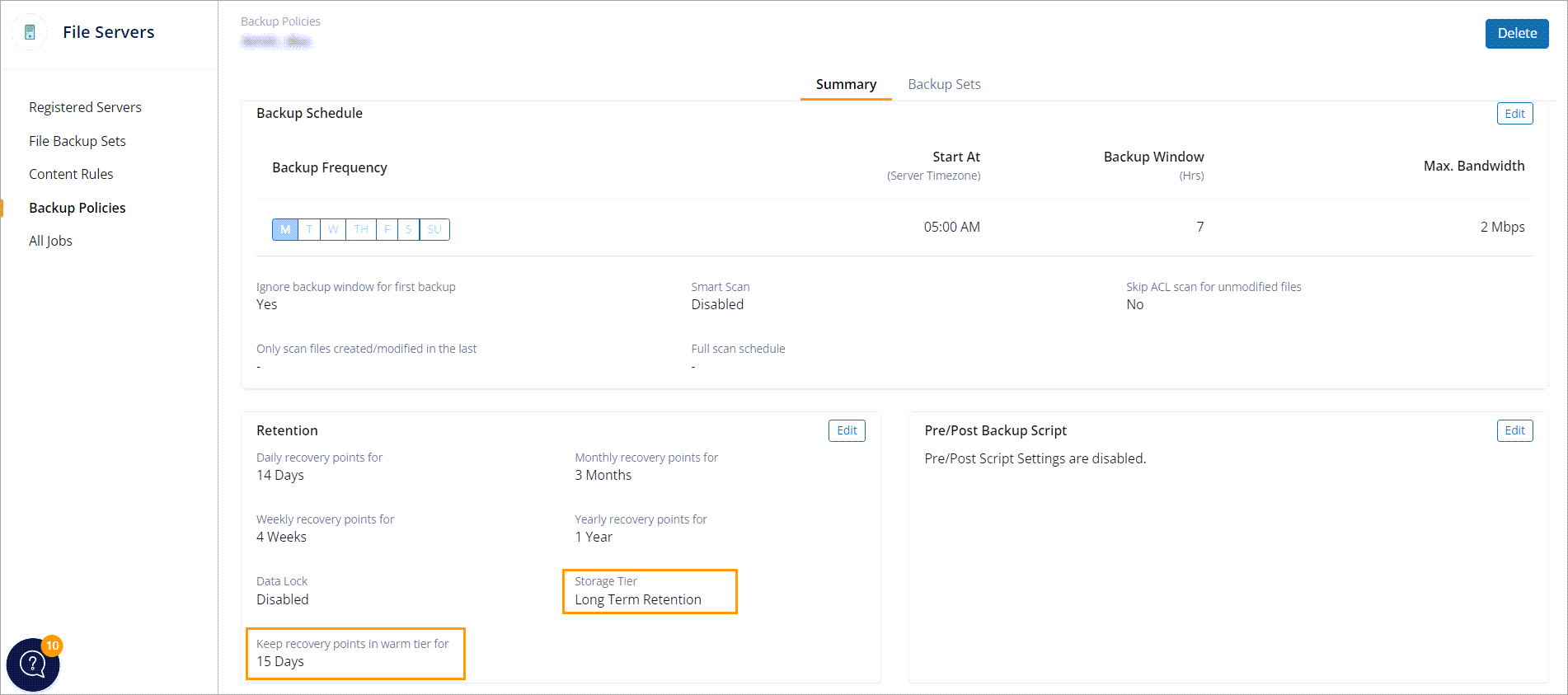
On the Backup Policies page, the Storage Tier column displays the storage tier selected (Warm or LTR) for data backup of each backup policy.
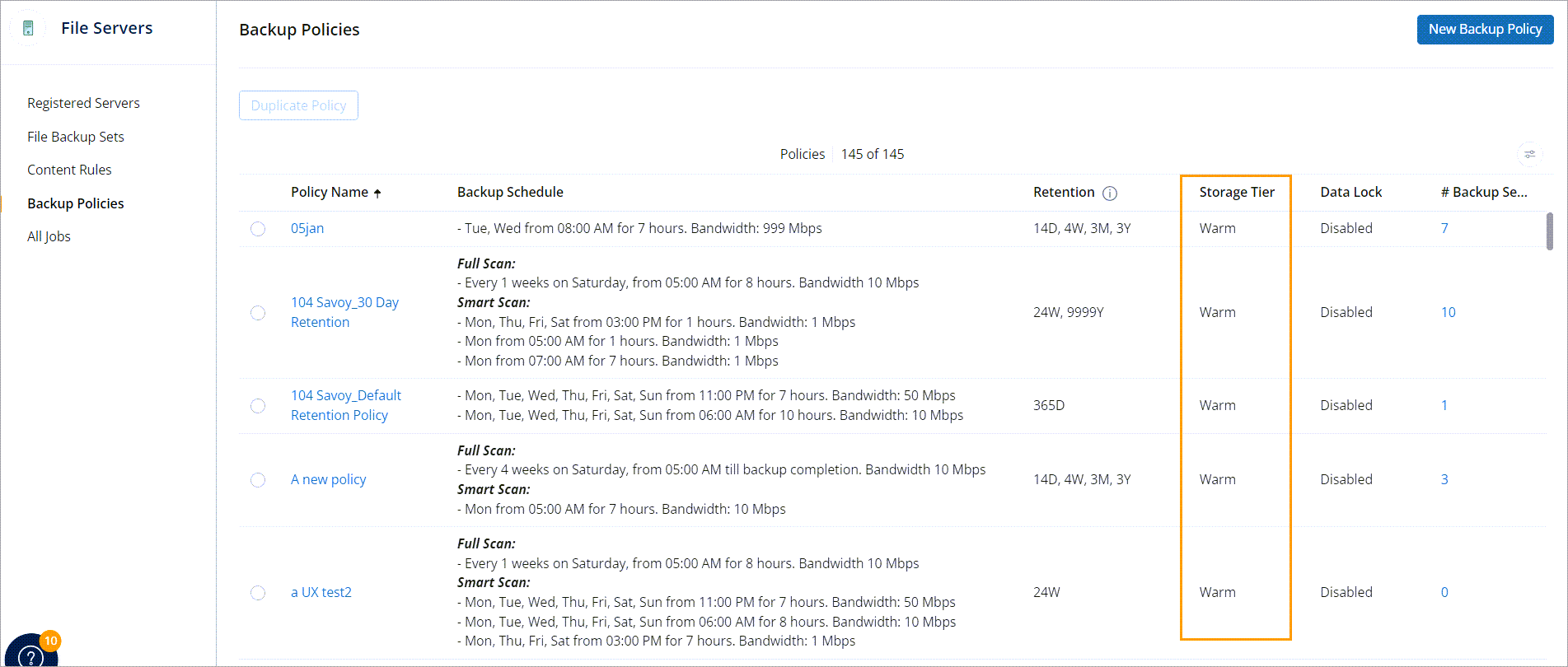
Note: In the case of Hyper-V and VMware, when LTR is enabled for a backup policy, file-level restore on cold recovery points is not supported.
Impact of changing threshold on existing recovery points
Increasing the threshold
You can change the number of days to keep recovery points in the warm tier from 15 to 30, 45, or 60 days.
For example, if the current setting is to keep recovery points in the warm tier for 15 days, all recovery points older than 15 days will move from warm to cold tier.
After you increase the threshold from 15 days to 45 days, the recovery points which are already in the cold tier will remain there. However, recovery points that are older than 45 days will now move to the cold tier.
Note: If the threshold is increased for an existing backup, then a warning is displayed that increasing the threshold for existing backup sets will increase the credit consumption.
Decreasing the threshold
You can change the number of days to keep recovery points in the warm tier from 60 days to 15, 30, or 45 days.
Before changing the set threshold, all recovery points not older than 60 days will remain in the warm tier.
However, after you decrease the threshold from 60 days to 30 days, all recovery points that were created 30 days ago will be moved to the cold tier. In addition, eligible recovery points based on the new threshold, will now be migrated to the cold tier after 30 days.
Note: If the threshold is decreased for an existing backup, then a warning is displayed that decreasing the threshold will have only XX days of warm recovery points.
Monitor your savings
Once LTR is enabled, you can access the following page to monitor your credit savings that you have made by enabling LTR for your backup policy.
Dashboard
On the menu bar, click Druva to access the Enterprise Workloads Dashboard. On the Dashboard, navigate to the Backup Data section to view the LTR savings for one year and the split of LTR and non-LTR data.
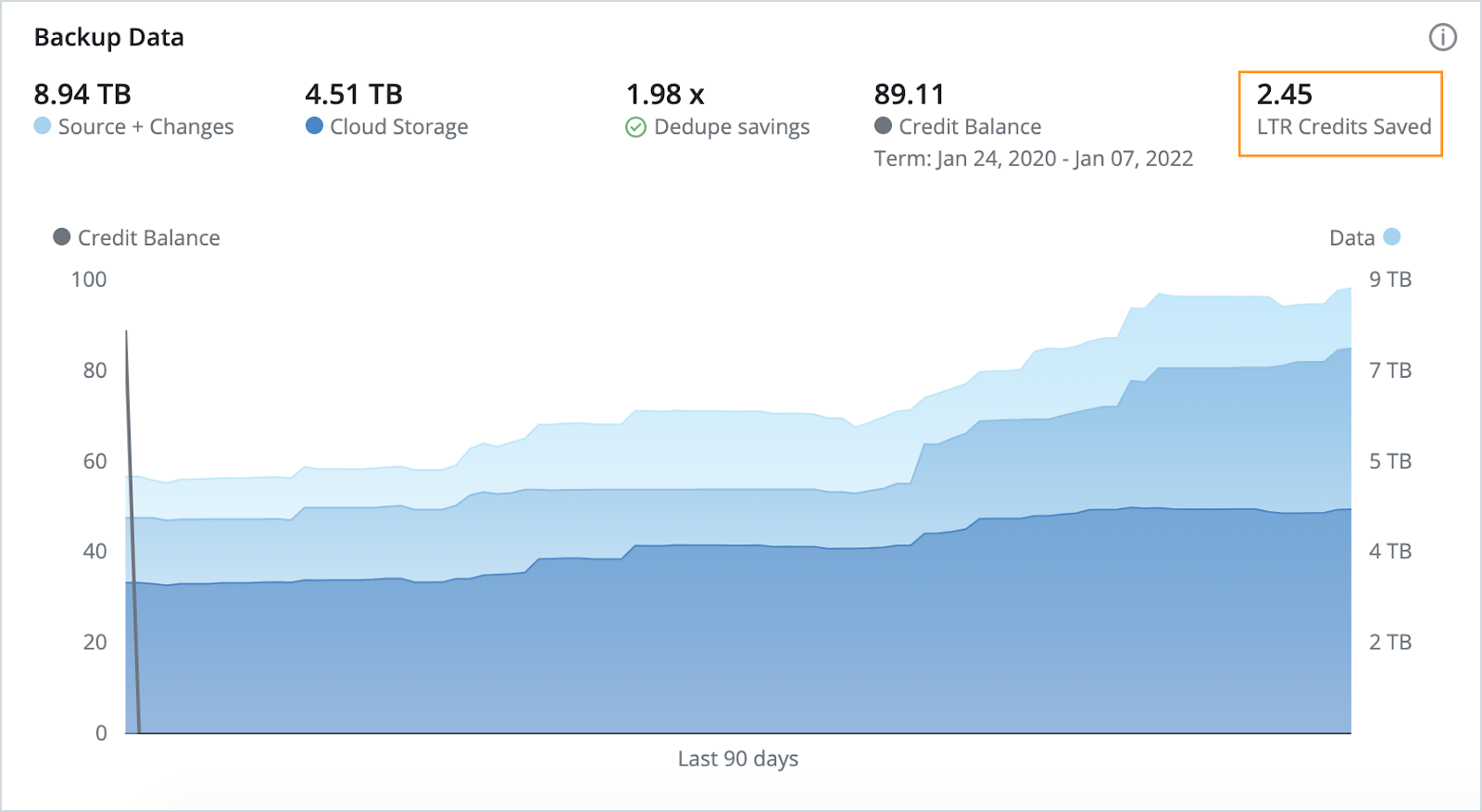
Storage page
On the menu bar, click Storage to access the Storage page. On this page, you can view the split of LTR and non-LTR data, which is the amount of data in the cold and warm tiers, respectively.
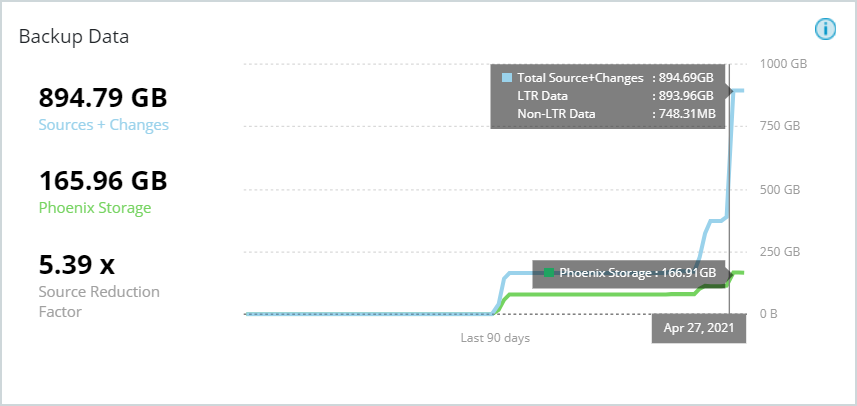
Reports page
On the menu bar, click Reports to access the Reports page. On the Manage Reports page, click the report link to view the report with the corresponding details.
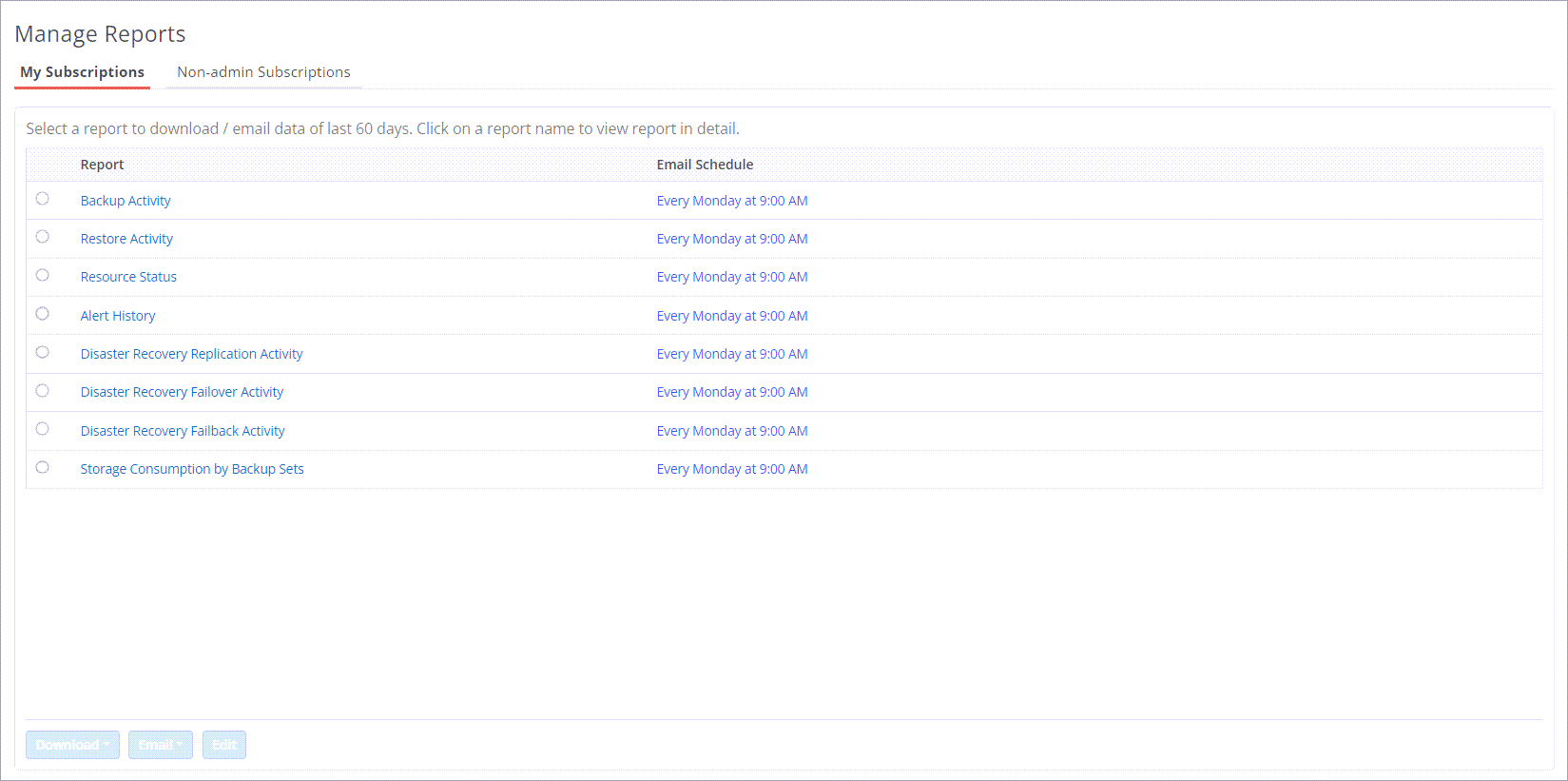
Credit Consumption report
On the Credit Consumption Report page, check the credit saving summary to view the details of your LTR savings.
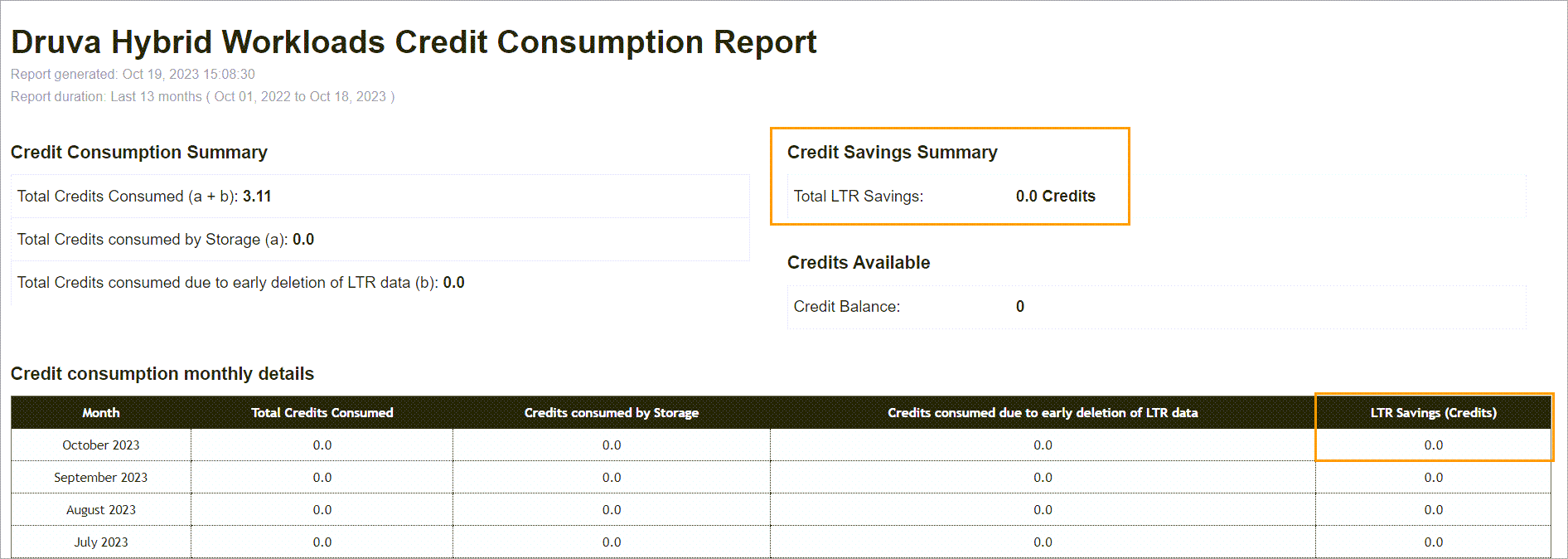
You can also view the credit consumption summary of Druva credits consumed over a certain period.
Storage Consumption by Backup Sets report
On the Storage Consumption by Backup Sets report, you can view the LTR status and the warm tier retention threshold for each backup set.
The LTR Status displays Enabled or Disabled based on whether the LTR is enabled or not.
The Warm Tier Retention Threshold column displays the number of days for the backup set where LTR is enabled and a dash for the backup set where LTR is disabled.
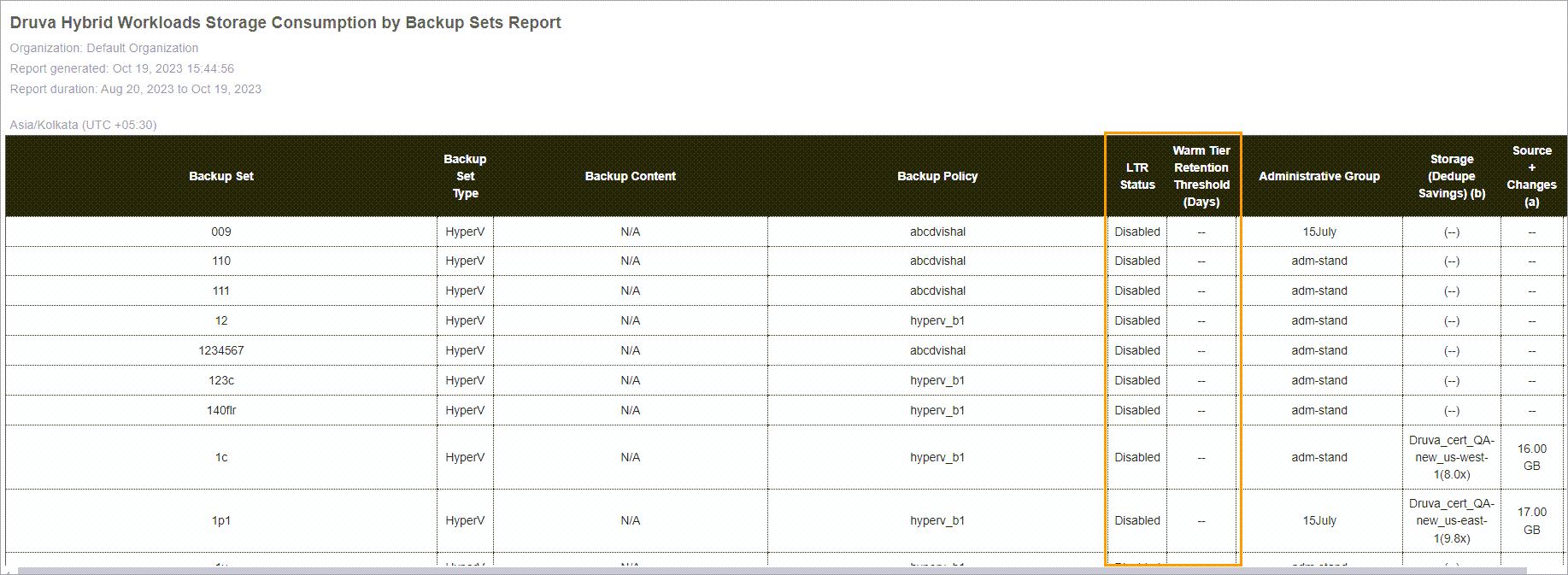
Audit Trails page
You can view the LTR status and the warm tier retention threshold details in the audit trails for creating a backup policy, deleting a backup policy, and updating a backup policy.
On the menu bar, click Manage > Audit Trails to access the Audit Trails page.

On the Audit Trails page, select a backup policy action (create, update, or delete) in the list and click View Details.
The Action Details dialog box displays the details of current LTR status and warm tier retention threshold days where the LTR is enabled.
Backup Policy - Create - Enabled
The backup policy is created with LTR enabled.
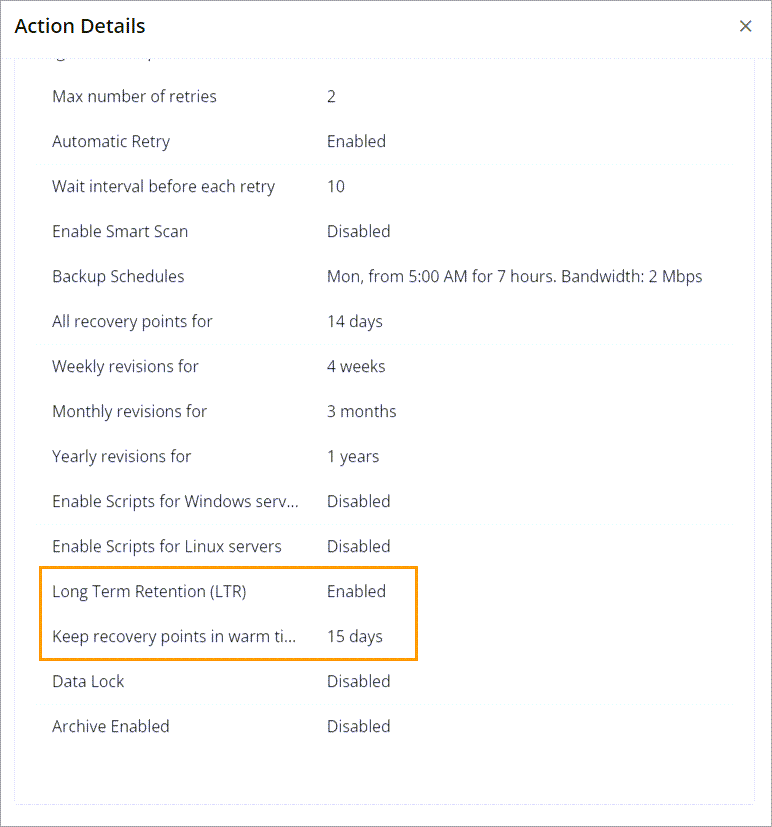
Backup Policy - Update - Enabled
The backup policy where LTR was disabled earlier is updated with LTR enabled.
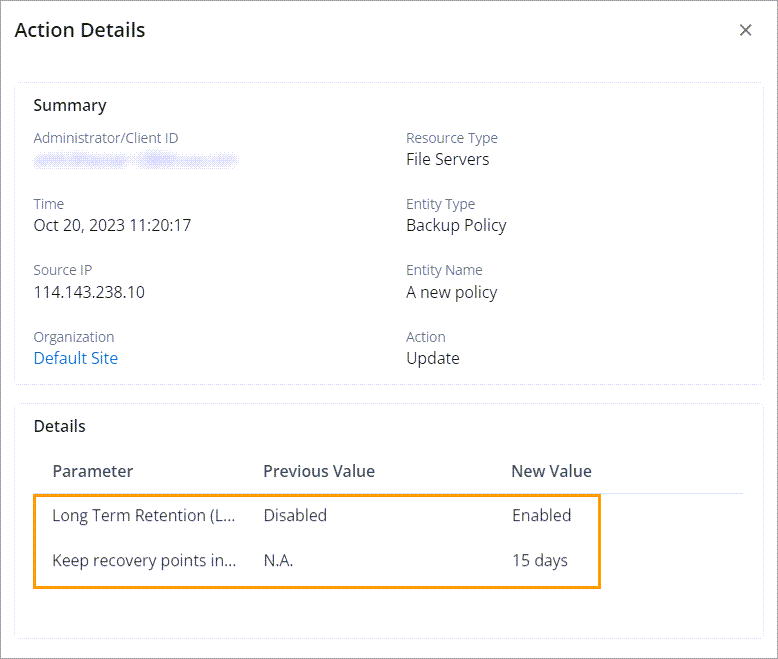
Backup Policy - Update - Disabled
The backup policy where LTR was enabled earlier is updated with LTR disabled.
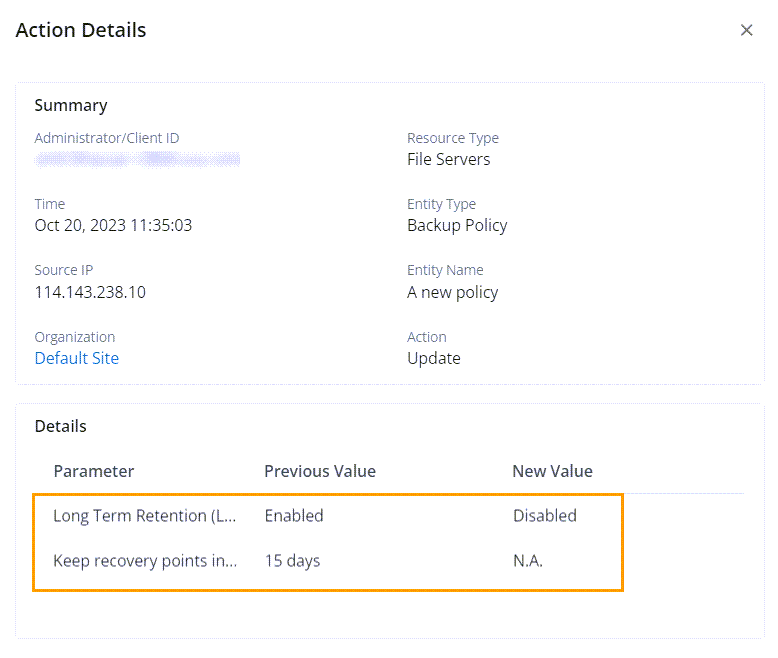
Note:
- In a backup policy if LTR is disabled, the Keep recovery points in warm tier field is not visible in the audit trail.
- For a non-LTR customer, the LTR option is unavailable in the Backup policy configuration. Therefore, both LTR and Keep recovery points in warm tier fields are not visible in the audit trail.
Restore data from cold tier
At the time of restoration, data from the cold tier is retrieved, moved temporarily to the warm tier, and then restored. Once you initiate the restoration process, the data retrieval from the cold tier and its restore from the warm happen automatically. Warmed-up data is deleted from the warm tier after 10 days.
To restore the data from the cold tier (VMware as an example), perform the following steps:
-
On the Management Console, select VMware from the Protect menu. Note that if the All Organizations menu is enabled, you have to first select an organization and then select VMware from the Protect menu.
A list of all the registered VMware vCenter Servers and ESXi Hypervisors appears.
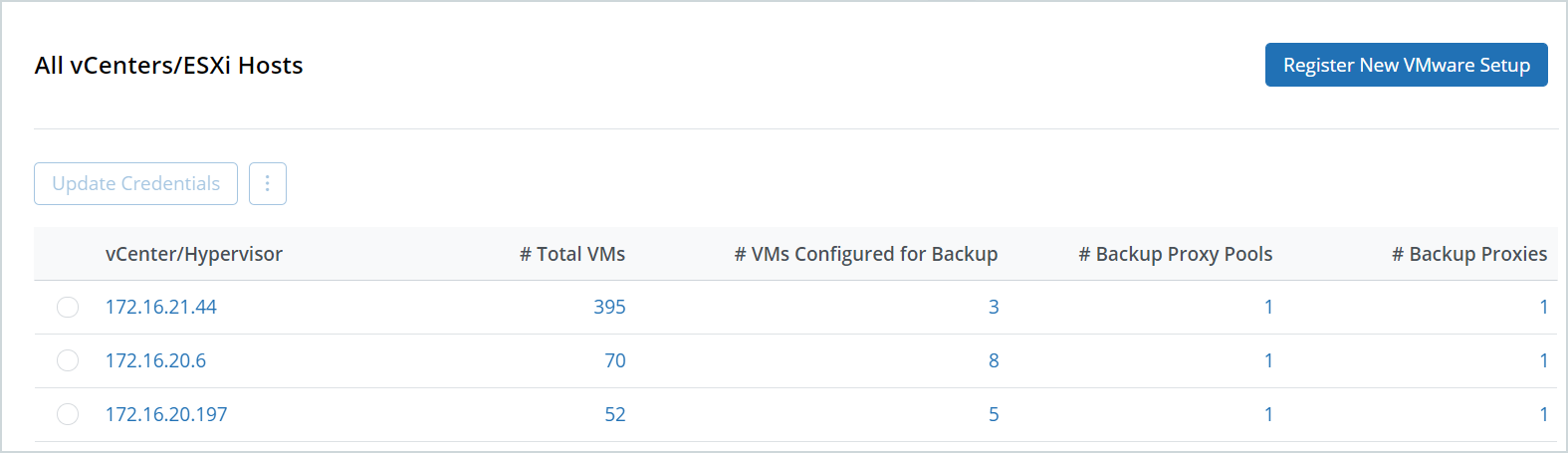
-
In the vCenter/Hypervisor column, click the virtual machine.
-
In the left pane, click the Configured VMs tab.
-
In the Virtual Machines column, select the virtual machine for which you want to restore the cold recovery points.
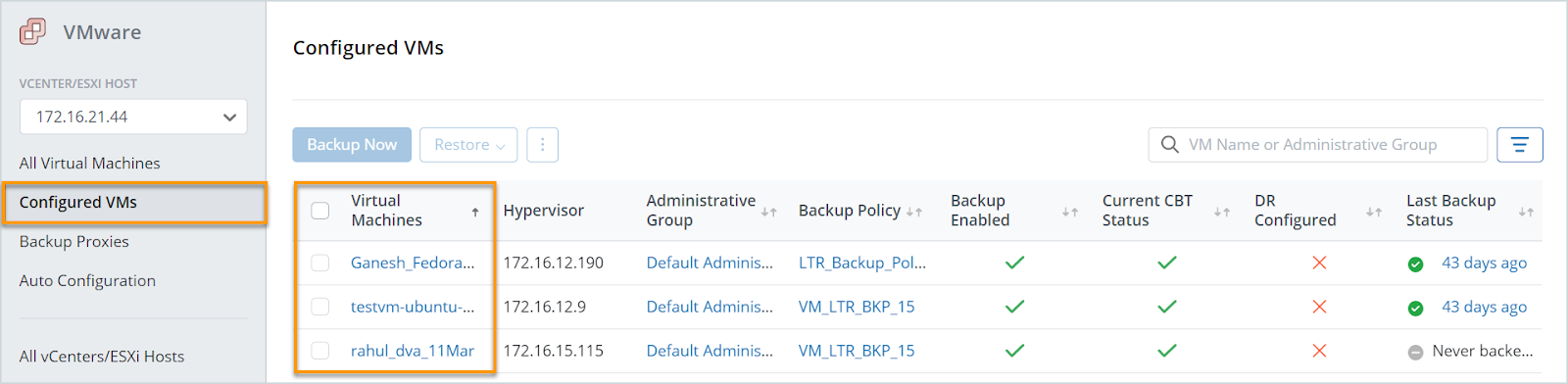
-
Click Restore > VM Restore The Restore Data window appears.

-
Select the restore type as Disk Restore or Full VM restore.
-
Click the timestamp drop-down list and select the recovery point that you want to restore.
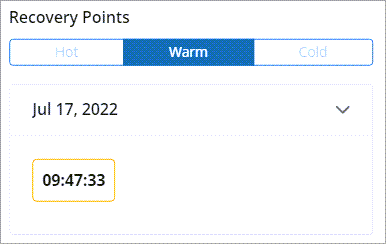
-
For the Data Restore option, select the required virtual disk that you want to restore and click Restore.
-
For the Full VM Restore option, click Proceed to Restore.
Frequently Asked Questions (FAQs)
After increasing the threshold to keep recovery points in the warm tier, will the cold recovery points be converted to warm recovery points?
No. They will remain as cold recovery points, even though the threshold is increased.
After reducing the threshold to keep the recovery points in the warm tier, will more recovery points be converted to cold?
Yes. If recovery points are older than the set threshold, then they are eligible for the cold tier migration.
Will moving a backup set or virtual machine between policies with long-term retention (LTR) enabled result in additional charges for early deletion?
If the new policy has long-term retention (LTR) enabled and has the same or longer retention period than the existing policy, then no penalty will be incurred for moving the backup set or virtual machine.

