Configure Snowball Edge device
This article describes the process of configuring a Snowball Edge device.
Before you begin
Ensure that the Snowball Edge device is set up and activated.
Seeding devices once configured cannot be reconfigured.
Procedure
- Log in to the Management Console.
-
Click the dropdown next to All Organizations and select the Organization that has your Snowball edge seeding device.
- In the menu bar, click Manage > Seeding Devices. The Manage Seeding Devices page is displayed.

The Manage Seeding Devices page displays the following tabs: Unconfigured Devices and Configured Devices.
The Unconfigured Devices tab displays the following fields:- Device Name: This field displays the name of the Snowball Edge device. The name is assigned automatically and can be edited if required.
- Date Added: This field displays the date when the Snowball Edge device was activated.
- Connection Status: The status of the network connection between the Snowball Edge device and Cloud. A red cross signifies that the seeding device is disconnected from Cloud. A green tick signifies that the seeding device is connected to the Cloud.
The following table summarizes the actions possible from the Unconfigured Devices tab:
-
Configure Device: Configure the Snowball Edge device.
-
Edit Device Name: Edit the name of the Snowball Edge seeding device.
-
Delete: Delete the selected seeding device.
-
-
Select a seeding device, and then click Configure Device. The Configure Seeding Device: <Device Name> is displayed.
- On the Configure Seeding Device page, select backup sets that will be attached to the seeding device.
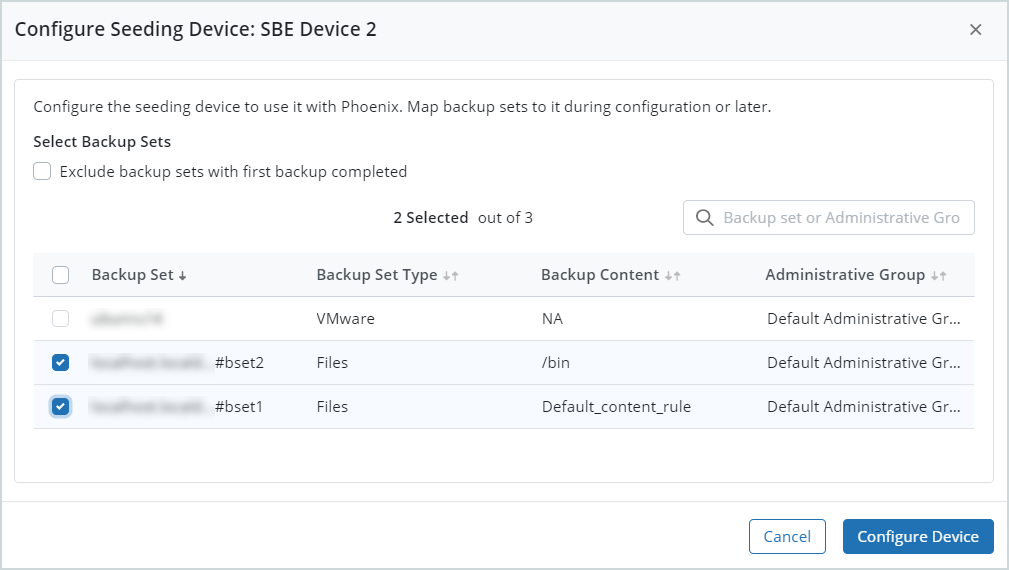
Note: You can attach backup sets to a seeding device during the device configuration. You can also attach backup sets after the device configuration. For more information, see Attach Backup Sets
-
Here are the tasks you can perform:
-
Select Exclude backup sets with first backup completed to exclude all those backup sets whose first backup has been completed from the list of backup sets that will get attached to the seeding device.
-
Use the search box to search for backup sets by name or the administrative group they are mapped to.
-
You can also select backup sets from the tabular listing of all backup sets and then click Configure Device.
-
Once the seeding device configuration is complete, you can see it under the Configured Devices tab on the Manage Seeding Devices page.


